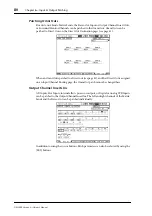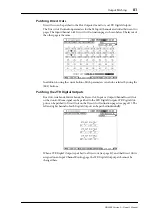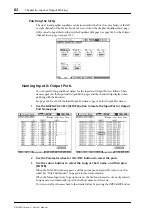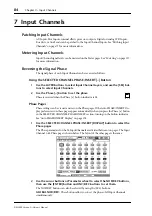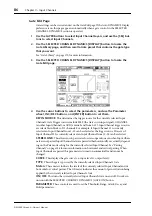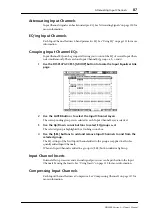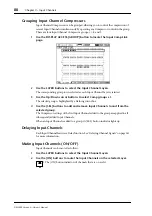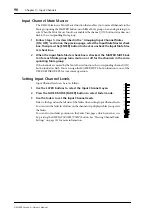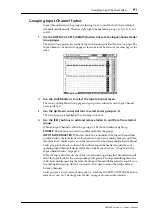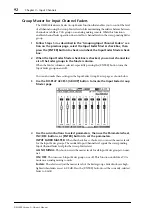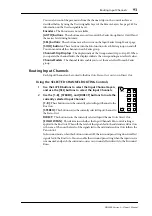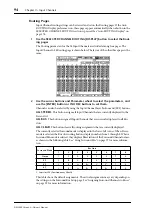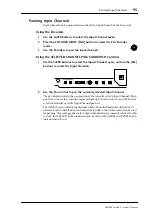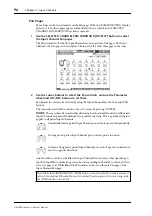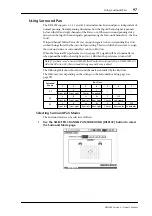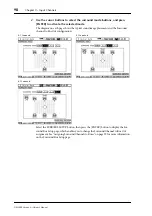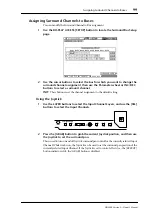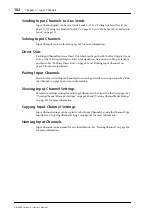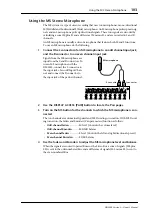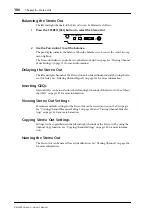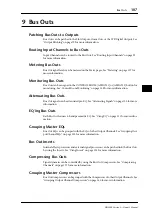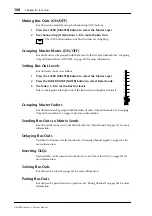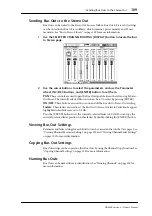94
Chapter 7—Input Channels
DM2000 Version 2—Owner’s Manual
Routing Pages
Input Channel routing settings can be viewed and set on the Routing pages. If the Auto
ROUTING Display preference is on, these pages appear automatically when a button in the
SELECTED CHANNEL ROUTING section is pressed. See “Auto ROUTING Display” on
page 274.
1
Use the SELECTED CHANNEL ROUTING [DISPLAY] button to select the Rout-
ing pages.
The Routing parameters for the 96 Input Channels are divided among four pages. The
Input Channel 1–24 Routing page is shown below. The layout of the other three pages is the
same.
2
Use the cursor buttons and Parameter wheel to select the parameters, and
use the [ENTER] button or INC/DEC buttons to set them.
Channels can also be selected by using the Input Channel Layer buttons and [SEL] buttons.
ALL STEREO:
This button assigns all Input Channels that are currently displayed to the
Stereo Out.
ALL BUS:
This button assigns all Input Channels that are currently displayed to all Bus
Outs
ALL CLEAR:
This button clears all routing assignments that are currently displayed.
The currently selected Surround mode is displayed in the lower-left corner. When Stereo
mode is selected, the Bus Out routing buttons display numbers from 1 through 8. When a
Surround Pan mode is selected, they display abbreviations of the Surround Channel names,
as shown in the following table. See “Using Surround Pan” on page 97 for more informa-
tion.
This table shows the default assignments. The actual assignments may vary depending on
the settings on the Surround Bus Setup page. See “Assigning Surround Channels to Buses”
on page 99 for more information.
Surround Mode
Bus Outs
1
2
3
4
5
6
7
8
Stereo
1
2
3
4
5
6
7
8
3-1
L
R
C
S
5
6
7
8
5.1
L
R
Ls
Rs
C
E
1
1. Short for LFE (Low frequency Effects).
7
8
6.1
L
R
Ls
Rs
C
Bs
E
8