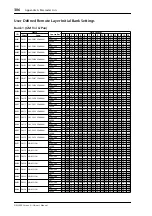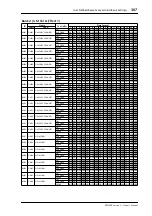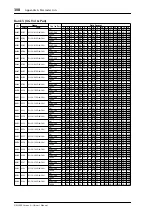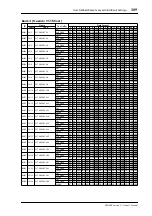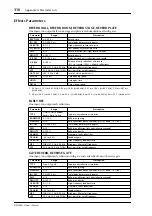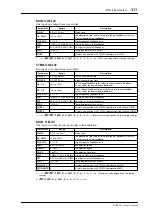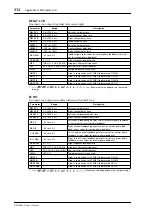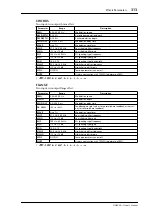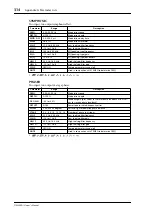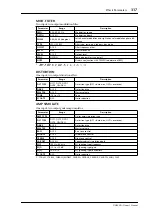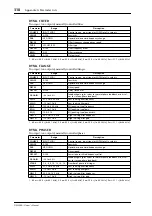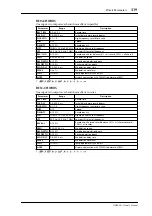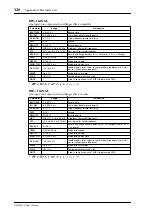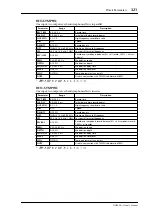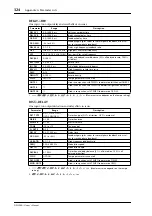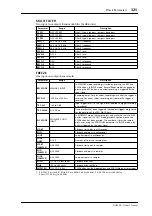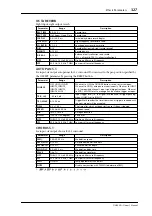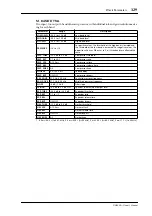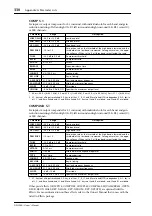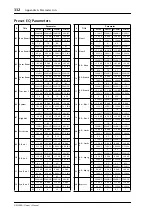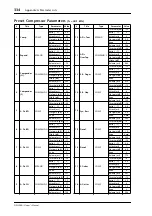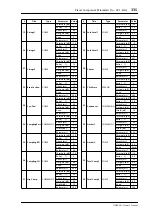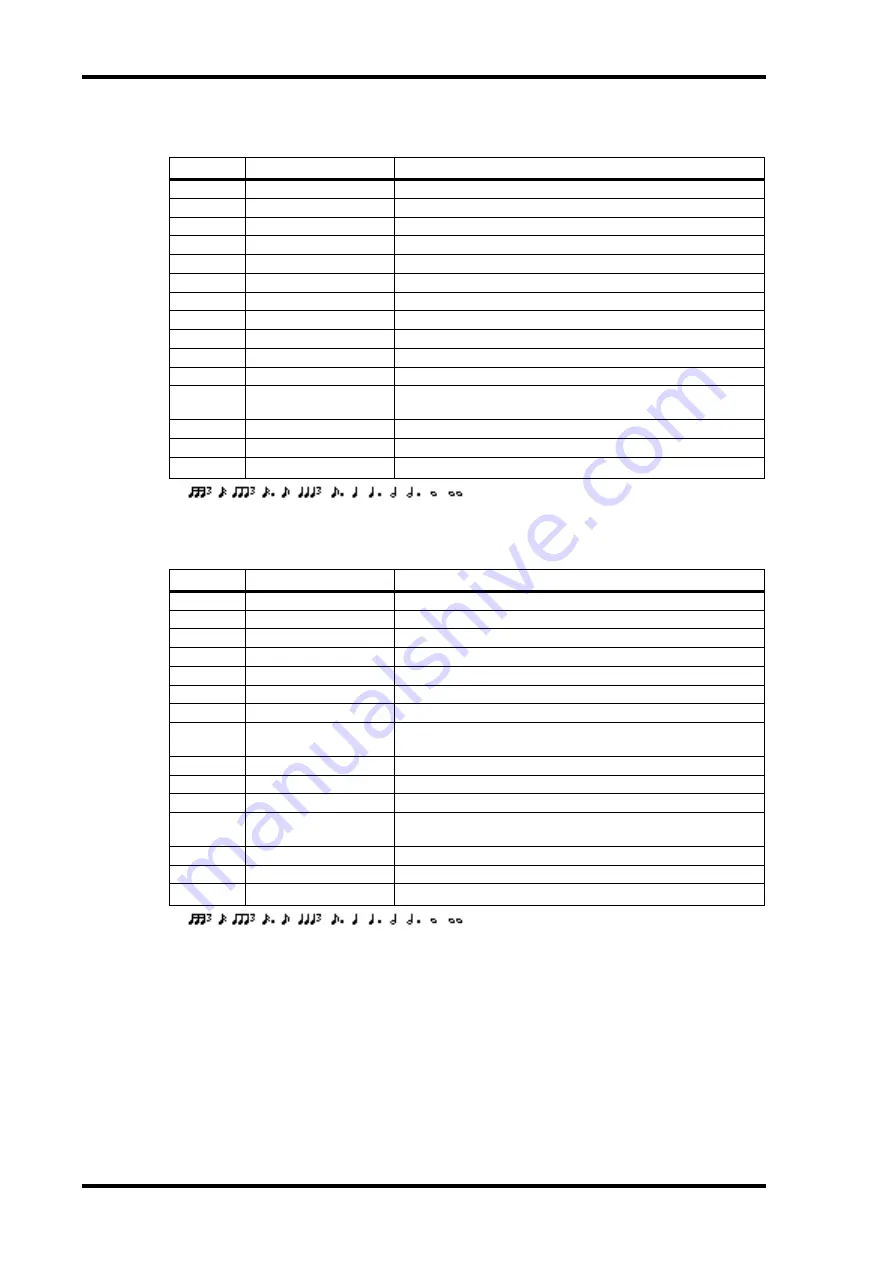
320
Appendix A: Parameter Lists
DM2000—Owner’s Manual
REV+FLANGE
One input, two output reverb and flanger effects in parallel.
REV->FLANGE
One input, two output reverb and flanger effects in series.
Parameter
Range
Description
REV TIME
0.3–99.0 s
Reverb time
INI. DLY
0.0–500.0 ms
Initial delay before reverb begins
HI. RATIO
0.1–1.0
High-frequency reverb time ratio
DIFF.
0–10
Spread
DENSITY
0–100%
Reverb density
HPF
THRU, 21.2 Hz–8.00 kHz
High-pass filter cutoff frequency
LPF
50.0 Hz–16.0 kHz, THRU
Low-pass filter cutoff frequency
REV/FLG
0–100%
Reverb and flange balance (0% = all reverb, 100% = all flange)
FREQ.
0.05–40.00 Hz
Modulation speed
DEPTH
0–100%
Modulation depth
MOD. DLY
0.0–500.0 ms
Modulation delay time
FB. GAIN
–99 to +99%
Feedback gain (plus values for normal-phase feedback, minus val-
ues for reverse-phase feedback)
WAVE
Sine, Tri
Modulation waveform
SYNC
OFF/ON
Tempo parameter sync on/off
NOTE
1
1.
Used in conjunction with TEMPO to determine FREQ.
Parameter
Range
Description
REV TIME
0.3–99.0 s
Reverb time
INI. DLY
0.0–500.0 ms
Initial delay before reverb begins
HI. RATIO
0.1–1.0
High-frequency reverb time ratio
DIFF.
0–10
Spread
DENSITY
0–100%
Reverb density
HPF
THRU, 21.2 Hz–8.00 kHz
High-pass filter cutoff frequency
LPF
50.0 Hz–16.0 kHz, THRU
Low-pass filter cutoff frequency
REV.BAL
0–100%
Reverb and flanged reverb balance (0% = all flanged reverb, 100%
= all reverb)
FREQ.
0.05–40.00 Hz
Modulation speed
DEPTH
0–100%
Modulation depth
MOD. DLY
0.0–500.0 ms
Modulation delay time
FB. GAIN
–99 to +99%
Feedback gain (plus values for normal-phase feedback, minus val-
ues for reverse-phase feedback)
WAVE
Sine, Tri
Modulation waveform
SYNC
OFF/ON
Tempo parameter sync on/off
NOTE
1
1.
Used in conjunction with TEMPO to determine FREQ.