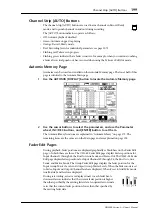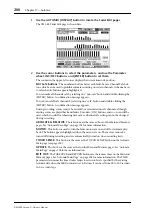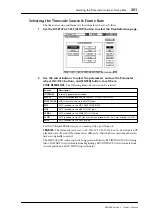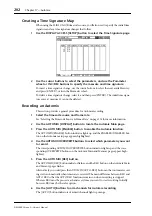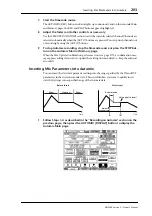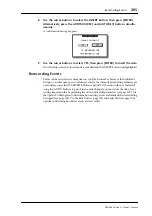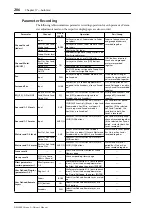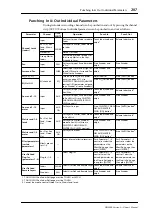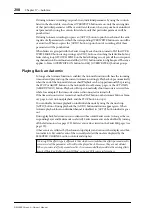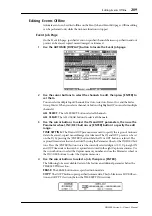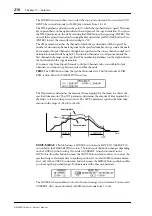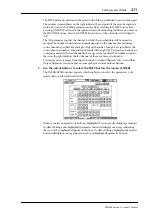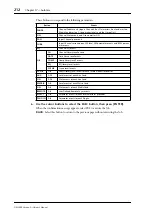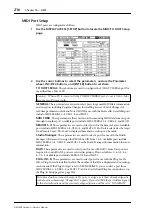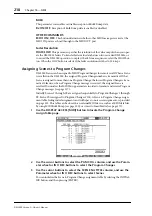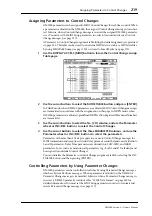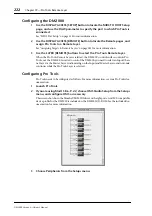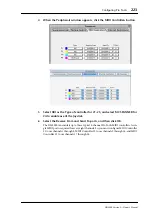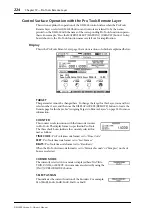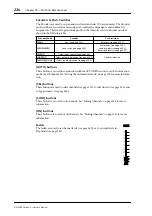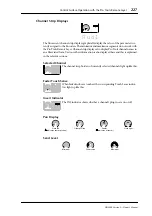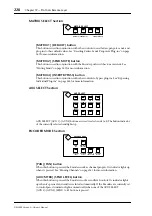Editing Events Offline
213
DM2000 Version 2—Owner’s Manual
Event Edit Page
On the Event Edit page, you can edit, duplicate, delete, and insert new events.
1
Use the AUTOMIX [DISPLAY] button to locate the Event Edit page.
2
Use the cursor buttons to select the parameters, and use the Parameter
wheel, INC/DEC buttons, and [ENTER] button to set them.
Event list:
Automix events are listed in chronological order. The type of events listed
depends on the Event select buttons. Use the cursor buttons to select event parameters.
While the cursor is on the SYNC, DUPLICATE, DELETE, SELECTED CH, or Event select
buttons, you can use the Parameter wheel or the INC/DEC buttons to scroll the list. While
the cursor is inside the event list, you can use these controls to edit event parameters. The
triangular cursor at the left side of the list indicates the currently selected event. When an
event’s timecode value is edited, the list is resorted automatically.
SYNC button:
This button is used to synchronize the list to the current timecode posi-
tion. When pressed, events closest to the current timecode position are displayed. This
function can be used during Automix playback.
DUPLICATE button:
This button is used to duplicate events. Use the Parameter wheel to
select an event, select the DUPLICATE button, and then press [ENTER]. A duplicate event
is inserted below the currently selected event. If there are no events in the list, you can use
this button to insert a new event of the type specified by the Event select buttons.
DELETE button:
This button is used to delete events. Use the Parameter wheel to select
an event, select the DELETE button, and then press [ENTER].
SELECTED CH:
When this option is on, only events of the currently selected channel are
displayed. All Scene recall and effects library recall events are displayed regardless of this
option. For paired channels, only events of the currently selected channel are displayed.