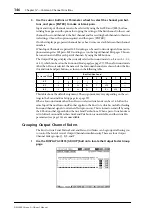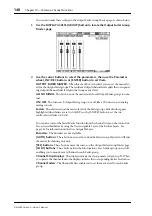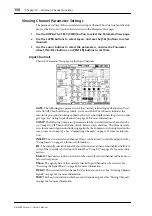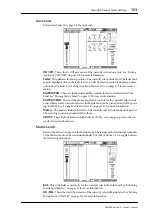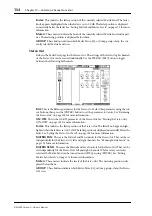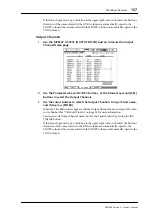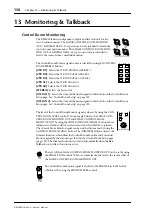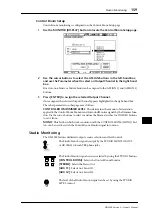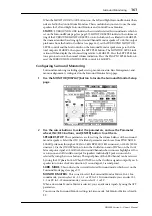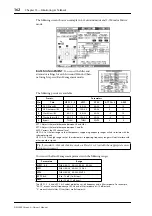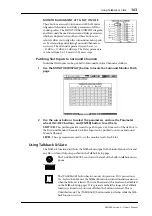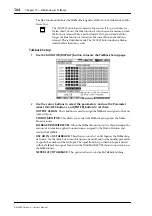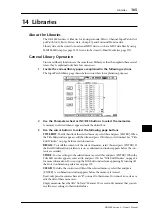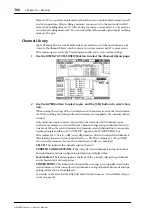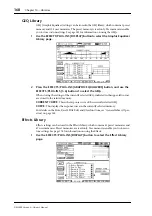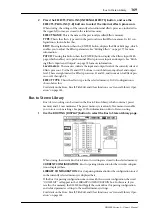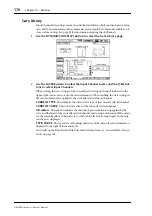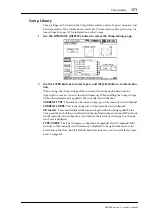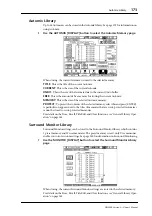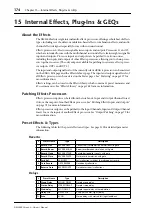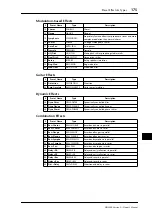160
Chapter 13—Monitoring & Talkback
DM2000 Version 2—Owner’s Manual
Surround Monitoring
The DM2000 features comprehensive surround monitoring functions, including a pink
noise generator for speaker setup, Bass Management, and down mixing.
The Surround Monitor signal source is selected by using the SURROUND
buttons. The [BUS] button selects the Bus Outs as the source. The
[ASSIGN 1] and [ASSIGN 2] buttons select the Inputs of the Slots specified
on the Surround Monitor page as the source. Surround mixes from up to six
multitrack recorders can be monitored by patching Slot Inputs to Surround
Monitor Channels (see page 163) with the [ASSIGN 1] and [ASSIGN 2] but-
tons. The level of the Surround Monitor can be set by using the SURROUND
MONITOR LEVEL control.
Surround monitor speakers can be aligned by using the individual Attenuator and Delay
parameters on each Surround Monitor Channel. In addition to the standard Ls and Rs
speakers, the DM2000 supports Ls2 and Rs2 speakers, with independent Attenuator and
Delay parameters, for a more diffused surround monitoring environment. See “Configur-
ing Surround Monitoring” on page 161 for more information.
Surround Monitor Channels can be patched to Slot Outputs or Omni Outputs. See “Output
Patching” on page 79 for more information.
Surround Monitor settings can be stored in the Surround Monitor library, which contains
1 preset memory and 32 user memories. See “Surround Monitor Library” on page 173 for
more information.
General surround monitoring is performed on the Surround Monitor page.
1
Use the MONITOR [DISPLAY] button to locate the Surround Monitor page.
2
Use the cursor buttons to select the parameters, and use the Parameter
wheel, INC/DEC buttons, and [ENTER] button to set them.
The number of speaker icons and meters shown on the Surround Monitor page depends on
the currently selected Surround mode. The meters indicate Bus Out signal levels.
MUTE/SOLO:
These parameters are used to mute and solo Surround Channels. A Sur-
round Channel is on when its speaker icon is highlighted. Speaker icons can be selected by
using the cursor buttons. When SOLO is on, Surround Channels can be soloed by selecting
speaker icons and pressing [ENTER].
SETTING:
These buttons are used to select which Slot’s Inputs are monitored when the
SURROUND [ASSIGN 1] and [ASSIGN 2] buttons are pressed. Up to six Slots can be
assigned to each ASSIGN button, in which case the signals are mixed. Individual Slot Inputs
can be patched to Surround Monitor Channels on the Surround Monitor Patch page (see
page 163).
ASSIGN
1
ASSIGN
2
SURROUND
MONITOR LEVEL
BUS
SURROUND