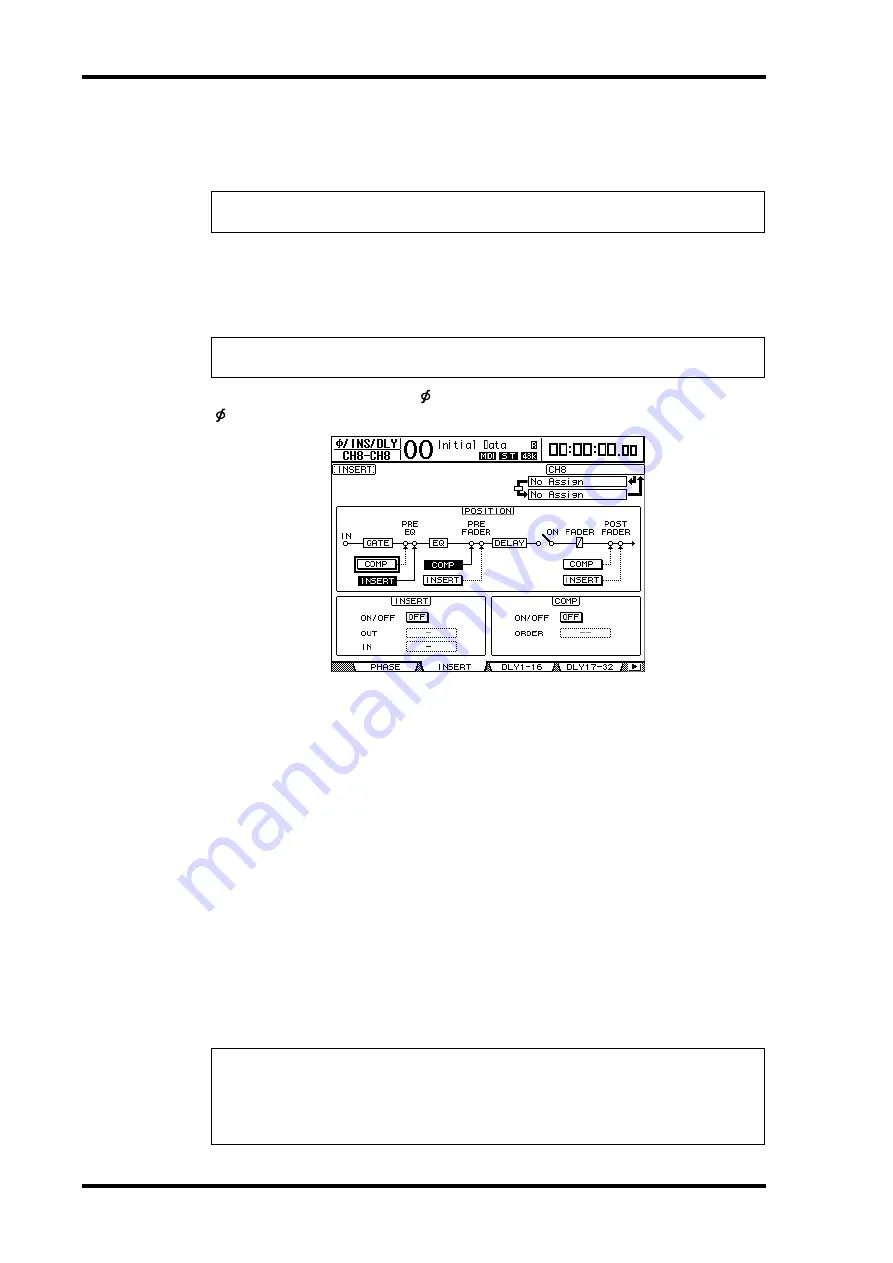
158
Chapter 13—Internal Effects
DM1000 Version 2—Owner’s Manual
Inserting the Internal Effects into Channels
You can insert the internal effects into certain Input Channels or Output Channels (Bus
Outs 1–8, Aux Outs 1–8, Stereo Out).
1 Select an internal Effects processor (1–4), then recall the desired effect pro-
grams.
2 Press the [SEL] button or move the fader of the Input Channel or Output
Channel into which you want to insert the selected effects.
3 Press the DISPLAY ACCESS [
/INSERT/DELAY] button repeatedly until the
/Ins/Dly | Insert page appears.
4 Select the effect insertion position using the INSERT button in the POSITION
section.
5 Move the cursor to the OUT parameter box in the INSERT section, then select
the inputs of the effects processor selected in Step 1.
•
FX1-1 through FX1-8
. Inputs 1–8 of Internal Effects Processor 1
•
FX2-1 & FX2-2
............. Inputs 1 & 2 of Internal Effects Processor 2
•
FX3-1 & FX3-2
............. Inputs 1 & 2 of Internal Effects Processor 3
•
FX4-1 & FX4-2
............. Inputs 1 & 2 of Internal Effects Processor 4
6 Press [ENTER] to confirm the setting.
7 Move the cursor to the IN parameter box in the INSERT section, select the
outputs of the effects processor selected in Step 5 and 6, then press [ENTER]
to confirm the setting.
8 Move the cursor to the ON/OFF button in the INSERT section, then press
[ENTER] to turn on the button.
Effect insertion is now enabled.
Note:
If effects are inserted in channels, you cannot use those effects via Aux Sends or insert
them into other channels.
Tip:
Repeatedly pressing the STEREO [SEL] button toggles between the left and right Stereo
Out channels.
Tip:
• After inserting effects to channels, adjust the MIX BALANCE parameter for the effects,
according to the purpose and effects type.
• Move the cursor to an empty IN or OUT parameter box and press the [ENTER] button.
The Patch Select window appears, which enables you to quickly select available signal paths.
Содержание DM 1000
Страница 42: ...42 Chapter 3 Operating Basics DM1000 Version 2 Owner s Manual ...
Страница 52: ...52 Chapter 4 Connections and Setup DM1000 Version 2 Owner s Manual ...
Страница 92: ...92 Chapter 7 Bus Outs DM1000 Version 2 Owner s Manual ...
Страница 108: ...108 Chapter 8 Aux Sends DM1000 Version 2 Owner s Manual ...
Страница 146: ...146 Chapter 11 Surround Functions DM1000 Version 2 Owner s Manual ...
Страница 214: ...214 Chapter 16 Automix DM1000 Version 2 Owner s Manual ...
Страница 385: ...DM1000 Block Diagram ...






























