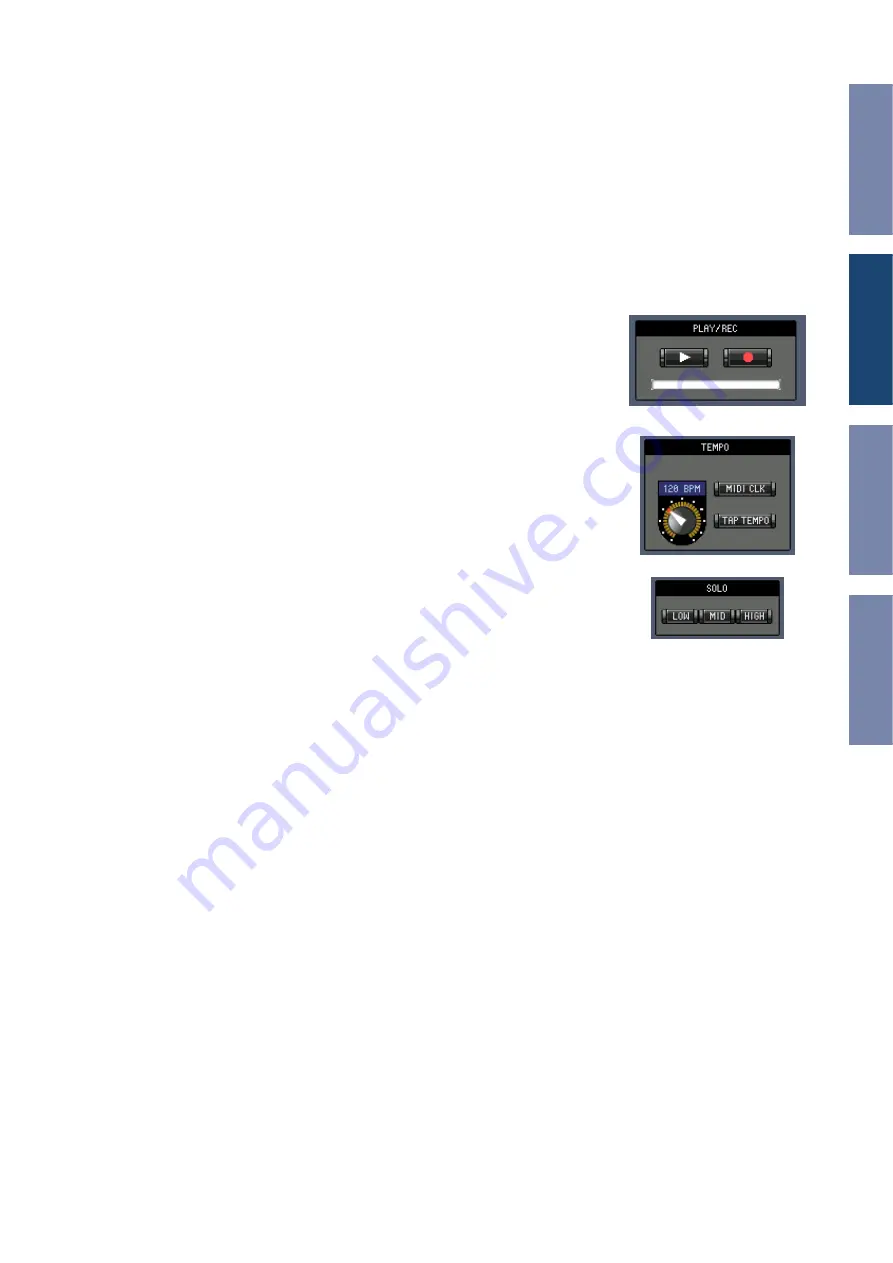
26
DM1000 Editor—Owner’s Manual
E
Meters
These are input or output meters for the currently selected effects processor.
F
Effect parameter section
This section contains the various effects controls, buttons, and displays. Its layout depends on the
selected effect type.
G
[MIX BALANCE] control
This control enables you to adjust the balance between the wet and dry signals. When set to 0, only the
dry signal is heard. When set to 100, only the wet signal is heard.
H
[BYPASS] button
This button is used to bypass the currently selected effects processor.
I
PLAY/REC section
This is shown only if the selected effect type is FREEZE. To start record-
ing (sampling), click the [REC] button and then click the [PLAY] but-
ton. The progress bar shows the current recording location. To play
back the recorded sample, click the [PLAY] button.
J
TEMPO section
This is shown only if the selected effect type includes a TEMPO param-
eter. You can turn the rotary knob to set the TEMPO parameter
directly. If you turn on the [MIDI CLK] button, the tempo will syn-
chronize with MIDI Clock messages from an external device. If you
repeatedly click the [TAP TEMPO] button, the TEMPO parameter will
be set to the corresponding interval.
K
SOLO section
This is shown only if the selected effect type is M.BAND DYNA. Only
the bands that are turned on will be output. If all bands are turned on
or off, all bands will be output.



















