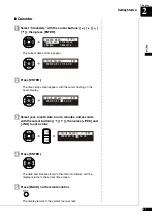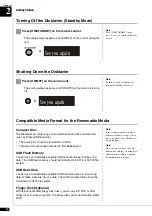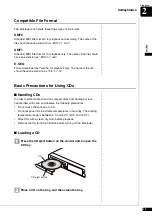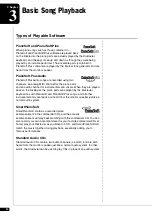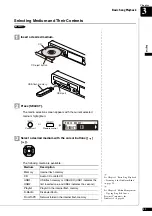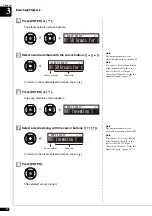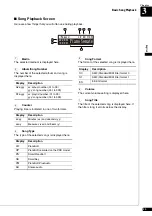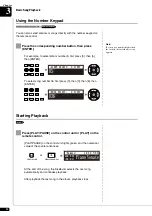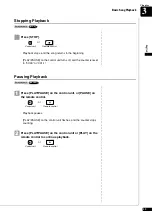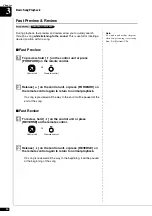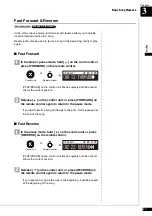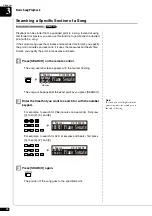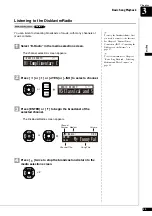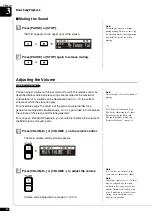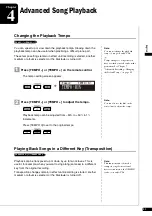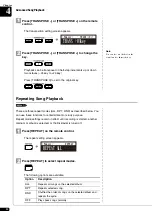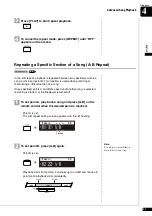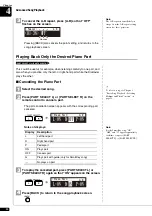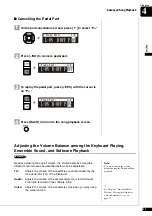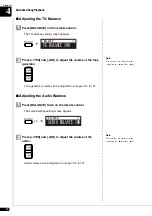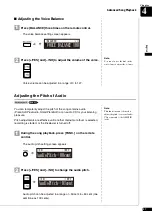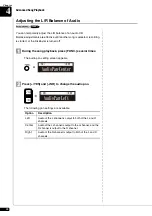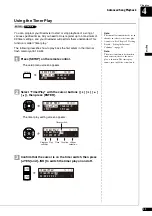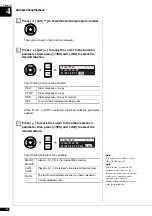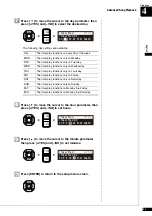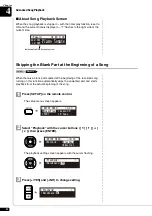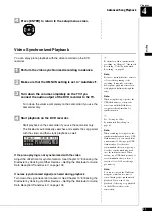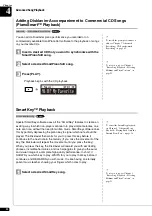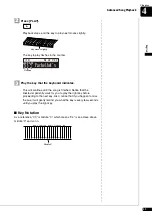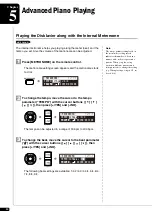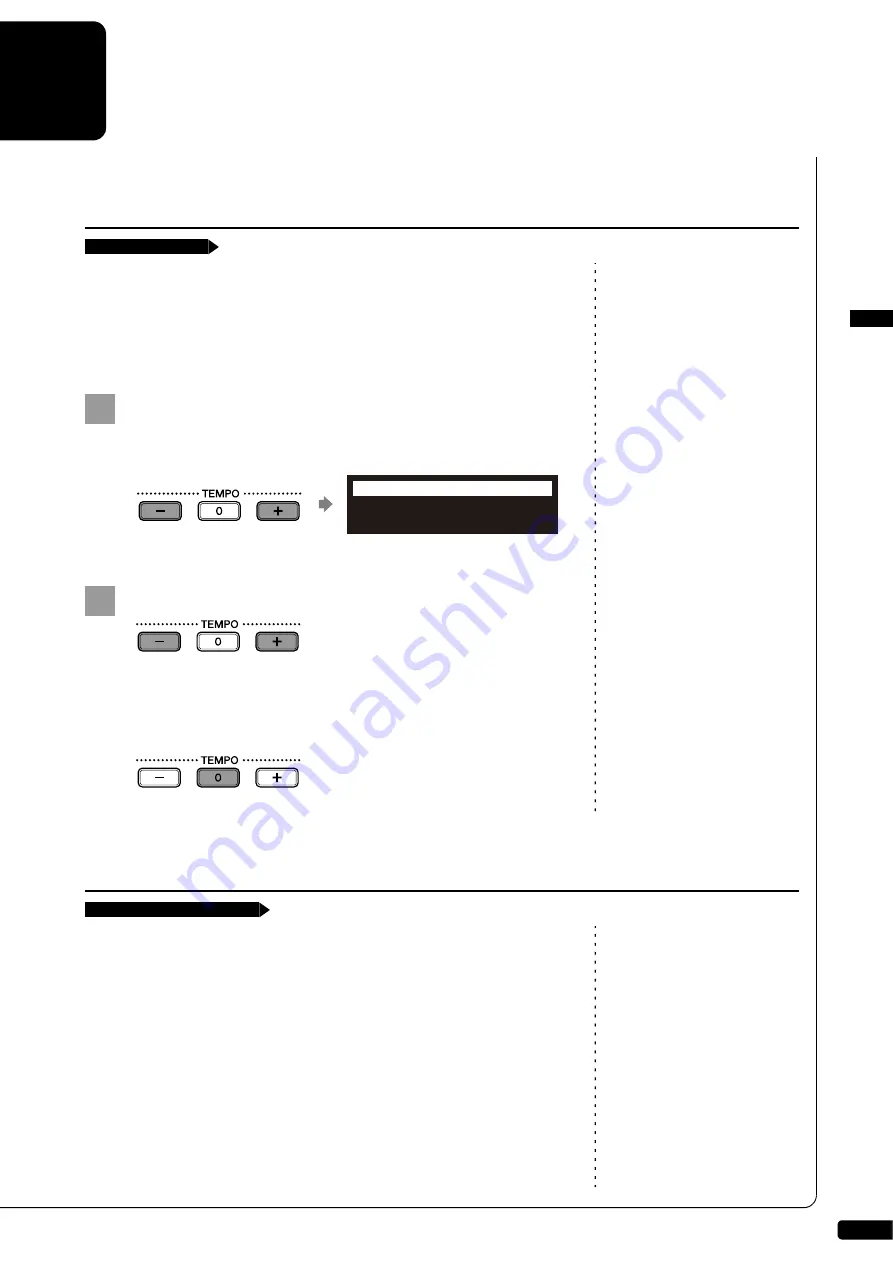
31
English
4
Chapter
Advanced Song Playback
Note:
You cannot change the playback
tempo of songs on audio CDs.
You can speed up or slow down the playback tempo. Slowing down the
playback tempo can be useful when practicing a difficult piano part.
Tempo changes to songs that you
have recorded yourself can be made
permanent. See Chapter 7
“Advanced Recording – Changing
the Default Tempo” on page 59.
These tempo settings remain in effect until recording is started, another
medium or album is selected, or the Disklavier is turned off.
Press [TEMPO –] or [TEMPO +] on the remote control.
The tempo setting screen appears.
Note:
You can also use the dial on the
control unit to adjust the tempo.
Press [TEMPO –] or [TEMPO +] to adjust the tempo.
Playback tempo can be adjusted from –50% to +50% in 1%
increments.
Press [TEMPO 0] to set to the original tempo.
Note:
This function cannot be used to
transpose songs from external
devices connected to the OMNI IN
jacks, or on audio CDs.
Playback can be transposed up or down by up to two octaves. This is
useful, for example, when you want to sing along (karaoke) in a different
key from the original recording.
Transposition changes remain in effect until recording is started, another
medium or album is selected, or the Disklavier is turned off.
Changing the Playback Tempo
[TEMPO –] or [TEMPO +]
1
TEMPO +01%
=Memory=
TEMPO-/0/+
2
Playing Back Songs in a Different Key (Transposition)
[TRANSPOSE –] or [TRA]
Содержание DISKLAVIER E3 CLASSIC
Страница 1: ......
Страница 11: ...English Classic Operation manual ...
Страница 157: ...Appendix Classic Appendix ...