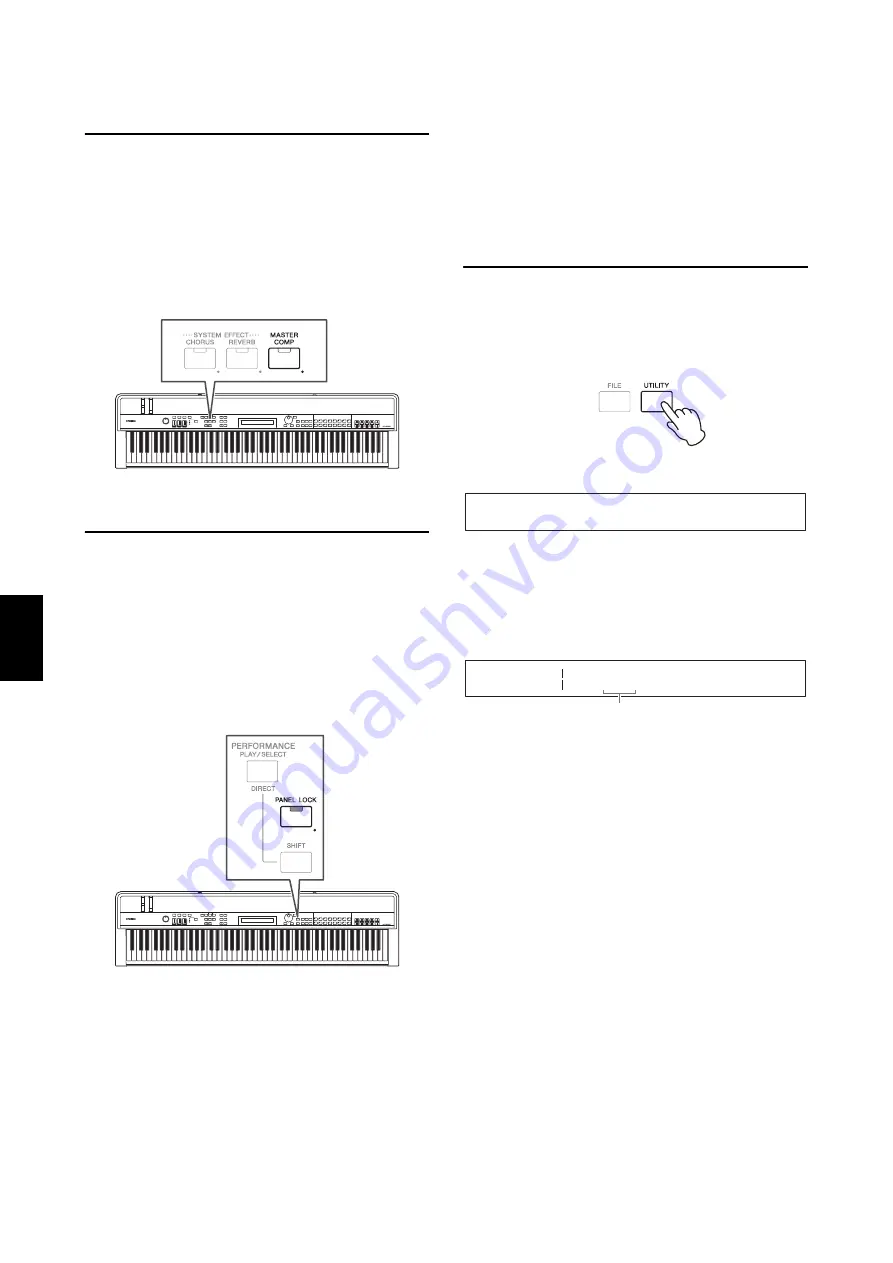
42
CP4 STAGE/CP40 STAGE Owner’s Manual
Quick
Start G
u
id
e
Turning on and off the master
compressor
[MASTER COMP] button
Using the control panel’s [MASTER COMP] button, you
can conveniently toggle on and off the master
compressor configured as described in
Setting the
master compressor
. When you turn on the master
compressor in this way, the button will light up. The
button’s light will go out when you turn off the master
compressor.
Locking the control panel
[PANEL LOCK] button
Using the Panel Lock function, you can lock your stage
piano’s buttons, Part sliders, and other controllers in
order to avoid operating them by mistake while playing.
Press and hold (for at least one second) the [PANEL
LOCK] button to toggle between the locked and
unlocked conditions. When you turn on the button, its
light will flash briefly and then stay lit. It will go out when
you turn off the button.
By default, all controllers except the following can be
locked:
[PANEL LOCK] button, [SHIFT] button, [EXIT] button,
MASTER EQ sliders, [MASTER VOLUME] dial, keyboard,
pitch bend wheel, modulation wheel, foot switch, and
Foot Controllers 1 and 2 (CP4 STAGE) or foot controller
(CP40 STAGE).
NOTE
• Functions assigned to a foot switch or foot controller will remain
active when the [PANEL LOCK] button is on.
• If you try to operate a locked controller while the [PANEL LOCK]
button is on, the message “Panel Locked.” will be displayed and
the button will flash briefly.
• Panel locking will always be disabled when the stage piano is
turned on.
Changing lockable controllers
Using the following procedure, you can change the
controllers that will be locked when the [PANEL LOCK]
button is turned on.
1
Press the [UTILITY] button.
The Utility menu will be displayed.
2
Use the [
u
] and [
d
] buttons to select
06: Panel Lock
, and then press the [ENTER]
button.
The screen for selecting lockable controllers will be
displayed.
3
Use the [
r
] button to move the cursor (
R
) to
the panel lock parameter corresponding to
the controllers you would like to remain
active when the panel is locked, and then set
the parameter to “off” using the Data Dial.
Use the [
d
] button to move to the screen’s
other panes and make similar settings.
NOTE
Refer to the
Reference Manual
(pdf) for details on each
of the panel lock parameters.
4
Press the [STORE] button.
All Utility settings will be stored in the stage piano’s
memory.
UTILITY
D
01:General
E
UTILITY
Part
Panel Lock
R
o
n
Audio
Effect
E
on
on
D
Panel lock parameter
Содержание CP4 Stage
Страница 1: ...EN Owner s Manual STAGE PIANO ...
Страница 59: ......






























