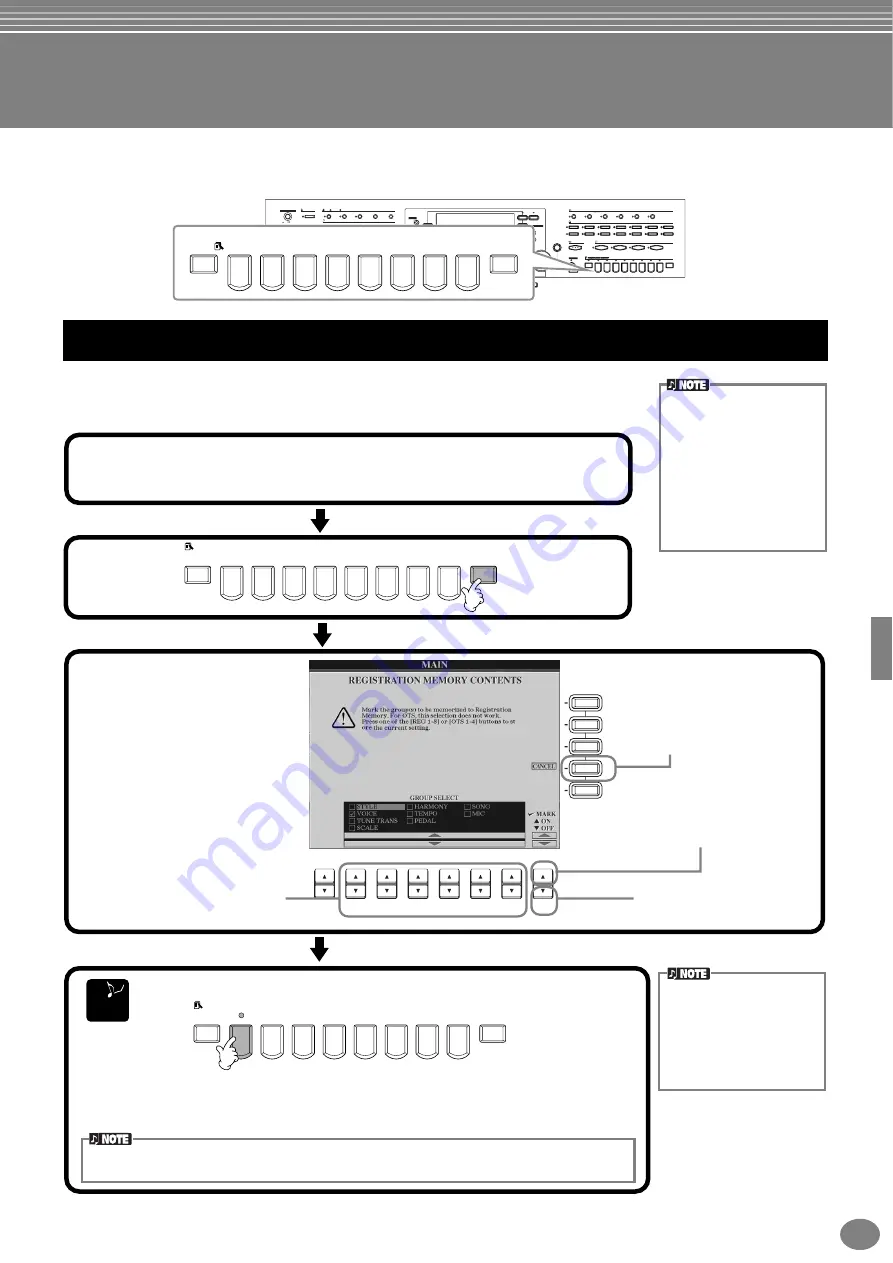
85
CVP-900
Saving and Recalling Custom Panel Setups — Registration Memory
Registration Memory is a powerful feature that lets you set up the Clavinova just as you want — selecting specific
voices, styles, effect settings etc. — and save your custom panel setup for future recall. Then, when you need those
settings, simply press the appropriate REGISTRATION MEMORY button.
This shows you how to register your custom panel settings to the REGISTRATION
MEMORY buttons. Make all the settings you want with the panel controls, and Registration
Memory will “remember” them for you.
POWER
METRONOME
MASTER VOLUME
STYLE
ACMP
AUTO FILL IN
OTS LINK
BREAK
INTRO
MAIN
START STOP
ON
MIN
MAX
OFF
ENDING rit.
TAP TEMPO
REW
REPEAT
TOP
FF
REC
MIC.
SIGNAL
OVER
FADE IN OUT
TAP TEMPO
DEMO
HELP
FUNCTION
SOUND
CREATOR
DIGITAL
RECORDING
MIXING
CONSOLE
BALANCE
CHANNEL
ON OFF
TRANSPOSE
TEMPO
SYNC.STOP
START STOP
PART
PART
A
E
D
C
B
F
J
I
DIRECT ACCESS
1
2
3
4
5
6
7
8
EXIT
START STOP
SONG
EXTRA TRACKS
TRACK 2
TRACK 1
VOCAL HARMONY
TALK
EFFECT
VH TYPE SELECT
MIC. SETTING
STYLE
L
R
SYNC.START
RESET
RESET
GUIDE
MENU
BACK
NEXT
VOICE PART
PIANO
ON OFF
HARMONY ECHO
LEFT
HOLD
MONO
DIGITAL
STUDIO
H
G
LAYER
PIANO & HARPSI.
E. PIANO
PERCUSSION
GUITAR
BASS
ORGAN FLUTES
ORGAN & ACCORDION
BRASS
WOODWIND
CHOIR & PAD
SYNTH.
XG
USER
STRINGS
LEFT
DATA
ENTRY
FREEZE
MEMORY
1
1
4
3
2
3
4
7
5
8
6
2
ENTER
VOICE EFFECT
VOICE
MUSIC FINDER
ONE TOCTH SETTING
REVERB
DSP
VARIATION
REGISTRATION MEMORY
FREEZE
MEMORY
1
2
3
4
5
6
7
8
Registering Panel Setups — Registration Memory
Keep in mind that songs or
styles on disk cannot
registered to Registration
Memory. If you want to
register a disk-based song
or style, copy the relevant
data to “USER” in the
SONG/STYLE
display
(
data separately.
REGISTRATION MEMORY
FREEZE
MEMORY
1
2
3
4
5
6
7
8
E
ND
F
J
I
1
2
3
4
5
6
7
8
H
G
1
Set up the panel controls as desired.
For a list of the settings that can be registered, refer to the separate Data List
(Parameter Chart).
Select the desired parameter groups
for the settings you want to register.
You can also use the
[DATA ENTRY]
dial
to navigate in this display. To
register a parameter group, checkmark
the corresponding box. Groups left
without checkmarks will not be included
in the
Registration Memory
setting.
This allows you to maintain certain
settings, even when switching among
Registration Memory presets. You can
also use the Freeze function (page 87)
to override the Registration Memory
changes — letting you prevent certain
panel settings from being changed.
Enters a checkmark to the
selected box.
You can also
use the
[ENTER]
button.
Removes the checkmark from
the selected box.
You can also
use the
[ENTER]
button.
Cancels the registration
and returns to the MAIN
display.
You can also use
the
[EXIT]
button.
Press the desired number button for registering the settings.
3
Any data that was previ-
ously registered to the
selected REGISTRATION
MEMORY button (indicator
is green or red) will be
erased and replaced by the
new settings.
Indicator is green
..... The panel setting is registered, but not selected.
Indicator is red
......... The panel setting is registered and is currently selected.
Indicator is off
.......... The panel setting is not registered.
REGISTRATION MEMORY
FREEZE
MEMORY
1
2
3
4
5
6
7
8
2
The registrations registered here will be lost when the power is turned off, unless you perform
the Save operation explained on the next page.






























