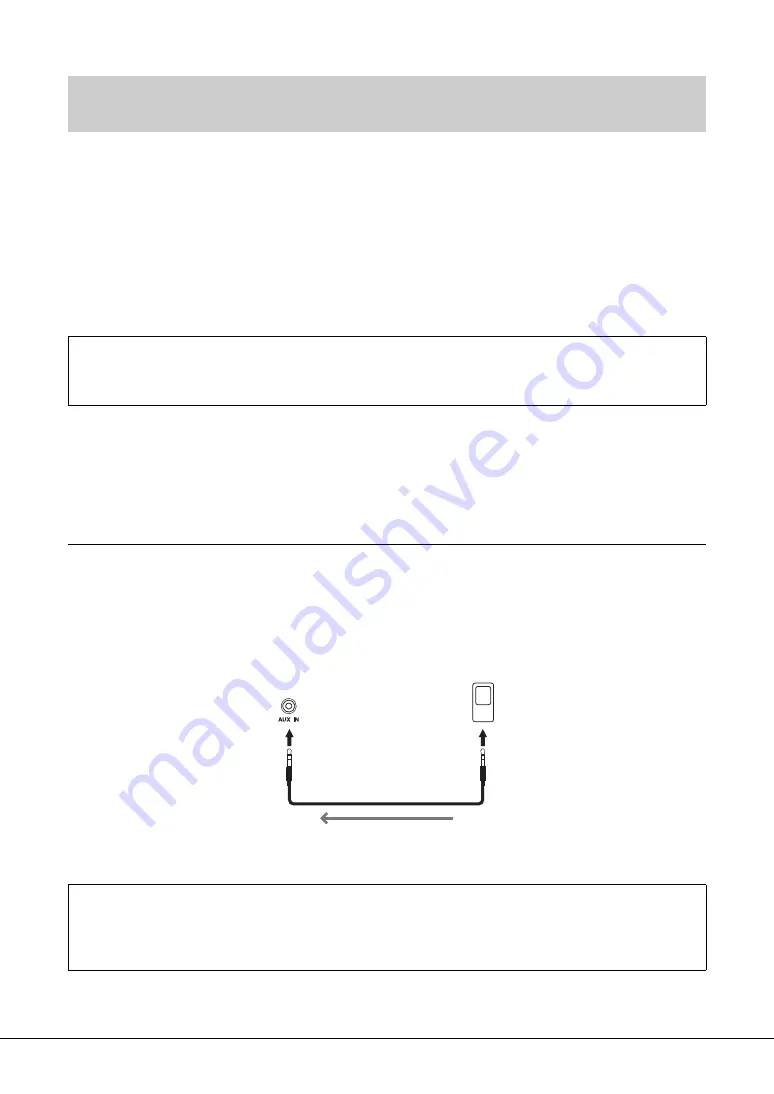
CVP-809/CVP-805 Owner’s Manual
104
Audio playback by the connected device can be output from the instrument’s speaker. To input audio,
connect an external device by one of the following methods.
• Connecting to the [AUX IN] jack by using an audio cable
• Connecting by Bluetooth (Bluetooth Audio function)
• Connecting to the [USB TO HOST] terminal by using a USB cable (USB Audio Interface function;
When connecting to a smart device, you can also connect by using a USB wireless LAN adaptor (UD-
WL01; sold separately). For information about connection with a smart device, refer to page 103.
NOTE
• The volume of the Audio Input Sound can be adjusted from the external device.
• You can adjust the volume balance among the sounds of the instrument and the Audio Input Sound in the Balance display (page 42).
• You can set whether Audio Input Sound from the external device is output to a computer or a smart device or not along with the
performance played on the instrument. For details, refer to “Turning Audio Loopback On/Off” on page 103.
Connecting to an Audio Player by using an Audio Cable ([AUX IN] jack)
You can connect the headphone jack of an audio player such as a smartphone and portable audio player to
the instrument’s [AUX IN] jack. Audio playback on the connected device is output from the built-in
speakers of this instrument.
NOTICE
To avoid dama
g
e to the devices, first turn on the power to the external device, then to the instrument. When turnin
g
off the power,
first turn off the power to the instrument, then to the external device.
NOTE
Use audio cables and adaptor plugs having no (zero) resistance.
Listening to Audio Playback by the External Device through the Instrument’s
Speaker ([AUX IN] jack/Bluetooth/[USB TO HOST] terminal)
Audio Input Sound:
In this manual, “Audio Input Sound” refers to audio input to the instrument from the external devices connected by
these methods.
Minimizing noise of the input sound via Noise Gate
By default, this instrument cuts unwanted noise from the input sound. However, this may result in wanted sounds
also being cut, such as the soft decay sound of a piano or acoustic guitar. To avoid this, set the Noise Gate to off via
[Menu] → [Utility] → [Speaker/Connectivity] → [AUX IN Noise Gate].
Instr
u
ment
A
u
dio player
Headphone jack
Phone pl
u
g
(stereo mini)
Phone pl
u
g
(stereo mini)
A
u
dio ca
b
le
A
u
dio signal






























