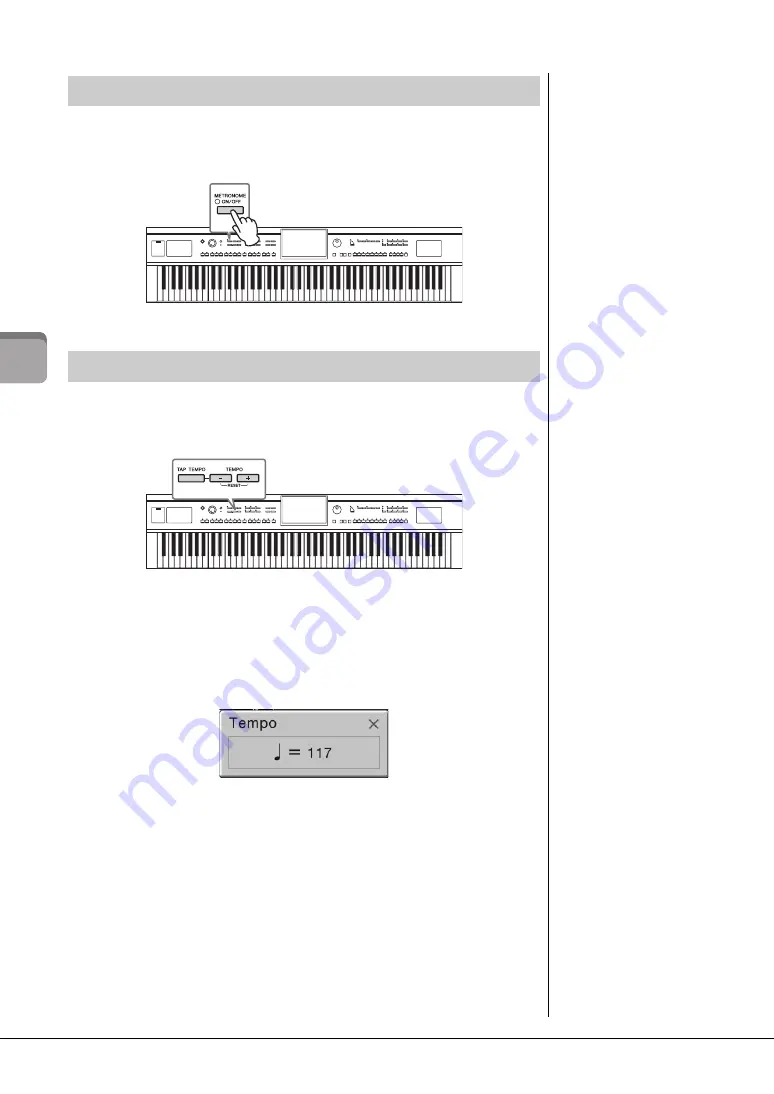
CVP-609/605 Owner’s Manual
36
Bas
ic O
per
at
ion
s
The [METRONOME ON/OFF] button lets you start or stop the metronome. The
metronome provides a click sound, giving you an accurate tempo guide when you
practice, or letting you hear and check how a specific tempo sounds.
The TEMPO [-] and [+] buttons let you change the playback tempo of Metronome, Style
and MIDI Song. The tempo of the Style and MIDI Song can also be adjusted via the
[TAP] button.
TEMPO [-]/[+] buttons
Press the TEMPO [-] or [+] button to call up the Tempo pop-up display. Use the
TEMPO [-]/[+] buttons to decrease or increase the tempo over a range of 5 – 500 beats
per minute. Holding down either button can change the value continuously. Pressing
both TEMPO [-] and [+] buttons can call up the default tempo of the last selected Style
or Song.
[TAP] button
During playback of a Style or MIDI Song, you can change the tempo by tapping the
[TAP] button twice at the desired tempo. When Style and Song are stopped, tapping the
[TAP] button (four times for a 4/4 time signature) starts playback of the rhythm part of
the Style at the tempo you tapped.
Using the Metronome
NOTE
You can also change the time
signature, volume and sound
of the metronome on the
display called up via [Menu]
[Metronome]
[Metronome].
Adjusting the Tempo
NOTE
If you want to adjust the tempo
of an Audio Song, use the
Time Stretch function on
page 65.
Содержание Clavinova CVP-609
Страница 115: ...CVP 609 605 Owner s Manual 115...






























