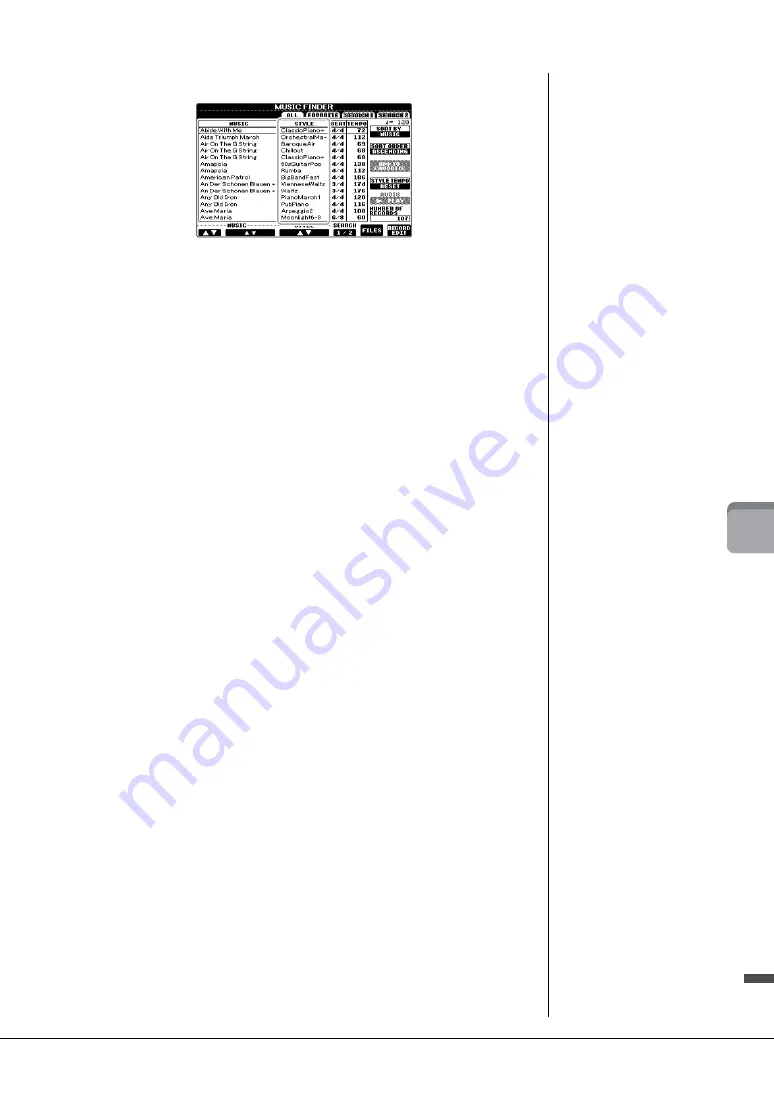
CVP-601 Owner’s Manual
79
7
M
u
si
c F
in
d
er
–
Ca
lli
n
g U
p
I
d
ea
l S
et
u
ps
(
V
oi
ce
, S
ty
le
, e
tc.
)
fo
r
Ea
ch
So
n
g
–
About the Music Finder Records
Each data which can be called up from the MUSIC FINDER display is called a
“Record.” There are three following different records.
•
Panel Settings
Setting data, such as Styles, Voices, etc.
•
Song (SONG)
Song data which is registered to the Music Finder from the Song Selection display
(page 58)
•
Audio (AUDIO)
Audio data which is registered to the Music Finder from the USB Audio Selection
display (page 73)
Содержание Clavinova CVP-601
Страница 113: ...CVP 601 Owner s Manual 113 ...
















































