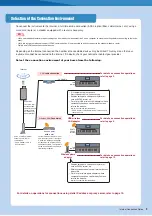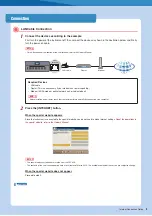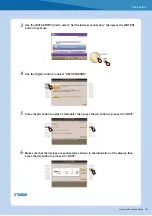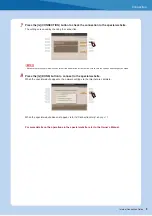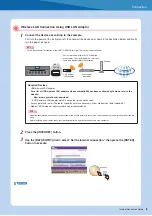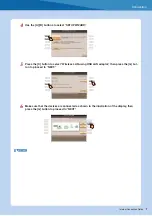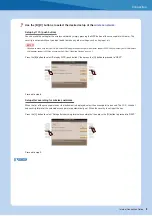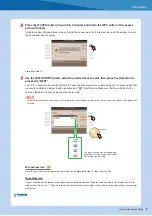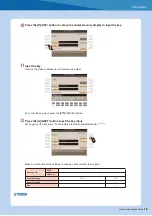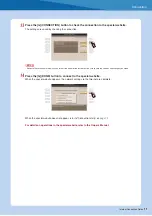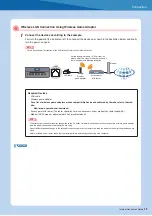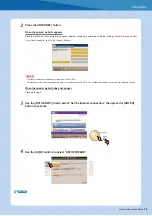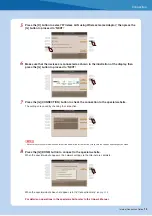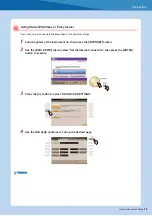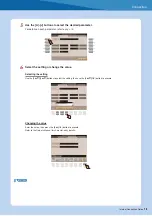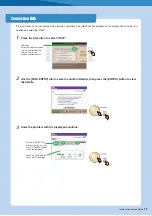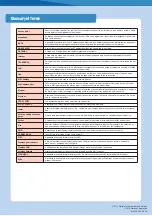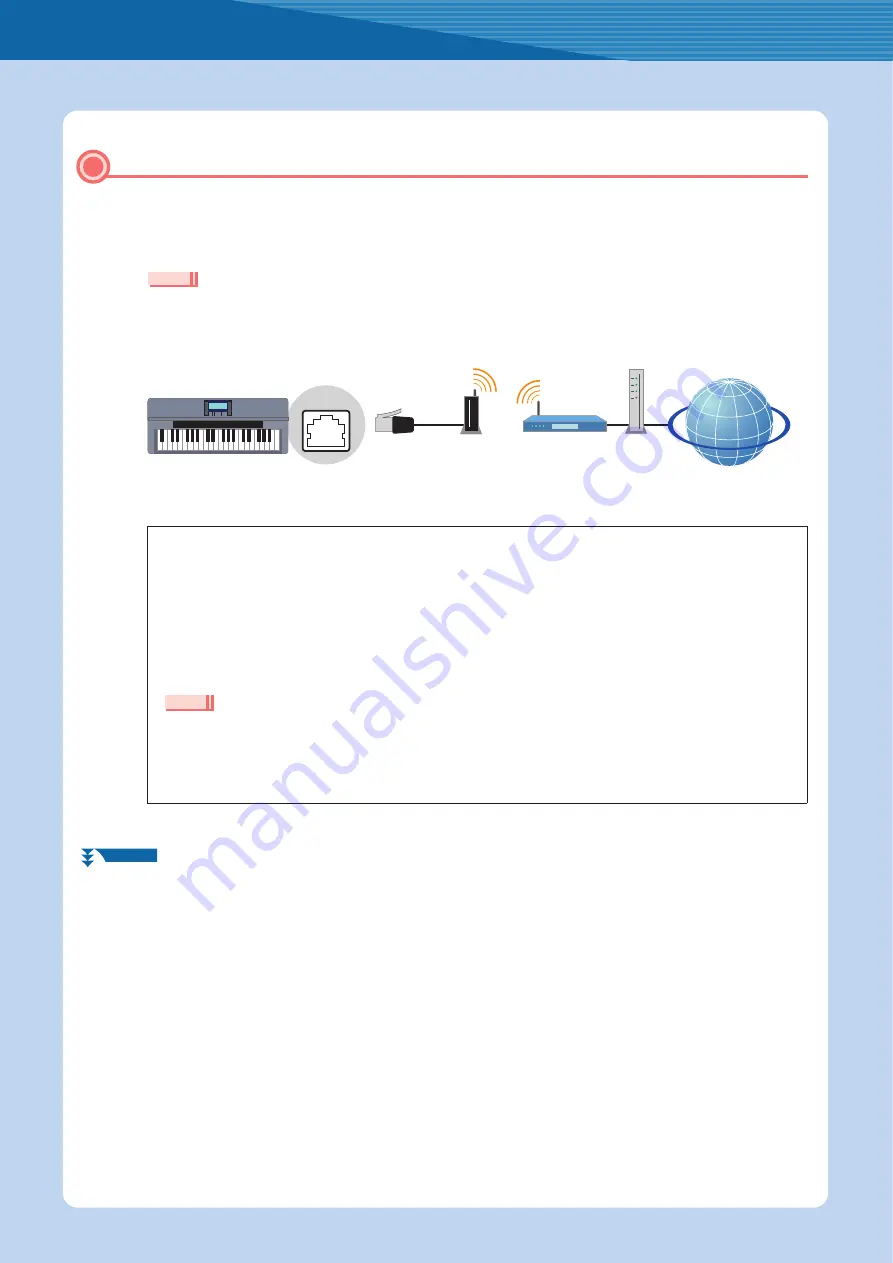
Connection
Internet Connection Guide
12
1
Connect the devices according to the example.
First turn the power of the instrument off, then connect the devices as shown in the illustration below, and finally
turn the power on again.
• For an illustration of the location of the LAN terminal, refer to the Owner’s Manual.
Required Devices
•
LAN cable
•
Wireless game adaptor
For a list of wireless game adaptors whose compatibility has been confirmed by Yamaha, refer to the web-
site:
http://music.yamaha.com/download/
•
Access point with router (The router capability here is unnecessary if your modem has router capability.)
•
Modem (ADSL modem, optical network unit or cable modem)
• The wireless game adaptor requires connection to the AC outlet. For details on changes in the settings of the wireless game adaptor,
read the owner’s manual for the product you are using.
• About confirmation and changes in the setting of the access point on the router side, read the owner’s manual for the product you are
using.
• Before installing a new router, check that the router performs normally by connecting via a computer.
Wireless LAN Connection Using Wireless Game Adaptor
NOTE
LAN cable
LAN
terminal
Access point
with router
Modem
Internet
Wireless
game adaptor
Set the instrument within 10–20 m from the
access point. The signal will not be received if
there is an obstacle blocking reception.
NOTE
NEXT PAGE