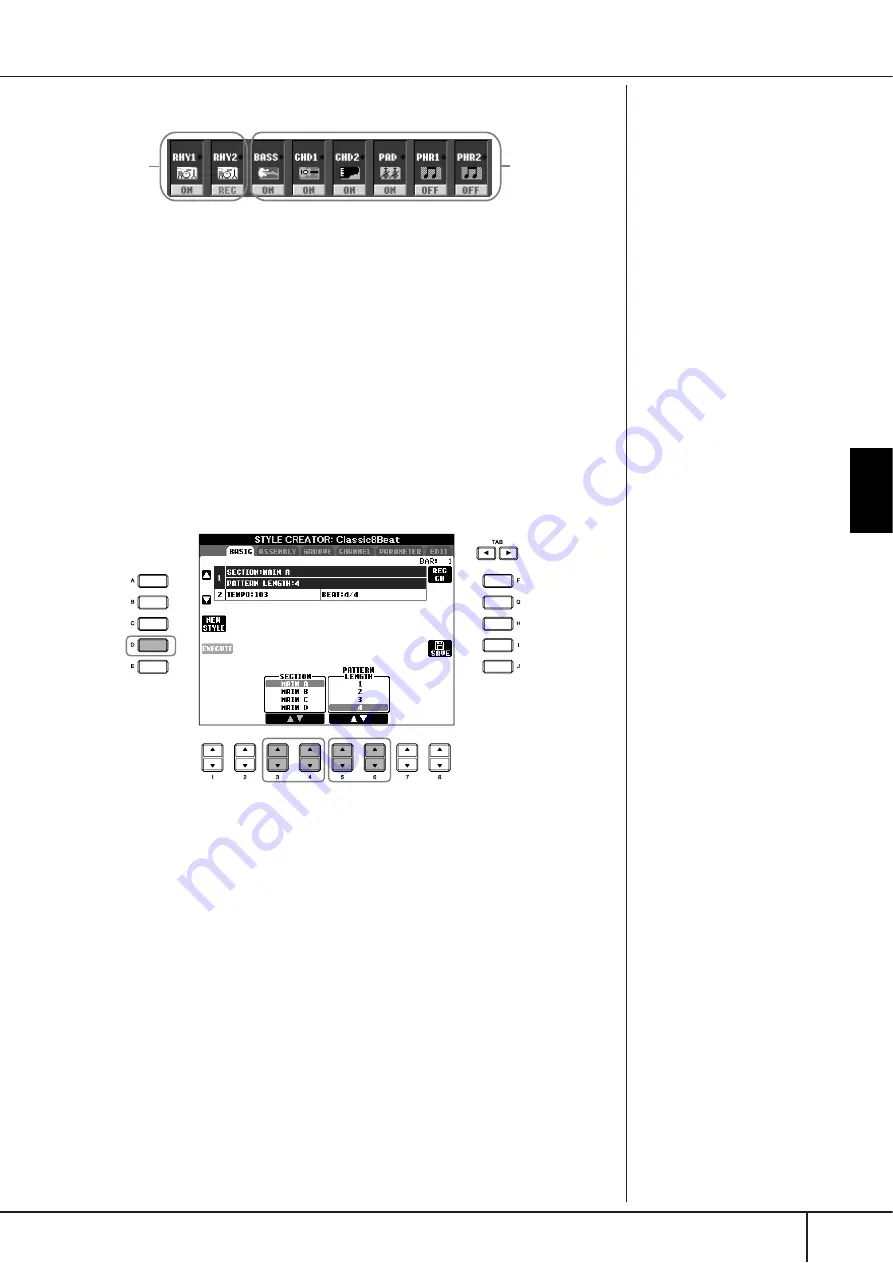
Style Creator
CVP-405/403/401 Owner’s Manual
115
Using, Creating and Editing the
A
uto
Accompaniment Styles
When using realtime recording based on the internal Styles:
1
Select the desired Style to serve as the basis for recording/editing (page 45).
When creating a new Style from scratch, press the [C] (NEW STYLE) button
from the display shown in step 5 below.
2
Call up the operation display.
[FUNCTION]
→
[F] DIGITAL REC MENU
3
Press the [B] button to call up the Style Creator display.
4
Use the TAB [
√
][
®
] buttons, then select the BASIC tab to call up the
RECORD display.
5
Call up the display for selecting sections, etc. by pressing the [EXIT] button.
6
Use the [3
π
π
π
π†
†
†
†
]/[4
π
π
π
π†
†
†
†
] buttons to select the section (page 113) to
be recorded.
7
Use the [5
π
π
π
π†
†
†
†
]/[6
π
π
π
π†
†
†
†
] buttons to determine the length (number of
measures) of the selected section.
Actually enter the specified length for the selected section by pressing the
[D] (EXECUTE) button.
When recording channels BASS-
PHR2 based on an internal Style,
delete the original data before
recording. Overdub recording is
not possible on channels BASS-
PHR2 (see page 114).
When the RECORD display (chan-
nel indication) at the lower part of
the STYLE CREATOR display dis-
appears, you can press the [F]
(REC CH) button to re-display it.
Muting specific channels dur-
ing recording
Turn off the desired channels by
pressing the [1
†
]–[8
†
] but-
tons.
Specifying sections from the
panel buttons
You can specify the sections to
be recorded by using the Section
buttons ([INTRO]/[MAIN]/[END-
ING], etc) on the panel. Pressing
one of the Section buttons calls
up the SECTION display. Change
the sections by using the
[6
π†
]/[7
π†
] buttons and
execute the selection by pressing
the [8
π
] button.
The INTRO 4/ENDING 4 sec-
tions cannot be specified with
the panel controls.
Overdub
recording
possible.
Overdub recording
not possible.
Delete the data
before recording.
6
7-
1
7-
2
Содержание Clavinova CVP-403
Страница 222: ...CVP 405 403 401 Owner s Manual 222 MEMO ...
















































