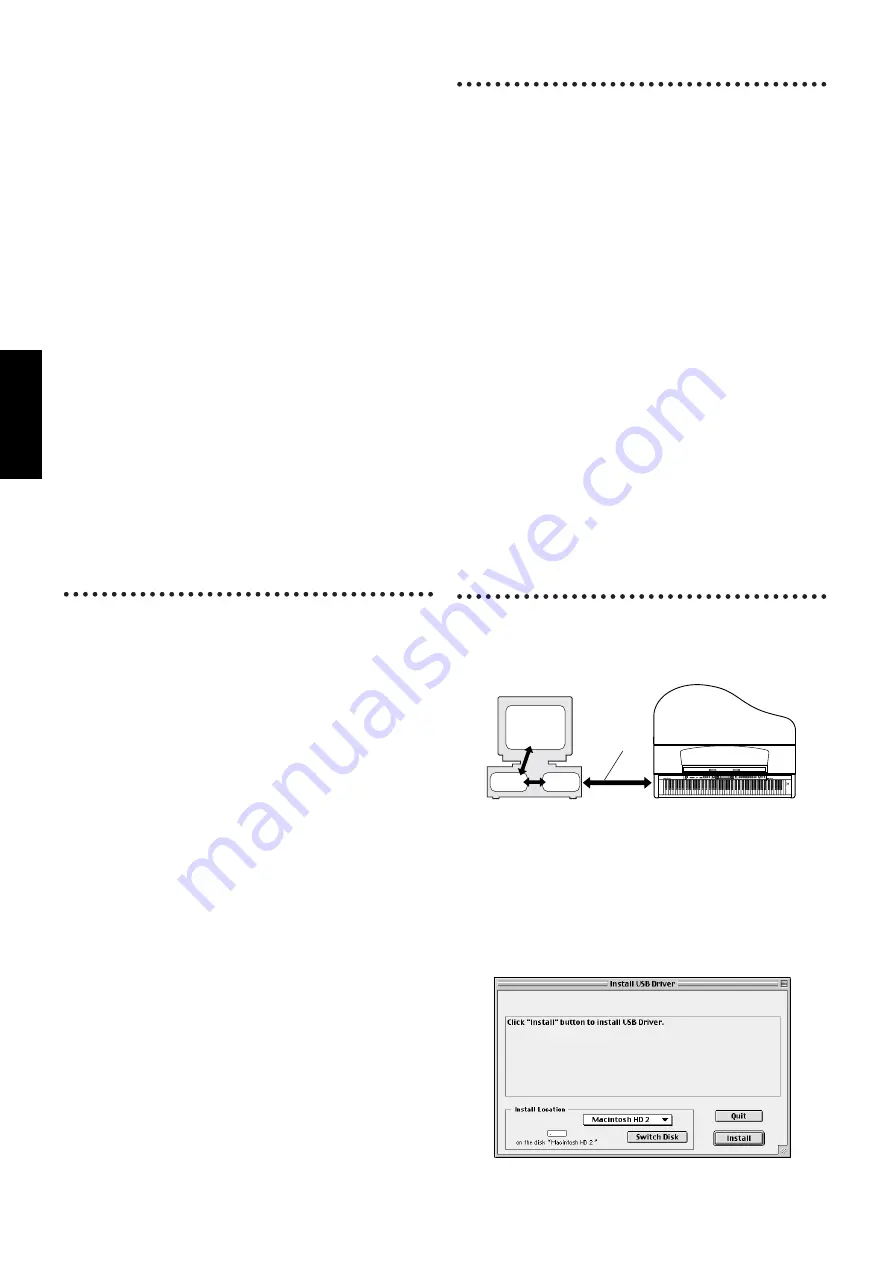
10
English
Minimum System Requirements
• File Utility
• USB MIDI Driver
n
Turn off virtual memory.
Software Installation
n
For details about the application software which has no installation
guide described below, refer to the owner’s manual of each software.
Acrobat Reader
In order to view the PDF manuals included with each application,
you’ll need to install Acrobat Reader.
1
Double-click on the “Acroread_” folder.
Four different language folders will be displayed: English, Ger-
man, French and Spanish.
2
Select the language you want to use and double-click on its folder.
“Reader Installer” will be displayed.
The Installer name may differ depending on the language you
select.
3
Double-click on the “Reader Installer.”
Acrobat Reader Setup Dialog will be displayed.
4
Execute the installation by following the directions appearing on
the screen.
After installation is complete, the Acrobat folder appears on your
computer (in Hard Disk, as the default).
For information on using the Acrobat Reader, refer to the Reader
Guide in the Help menu.
Open Music System (OMS)
OMS allows you to use several MIDI applications on the Mac OS at
the same time.
1
Double-click on the “OMS_” folder (English version only).
“Install OMS *****” will be displayed.
2
Double-click on “Install OMS *****.”
OMS Setup Dialog will be displayed.
3
Execute the installation by following the on-screen directions.
After the installation, select “Restart.”
n
After the installation is complete, you may possibly encounter an
error message warning that the installer did not close. In this case,
go to the “File” menu and select “Quit” to close the installer. Then
reboot the computer.
After restarting the Macintosh, you will find the “Opcode”/“OMS
Applications” folder on your computer (Hard Disk, as the
default).
4
Copy the “OMS_***_Mac.pdf” in the CD-ROM to the “OMS
Applications” folder (drag-and-drop it to the folder).
Refer to the “OMS_***_Mac.pdf” (English version only) how to
use the application.
5
Copy the “OMS Setup for YAMAHA” in the CD-ROM to the
“OMS Applications” folder (drag-and-drop it to the folder).
In the “OMS Setup for YAMAHA” folder you will find the OMS
Setup files for the Yamaha tone generators, which can be used as
templates.
USB MIDI Driver
To operate the Clavinova from your computer via USB, you’ll need
to install the appropriate driver software.
The USB-MIDI driver is software that transfers MIDI data back and
forth between sequence software and the Clavinova via a USB cable.
First install OMS before you install the USB-MIDI driver. Also, after
installing the driver, you will need to set up OMS (page 12).
1
Start the computer.
2
Insert the included CD-ROM into the CD-ROM drive. The system
displays the CD-ROM icon on the desktop.
3
Double-click the CD-ROM icon and double-click the “Install
USB Driver” icon in the “USBdrv_” folder to display the follow-
ing installation screen.
Computer:
A Macintosh computer with a PowerPC or later CPU
OS:
Mac OS 8.0 through 9.2.2 (Mac OS X and Mac Clas-
sic environments are not supported.)
Available Memory: 6 MB or more
Hard Disk:
4 MB or more (except for OMS)
Display:
640
×
480, 256 colors or more
Other:
OMS 2.3.3 or later (included in the CD-ROM in the
package)
Computer:
A Macintosh computer with a USB connector and a
PowerPC or later CPU
OS:
Mac OS 8.6 through 9.2.2 (Mac OS X and Mac Clas-
sic environments are not supported.)
Available Memory: 64 MB or more (128 MB or more is recommended)
Hard Disk:
2 MB or more
Other:
OMS 2.3.3 or later (included in the CD-ROM in the
package)
Computer
Sequence
Software
OMS
Driver
USB cable
Clavinova
POWER
TEMPO
VARIATION
BRIGHT
MELLOW
BRILLIANCE
GRAND
PIANO 1
CHURCH
ORGAN
E.PIANO
1
STRINGS
E.PIANO
2
CHOIR
SPLIT
CHORUS
ON/OFF
REVERB
GRAND
PIANO 2
JAZZ
ORGAN
HARPSI-
CHORD
SYNTH.
PAD
VIBRA-
PHONE
VOICE
SETTING
MIDI
SETTING
OTHER
SETTING
AFC
SETTING
AFC
SETTING
START/STOP
UP
C
A
D
B
NO
YES
DOWN
E.BASS
XG
GUITAR
E.CLAVI-
CHORD
WOOD
BASS
VOICE
METRONOME
DEMO
SONG BALANCE
MASTER VOLUME
SONG
KEYBOARD
SONG
SETTING
FILE
TRACK
1
TOP
EXTRA
TRACKS
TRACK
2
START/STOP
SONG SELECT
NEW SONG
SYNCHRO START
REC
SONG
MAX
MIN
EXIT
CONTRAST
EFFECT
Содержание Clavinova CLP-175
Страница 18: ...18 MEMO ...
Страница 19: ...19 MEMO ...




















