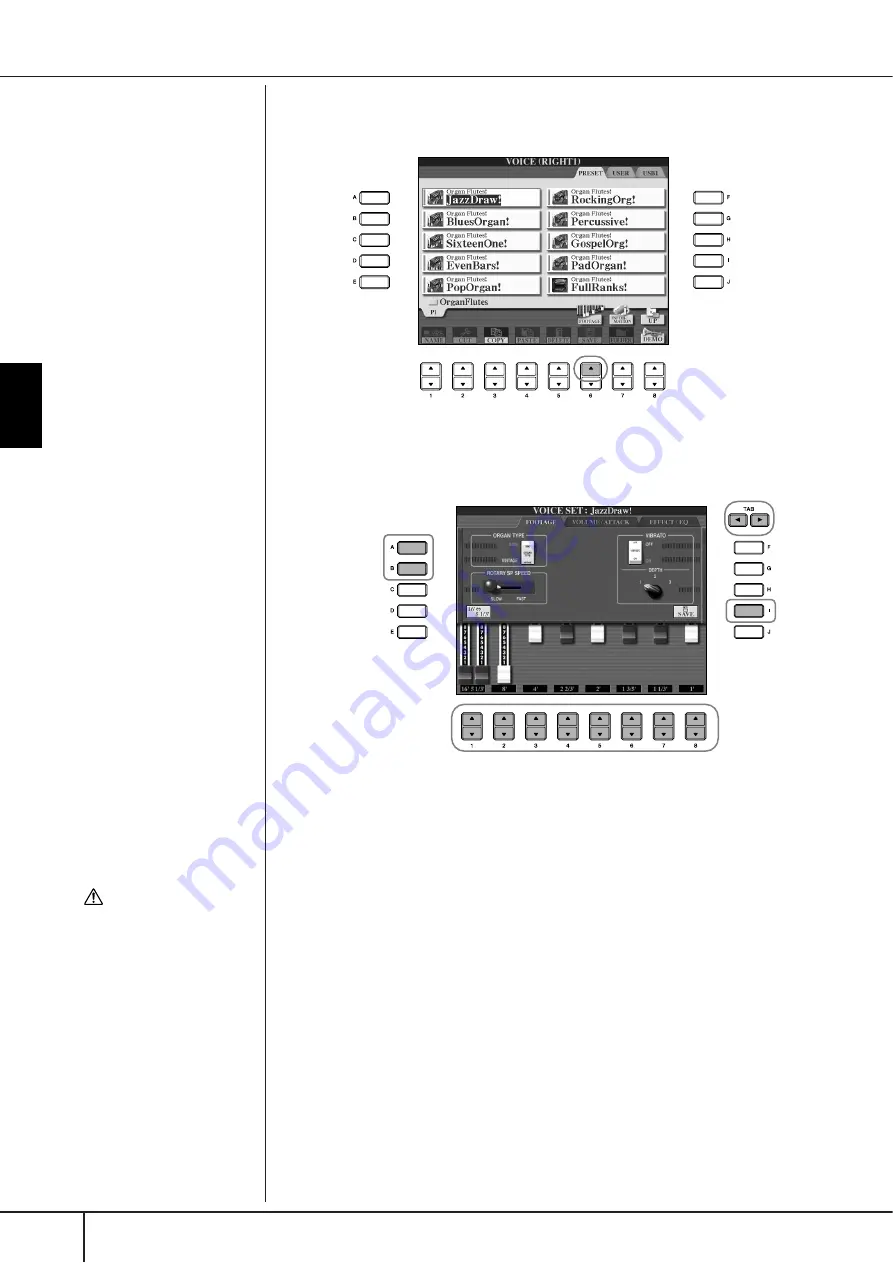
Using, Creating and Editing
V
oices
Voice Creating (Voice Set)
CGP-1000 Owner’s Manual
104
2
In the ORGAN FLUTES Voice Selection display, press the [6
π
π
π
π
] (FOOT-
AGE) button to call up the VOICE SET [ORGAN FLUTES] display.
3
Use the TAB [
√
][
®
] buttons to call up the relevant setting display.
For information on the available parameters, see the following “Editable
Parameters in the VOICE SET [ORGAN FLUTES] displays.”
4
If you select the EFFECT/EQ tab display, use the [A]/[B] buttons to
select the parameter to be edited.
5
Use the [A]–[D], [F]–[H] and [1
π
π
π
π†
†
†
†
]–[8
π
π
π
π†
†
†
†
] buttons to edit the
Voice.
6
Press the [I] (SAVE) button to save your edited ORGAN FLUTES Voice
(page 69).
4
5
3
6
(When selecting
the EFFECT/EQ
tab display.)
CAUTION
If you select another Voice
without saving the settings,
the settings will be lost. If you
wish to store the settings
here, make sure to save the
settings as a User Voice before
selecting another Voice or
turning the power off.
Содержание Clavinova CGP-1000
Страница 1: ...EN C G P 1 0 0 0 O W N E R S M A N U A L ...






























