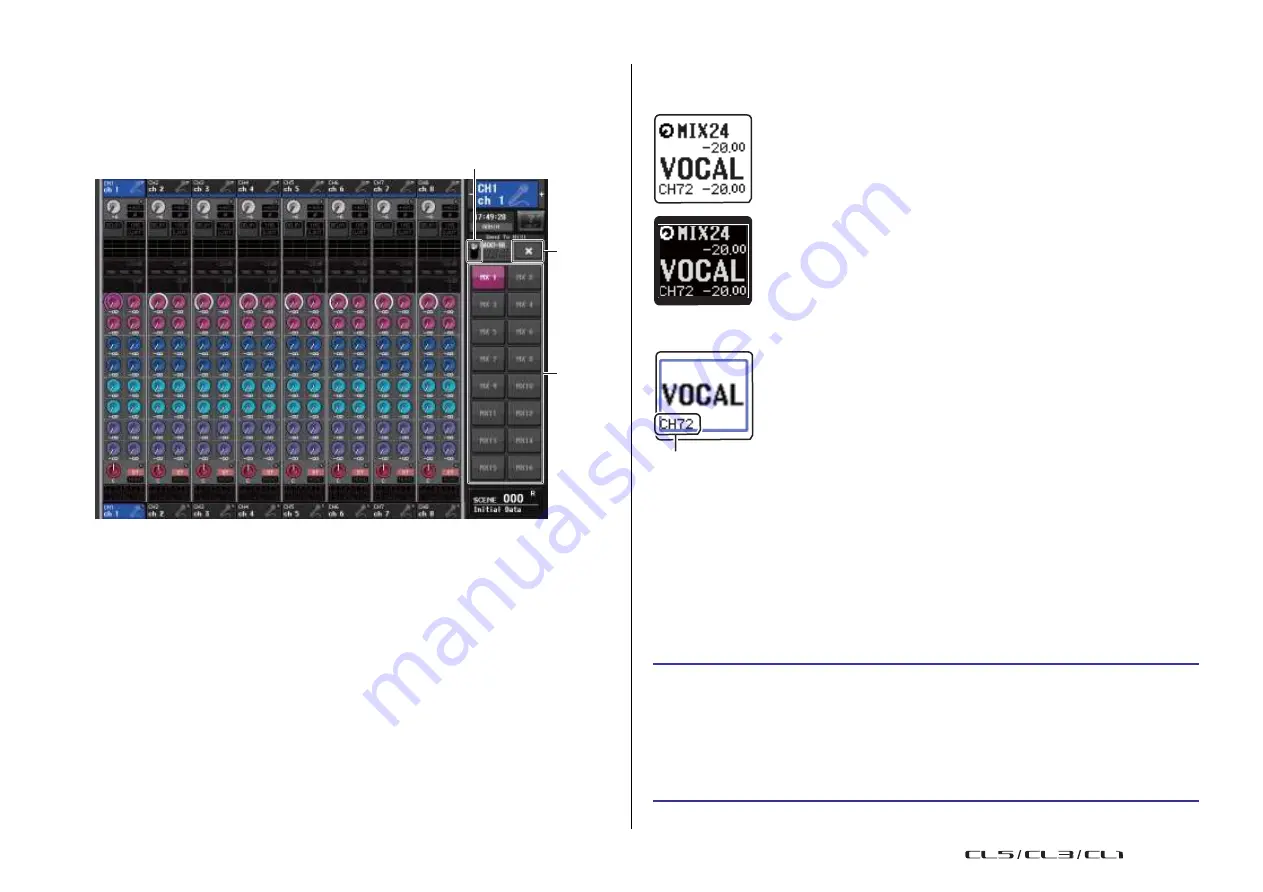
Input channels
40
Reference Manual
• You can assign the SENDS ON FADER function to a USER DEFINED key. This lets you quickly
switch to SENDS ON FADER mode for a specific MIX/MATRIX bus, and quickly switch back
again.
Channel name display indication
In SENDS ON FADER mode, ON/OFF is indicated for the channel.
SENDS ON FADER mode
CHANNEL ON
1
3
CHANNEL OFF
On the PREFERENCE page in the USER SETUP pop-up window, the channel number is
shown if NAME DISPLAY
is set to “NAME ONLY”.
2
Channel number
display
1
MIX/MTRX ON FADER switch button
Use this button to switch between MIX 1-16 and MIX 17-24/MATRIX for the bus
displayed in the Function Access Area.
2
MIX/MATRIX bus select buttons
Select the buses that will be controlled by the faders.
3
Close button
Closes the SENDS ON FADER mode.
Correcting delay between channels (Input Delay)
This section explains how to correct delay between input channels by using the Input Delay
function.
This function is useful when you want to correct the phase variance caused by microphone
locations on the stage, to add depth to the sound by using phase variance, or to correct a
delay (a time gap) that may exist between video and audio that are sent from a site for
broadcast on TV.
STEP
1.
Use the [SEL] keys on the top panel to select the input channel that will send signals
to the MIX/MATRIX bus.
2.
Press one of the knobs in the Selected Channel section.
3.
Press the INPUT DELAY field in the SELECTED CHANNEL VIEW screen.
4.
Press the 8 ch tab in the INPUT DELAY screen.
5.
Use the on-screen buttons and the multifunction knobs to set the delay.
USO
RESTRITO
Содержание CL5
Страница 257: ...Data List USO RESTRITO ...






























