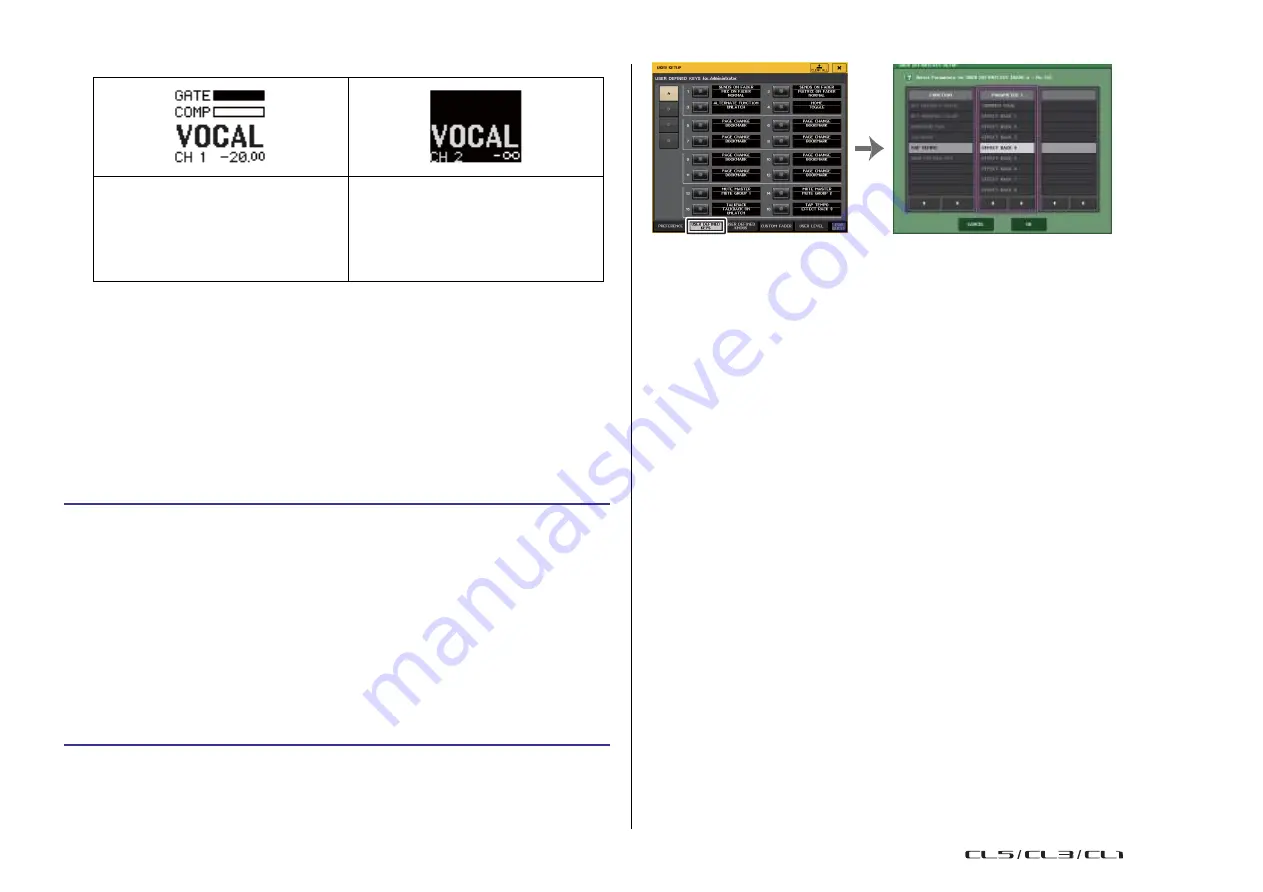
Setup
197
Reference Manual
USER SETUP screen
(USER DEFINED KEYS page)
USER DEFINED KEY SETUP window
USER DEFINED keys
This section explains how to assign the desired functions to the USER DEFINED keys in the
USER DEFINED KEYS section on the top panel, and to press these keys to execute the
defined function.
If you are logged-in as a user, you can make USER DEFINED key settings for the user. If you
are logged-in as the Administrator, you can also make the USER DEFINED key settings for
the Guest account.
NOTE
For details on the assignable functions and their parameters, refer to
STEP
1.
In the Function Access Area, press the SETUP button.
2.
In the SETUP screen, press the USER SETUP button.
3.
In the USER SETUP window, press the USER DEFINED KEYS tab.
4.
Press the button corresponding to the USER DEFINED key to which you want to
assign a function.
5.
In the FUNCTION field of the USER DEFINED KEY SETUP window, select the function
you want to assign.
6.
If the selected function has parameters, press the PARAMETER 1 or 2 field to move
the frame, then select parameters 1 and 2 in the same way.
7.
Press the OK button to close the USER DEFINED KEY SETUP window.
8.
To execute an assigned function, press the corresponding USER DEFINED [1]-[16]
key on the panel.
NOTE
• If you are logged-in as the Administrator, you can also turn on the FOR GUEST button to access
the USER DEFINED KEYS for Guest page and make USER DEFINED key settings for the Guest
account.
• The 16 buttons in the USER DEFINED KEYS page correspond to USER DEFINED keys [1]-[16]
on the top panel. The name of the function or parameter assigned to each key appears to the
right of the corresponding button. If nothing is assigned to the button, an indication of
“---” is
shown.
• The list shown in the USER DEFINED KEY SETUP window is the same for all models of the CL
series.
For the CL3/CL1, the display will indicate
“Cannot Assign!” if you specify a parameter that does
not exist on that model.
• If there are no parameters for the registered USER DEFINED key, nothing will occur when the
key is operated.
Using the Alternate function
If you assign the Alternate function (ALTERNATE FUNCTION) to a USER DEFINED key, you
will be able to switch parameters on or off by operating the knobs in the SELECTED
CHANNEL section while pressing and holding down the USER DEFINED key.
The console enters Alternate mode when you press and hold down the USER DEFINED key
to which the Alternate function has been assigned (the key will light).
The Alternate function features two options: LATCH and UNLATCH.
•
UNLATCH
..............Alternate mode is turned on only while you are pressing and
holding down the USER DEFINED key.
•
LATCH
...................Each press of the USER DEFINED key will turn Alternate mode
on or off. You do not need to hold down the key.
NOTE
• If you select LATCH for the Alternate function, the console disables the Alternate function when
you switch the display between the OVERVIEW screen and the SELECTED CHANNEL VIEW
screen, or when you open a window.
• In Alternate mode, “ALT” will be displayed in the user name field of the Function Access Area.
GR meter indicator
Highlighted display
- The channel is off in SENDS ON FADER
mode.
- The channel is assigned to a DCA group, and
that DCA [ON] key is off.
- The channel is assigned to a mute group, and
that mute group master is on.
USO
RESTRITO
Содержание CL5
Страница 257: ...Data List USO RESTRITO ...






























