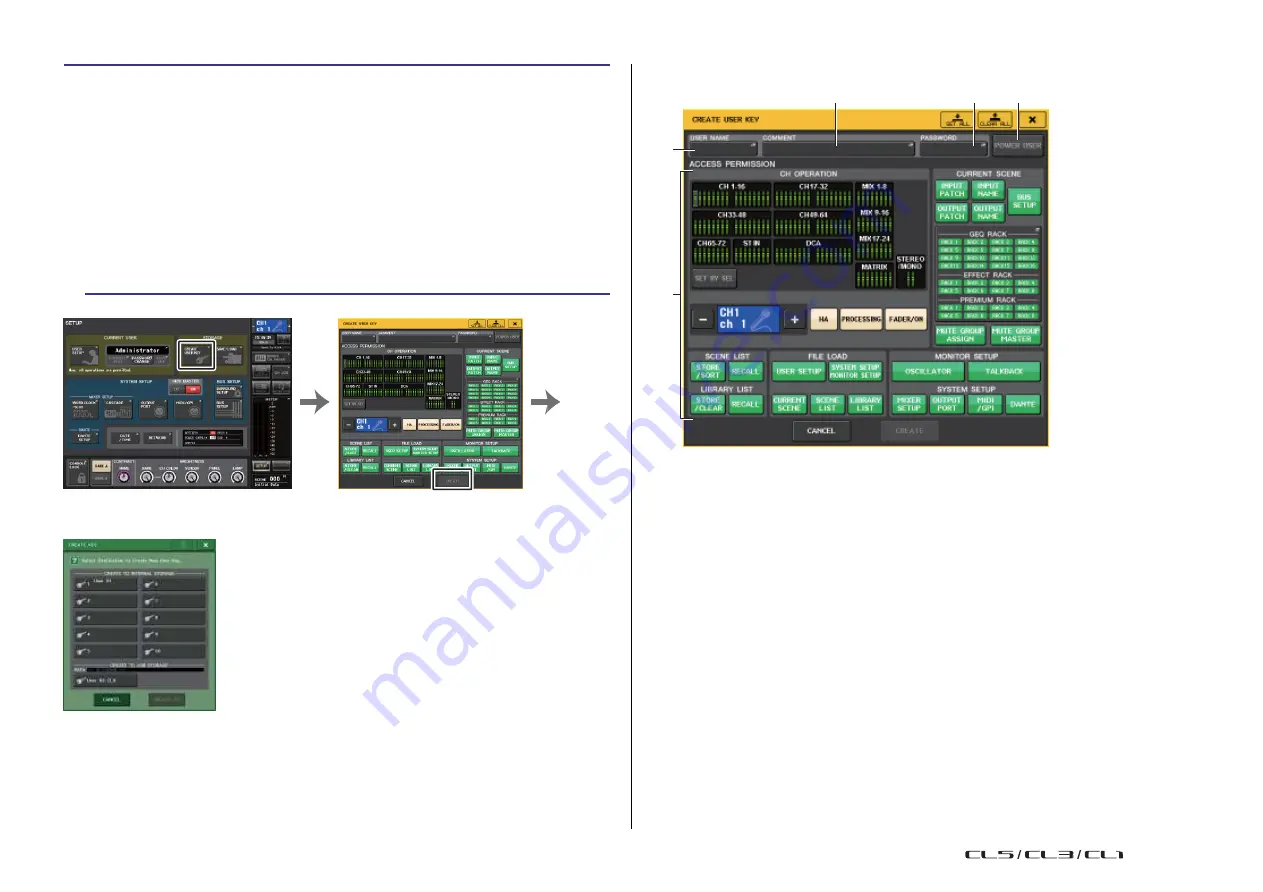
Setup
190
Reference Manual
STEP
1.
To create a user authentication key on a USB flash drive, connect a USB flash drive
to the USB connector.
2.
In the Function Access Area, press the SETUP button.
3.
In the SETUP screen, press the CREATE USER KEY button.
4.
In the CREATE USER KEY window, when you have specified the user name, comment,
password, power user privileges on/off, and user rights, press the CREATE button.
5.
If you want to create a user authentication key in the console's internal memory,
press a button in the CREATE TO INTERNAL STORAGE field in the CREATE KEY
window. If you want to create a user authentication key on your USB flash drive,
press the PATCH button in the CREATE TO USB STORAGE field.
6.
Press the CREATE TO button.
7.
Press the OK button in the confirmation dialog box.
CREATE USER KEY window
2
3
4
1
5
SETUP screen
CREATE USER KEY window
CREATE KEY window
1
USER NAME
Displays the user name. Press this area to access a keyboard window, in which you can
enter a user name of up to eight characters.
2
COMMENT
Displays a comment about the user. Press this area to access a keyboard window, in
which you can enter a comment of up to 32 characters.
3
PASSWORD
Enables you to specify a password. Press this area to access a keyboard window, in which
you can enter a password of up to eight characters.
4
POWER USER
Specifies whether Power User privileges will be granted to this user.
5
ACCESS PERMISSION
These settings specify the range of operations that the user can perform. For details on
each item, refer to
NOTE
In the case of the CL3/CL1, faders that do not exist on those models will not be shown.
USO
RESTRITO
Содержание CL5
Страница 257: ...Data List USO RESTRITO ...
















































