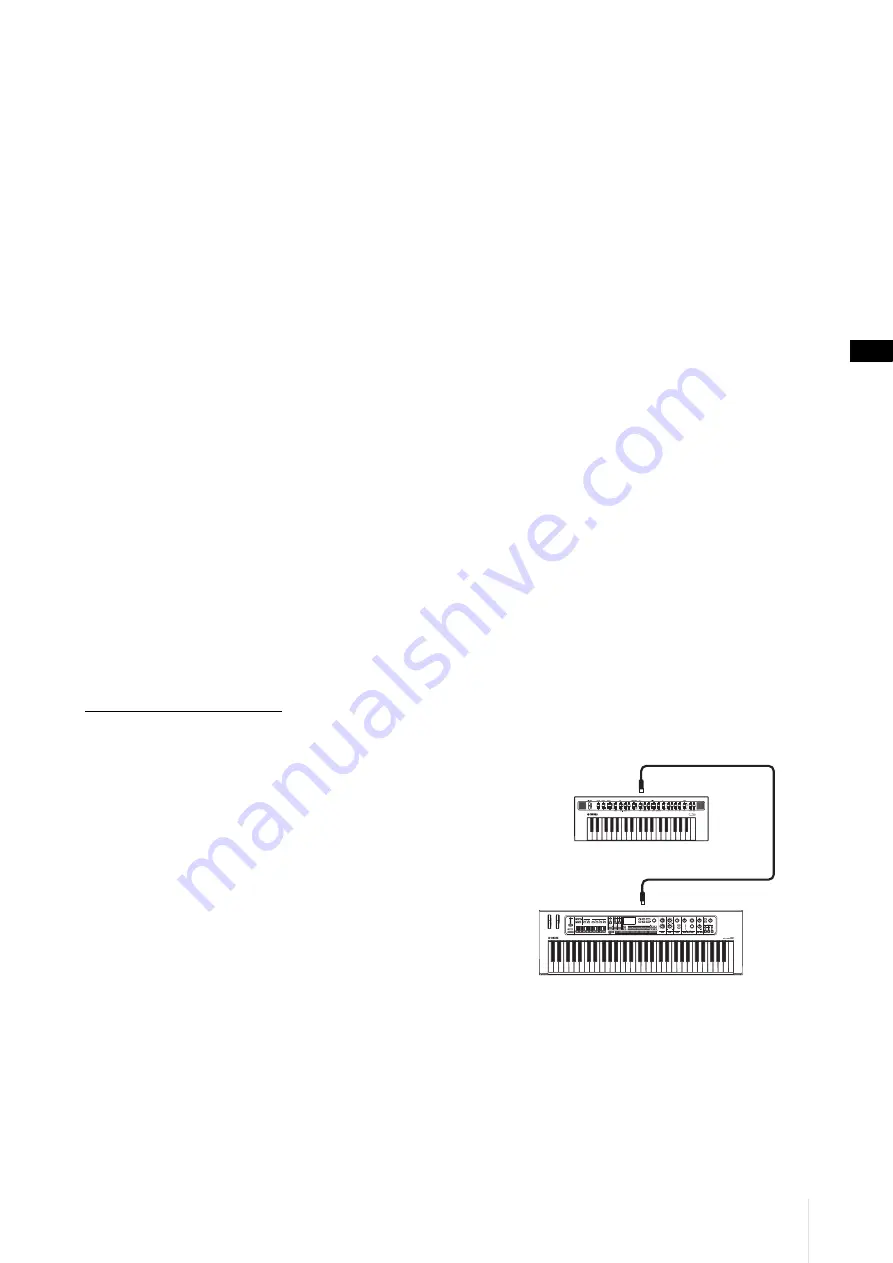
Using with External Devices
CK88 CK61 Owner’s Manual
47
Bluetooth and your performance on the CK, you
can also use the [MENU] button
Bluetooth
Volume
.
3.
Playback audio on the Bluetooth-equipped
device to confirm that the built-in speakers
or the headphones connected to the CK can
output the audio sound.
When you turn on the CK the next time, the last
connected smart device will be connected to the
CK automatically if the Bluetooth function of the
smart device and the CK are set to on. If it is not
connected automatically, select the model name of
the CK from the connection list on the smart
device.
Switching the Bluetooth off
Select the setting from the [MENU] button
Bluetooth
Switch
to
Off
.
Connecting using the USB [TO HOST]
terminal
For more information on how to connect a device to
the USB [TO HOST] terminal, refer to the “Smart Device
Connection Manual.”
Smart Device Connection Manual
Access the website below and then open “Manual
Library.” Select your language, and then enter “smart
device” in the “Model Name or Keyword” field and
finally click “Search.”
https://download.yamaha.com/
For setting the sound input from the USB audio to
output to the computer or smart device connected to
the USB [TO HOST] jack of the CK, set from the [MENU]
button
General
Audio
USB Audio Loopback
(page 38).
Connecting to a computer
By connecting the CK to your computer, you can
expand your musical possibilities by using music
production software or DAWs. Here are some of the
creative options you can explore.
• Recording your performance to a DAW
• Playing the software synthesizer from the CK
• Playing the internal sound generator of the CK from
a DAW
A USB cable and the Yamaha Steinberg USB Driver are
necessary to connect the CK to the computer.
Follow the instructions below to make the connection.
Before connecting the USB [TO HOST] terminal to a
computer, be sure to read “Precautions when using the
USB [TO HOST] terminal” on page 46.
Download the latest Yamaha Steinberg USB
Driver from the URL below.
https://download.yamaha.com/
NOTE
• For more information on the system requirements for the
Yamaha Steinberg USB Driver, refer to the URL above.
• The Yamaha Steinberg USB Driver may be revised and
updated without prior notice. For details and the latest
information, refer to the URL above.
2.
Install the Yamaha Steinberg USB Driver on
your computer.
Refer to the Installation Guide included in the
downloaded file.
3.
Change the settings from the [MENU]
button
General
MIDI
MIDI Port
USB
to
On
to set the CK to send and receive
MIDI through the USB [TO HOST] terminal.
Controlling a synthesizer or
tone generator module from
the CK
You can play the sounds of an external MIDI tone
generator by playing on the CK’s keyboard.
By setting the [MENU] button
General
MIDI
MIDI Control
to
On
(page 37), you can use the ORGAN
FOOTAGE sliders and knobs for Filter and EG, for
example, for controlling an external device.
CK61
MIDI [IN] terminal
Synthesizer or tone generator module, etc.
MIDI [OUT] terminal
Содержание CK88
Страница 1: ...English Français Español ...
Страница 11: ...CK88 CK61 Owner s Manual 5 MEMO ...
Страница 78: ......
Страница 79: ......






























