Отзывы:
Нет отзывов
Похожие инструкции для CDR400At

V5
Бренд: Canta Страницы: 2

Mini
Бренд: Parata Страницы: 40

45135
Бренд: FJC Страницы: 2

Sportsound SSR-300
Бренд: Daktronics Страницы: 42

3000974
Бренд: J.P. SELECTA Страницы: 32

NI 9264
Бренд: National Instruments Страницы: 10

memory
Бренд: Ofa Bamberg Страницы: 80

EI65
Бренд: PAT Страницы: 44

TS-2Di
Бренд: Park Tool Страницы: 4

S80AR
Бренд: Qlight Страницы: 4

i-limb access hand
Бренд: Össur Страницы: 246

PROPRIO FOOT PSX01
Бренд: Össur Страницы: 374

LED Round 200
Бренд: Walimex Pro Страницы: 44

Manu Immobil
Бренд: Otto Bock Страницы: 72

Alcotest 7410 GLC
Бренд: Dräger Страницы: 15

HRH 02 Series
Бренд: enz Страницы: 40
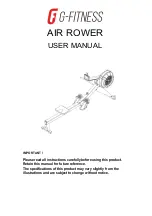
AIR ROWER
Бренд: G-FITNESS Страницы: 26

Nursing Kelly VitalSlim
Бренд: laerdal Страницы: 100

















