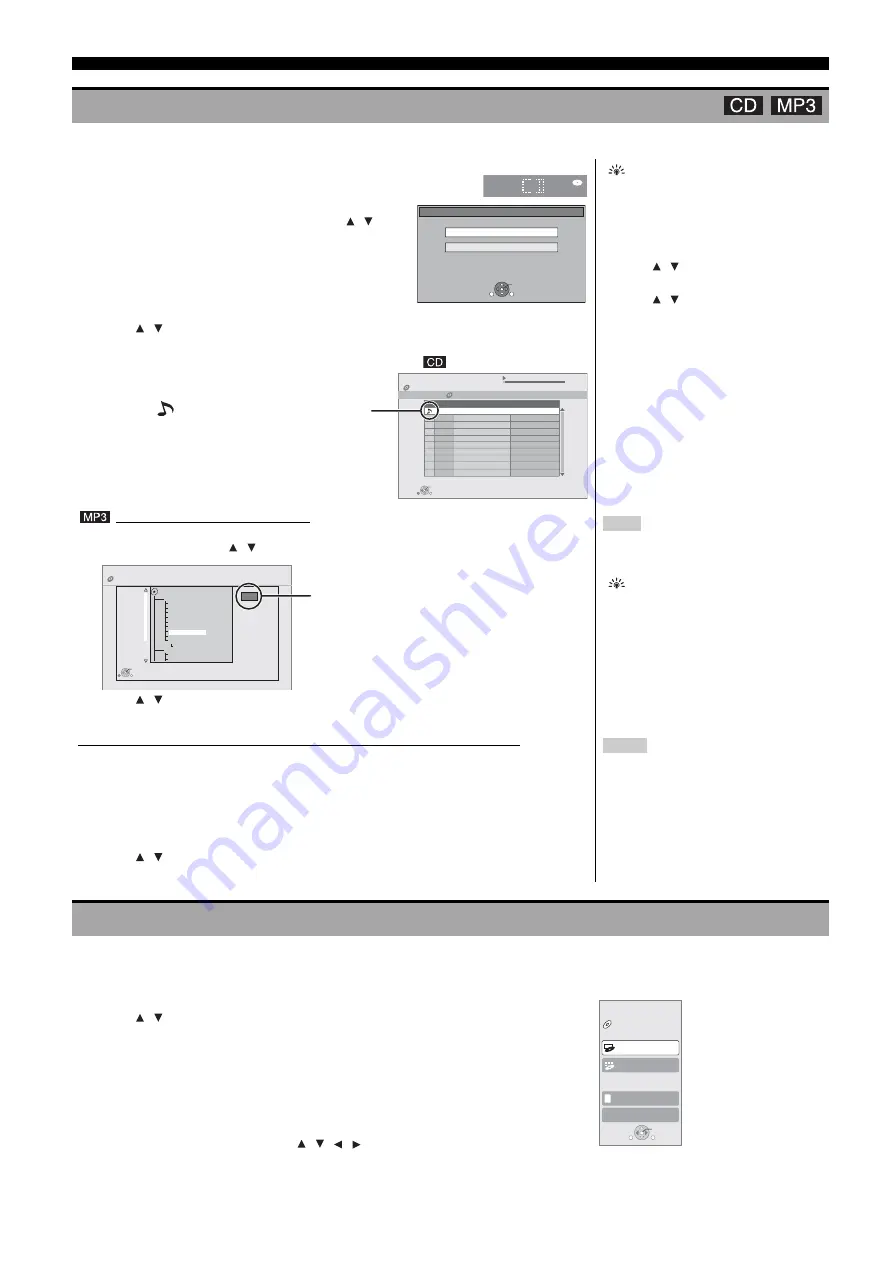
PLAYBACK
14
En
You can play generally available music CD or MP3 files recorded onto a CD-R/RW.
Some functions of this unit can be operated from the FUNCTIONS menu.
PLAYING MUSIC
1
Insert a disc. (
• If a disc containing data in different file formats is inserted,
the file selection menu may be displayed. Press [
,
] to
select “MP3” and press [
OK
].
2
Press [
,
] to select the track and press [
OK
].
➜
Play starts on the selected track.
• Discs containing data in different file
formats.
• To switch from the JPEG menu to MP3
menu, perform steps below.
1
Press [
FUNCTIONS
].
2
Press [
,
] to select “Menu” and press
[
OK
].
3
Press [
,
] to select “MP3” and press
[
OK
].
• You can use search and skip functions.
10)
• When the “Screen Saver Function” is set to
“On” (
21), the screen switches to
Screen Saver mode if there is no operation
for 10 minutes after starting playback.
(Playback continues.)
Playing a track in another folder
1
While the “Music list” is displayed
Press [
OPTION
], press [
,
] to select “Select Folder” and press [
OK
].
2
Press [
,
] to select a folder and press [
OK
].
The “Music list” for the folder appears.
Note
You cannot select folders that contain no
compatible tracks.
To return to the previous screen
Press [
RETURN
].
Playing music continuously even after turning off power to the television
When the unit is connected to a Panasonic TV (VIERA) that supports HDAVI Control 2 or HDAVI
Control 3 and a receiver supports VIERA Link, the unit is turned off if the power to the television is
turned off, since “Power off link” (
16) operates.
The following operations make it possible to keep the power of the unit ON and to play music
continuously.
1
While playing music
Press [
OPTION
].
2
Press [
,
] to select “TV Power” and press [
OK
].
Notes
• Sound may be discontinued for several
seconds when the power to the television is
turned off.
• If the operation mentioned left is executed
while audio is output from the television,
the sound may not be output from the
receiver. It is recommended to set the
receiver beforehand so that audio will be
output from the receiver.
SHOWING FUNCTIONS MENU
1
Press [
FUNCTIONS
].
• Items to be displayed may vary with the media.
2
Press [
,
] to select the item and press [
OK
].
• Top Menu
• Menu
• Playback
• SD card
Switches to the SD drive.
• BD/DVD/CD
Switches to the disc drive.
• To Others
“Setup” (
“Card Management” (
11)
“Playlists”:
You can play playlists created on DVD-VR.
Press [
,
,
,
] to select the playlist and press [
OK
].
CD
Select an action or press RETURN.
OK
RETURN
OPTION
JPEG
MP3
0.09
4.30
CD
No
4min30sec
3min41sec
4min30sec
3min11sec
5min 2sec
Play
RETURN
Music list
DIRECT NAVIGATOR
Track1
5 Tracks / Total Play Time 20min54sec
Track Name
Play Time
Track1
Track2
Track3
Track4
Track5
01
02
03
04
05
“
” indicates the track currently playing.
e.g.,
Tips
CD(MP3)
OK
RETURN
DIRECT NAVIGATOR
Select Folder
F 7/25
MP3 music
001 My favorite
002 Brazilian pops
003 Chinese pops
004 Czech pops
005 Hungarian pops
006 Liner notes
007 Japanese pops
008 Mexican pops
009 Philippine pops
010 Swedish pops
011 Momoko
012 Standard number
013 Piano solo
014 Vocal
Selected folder No. /Total folders
If the folder has no track, “– –” is displayed as folder
number.
Tip
OK
RETURN
OPTION
Menu
BD Player
DVD-Video
Top Menu
FUNCTION MENU
SD CARD
To Others
e.g.,






























