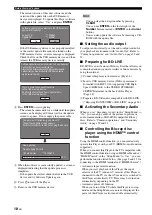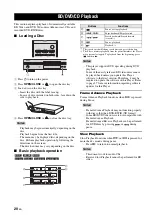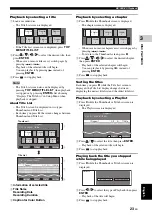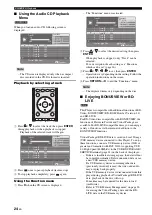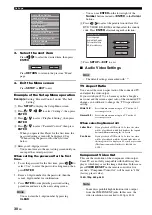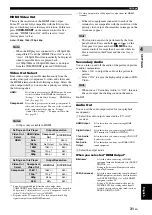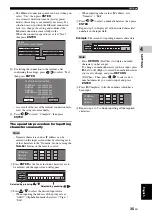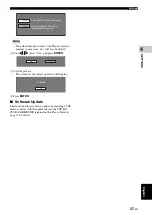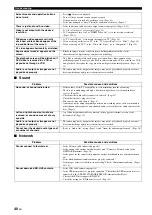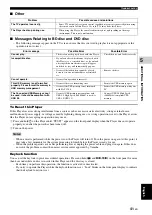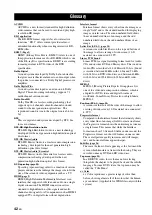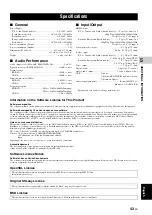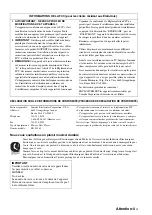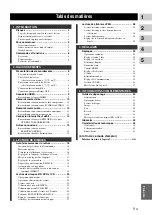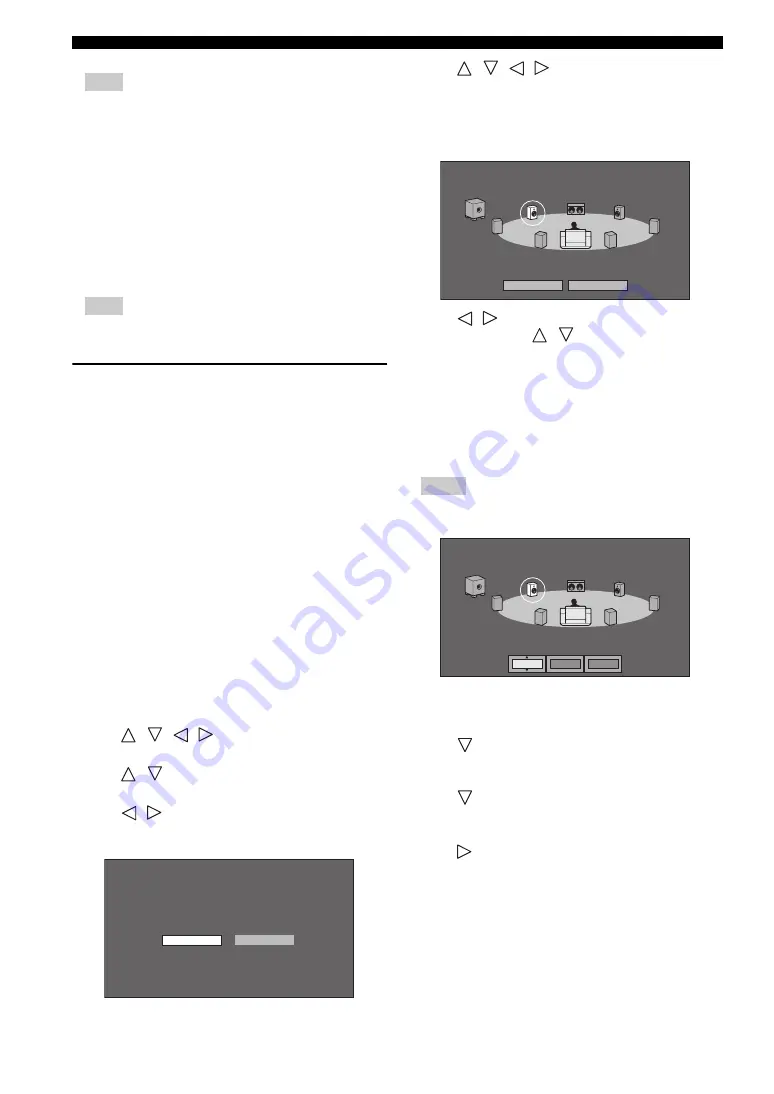
Settings
32
En
Note
– When “Secondary Audio” is set to “On”, PCM is
automatically selected as the audio output mode.
When you selected “Digital Output”
Note
– See page 38 for information on the audio output
formats.
Dynamic Range Control
This lets you adjust the range between the loudest and
softest sounds (dynamic range) for playback at average
volume. Use this when it is hard to hear dialog.
* Lower the audio volume before setting. If you do not do so, the
speakers may emit a loud sound or excessive output may be applied
to the speakers.
■
Speaker Settings
This sets size, distance, and volume levels for individual
speakers when you connect using AUDIO OUT (8ch
discrete) jacks.
1
Press
SETUP
to display the Setup Menu screen.
2
Press
/
/
/
to select “Settings”, then press
ENTER
.
3
Press
/
to select “Speaker Settings”, then press
ENTER
.
4
Press
/
to select “Yes”, then press
ENTER
.
– Select “No” to cancel without configuring the
Speaker Settings.
5
Press
/
/
/
to select a speaker you want to
configure, then press
ENTER
.
L
(Front Left),
C
(Center),
R
(Front Right),
RS
(Surround Right),
RB
(Surround Back Right),
LB
(Surround Back Left),
LS
(Surround Left),
SW
(Subwoofer)
6
Press
/
to select “Size”, “Distance”, and
“Level”, then press
/
to set the value for the
selected item.
Notes
– When “SW” is set to “No”, the speakers cannot be
set to “Small”.
– To set the other items, repeat step 6.
– To set the other speakers, repeat step 5 - 6.
7
Press
to select “Test Start”, then press
ENTER
.
The test tone is output from each speaker to help you
judge the volume levels.
8
Press
to select “Test Tone Stop”, then press
ENTER
.
The test tone stops.
9
Press
to select “Finish”, then press
ENTER
.
Bitstream*
:
– Select this when connecting to SURROUND
equipment with a built-in decoder for DOLBY
DIGITAL, etc.
– Setting to Bitstream will output each audio
signal by Bitstream.
PCM
:
– Select this when connecting to 2 channel
stereo audio equipment.
– Setting to PCM will output by converting each
audio signal into PCM 2 channel audio signal.
Normal
:
The same audio output range is played as the
original recorded audio output range.
Shift
:
When Dolby Digital audio is played back, the
dynamic range of the audio is adjusted so that the
dialog portion can be heard easily. (If the audio
sounds abnormal, set to “Normal”.)
Auto*
:
When you play back audio in the Dolby TrueHD
format, the dynamic range is automatically
adjusted.
Audio output can be set according to the connected
amplifler and speaker systems.
(When 7.1ch output terminal is not used, it is not necessary
to set it.)
Do you want to adjust the speaker settings?
Yes
No
Size
:
You can set the sizes from “Small”, “Large*”, and
“No”.
Distance
:
You can set the distances from “0.3m (1 ft)” -
“3.0m (10 ft)*” - “9m (29 ft)”.
Level
:
You can set the volume levels from “–12 dB” -
“0 dB*”.
6ft/ 0dB
12ft/+1dB
L
R
RS
LS
RB
LB
C
12ft/ 0dB
12ft/ 0dB
6ft/ 0dB
0dB
SW
6ft/ 0dB
6ft/ 0dB
Set the speaker size, distance from listening point, and the sound
level to each speakers. Select speaker.
Test Start
Finish
6ft/ 0dB
12ft/ 0dB
L
R
RS
LS
RB
LB
C
12ft/ 0dB
12ft/ 0dB
6ft/ 0dB
0dB
SW
6ft/ 0dB
6ft/ 0dB
Set the speaker size, distance from listening point, and the sound
level to each speakers.
Small
12ft
0dB
Size
Distance
Level