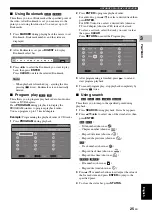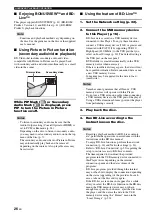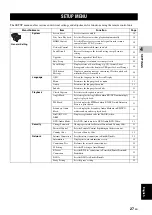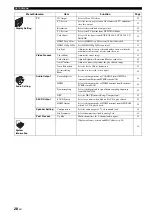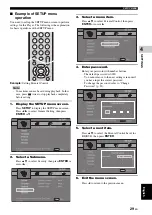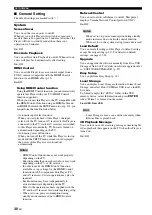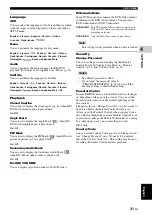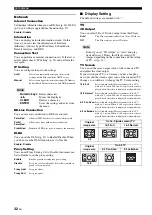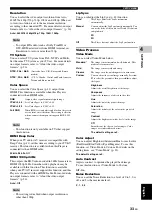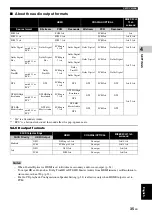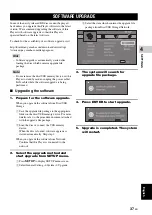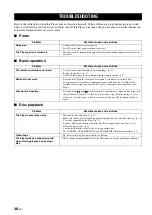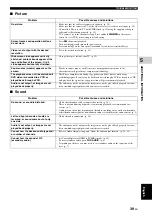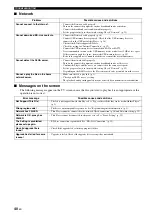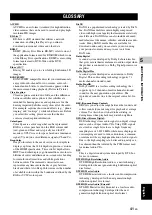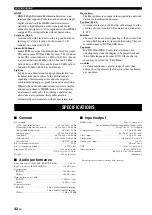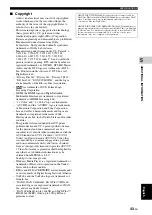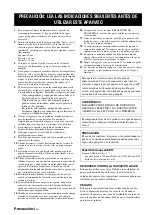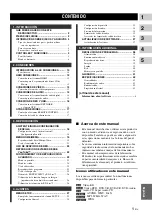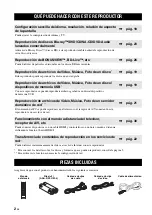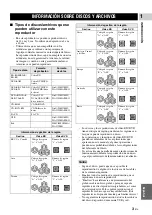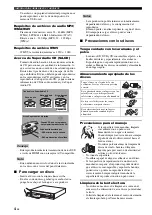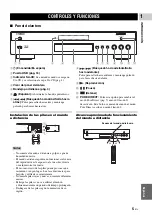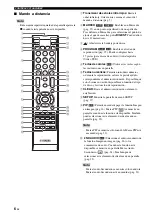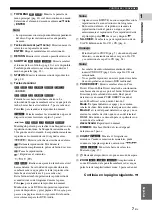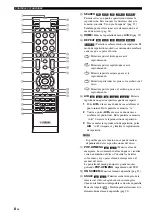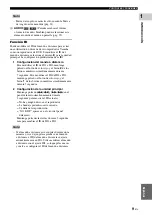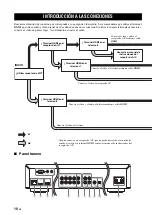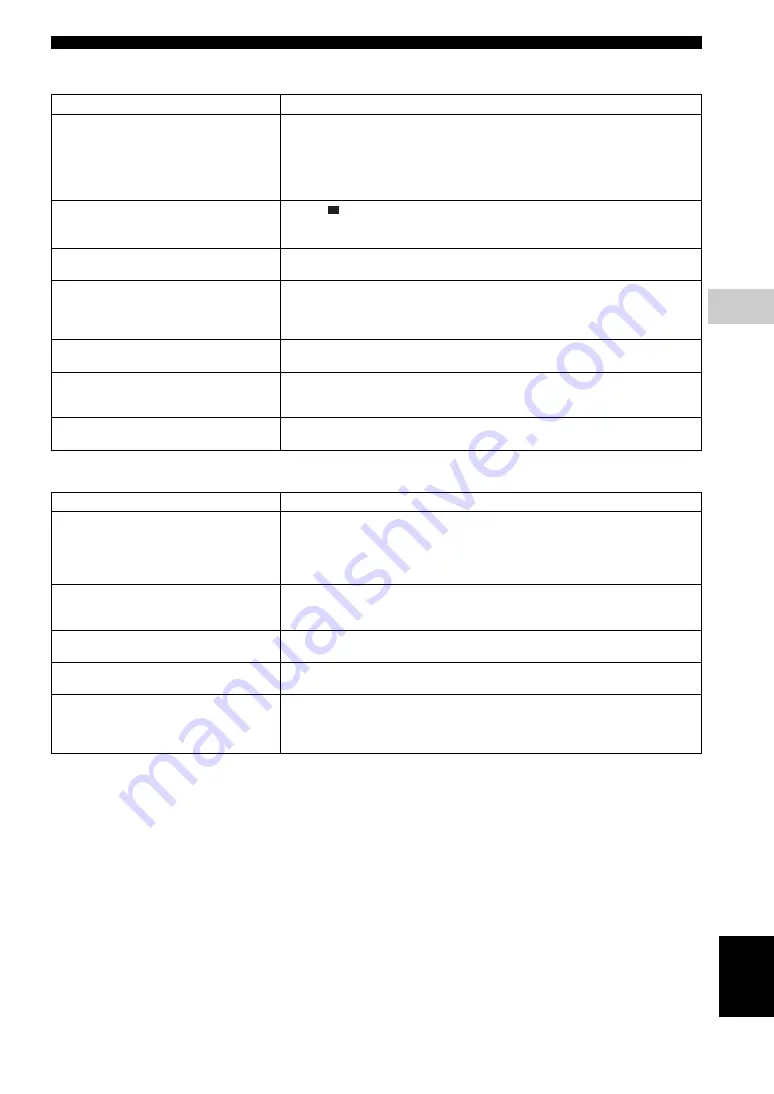
TROUBLESHOOTING
39
En
ADDITION
AL IN
FORMATION
5
Eng
lish
■
Picture
■
Sound
Problem
Possible causes and solutions
No picture.
– Make sure that the cables are connected correctly. (p. 10)
– Make sure that the connected TV or the AV receiver is set to the correct input. (p. 10)
– Connect this Player to the TV with VIDEO jack (p. 13) using the supplied video pin
cable and set Resolution properly. (p. 33)
– TV System is set to the incorrect setting. Press and hold
DIMMER
on the remote
control to reset TV System setting to default setting.
Screen freezes and operation buttons
do not work.
– Press
, then restart playback.
– Turn off the power and turn on the power again.
– Press and hold
p
on the front panel for around 5 seconds to restart this Player.
Video is not output with the desired
resolution.
– Set to the desired resolution. (p. 33)
Widescreen video appears vertically
stretched, or black bands appear at the
top and bottom of the screen. Or 4:3
video appears horizontally stretched.
– Change the aspect ratio of your TV. (p. 32)
Square noise (mosaic) appears on the
screen.
– Blocks in images may be visible in scenes with rapid movement due to the
characteristics of digital image compression technology.
The playback screen will be disturbed if
DVD video is recorded to a VCR, or
played back through a VCR.
– This Player complies with analog copy protection. Some discs contain a copy
prohibiting signal. If you try to play back such discs through a VCR, or record to a VCR
and play back the signal, the copy protection will prevent normal playback.
Audio is not output, or images are not
played back properly.
– The audio may not be output or the images may not be played back properly for some
discs in which copyright-protected contents are recorded.
Problem
Possible causes and solutions
No sound, or sound is distorted.
– Check that the audio cable is connected correctly. (p. 10)
– There is no sound during still mode, slow motion playback, fast forward and fast
reverse. (p. 7)
– Audio may not be output depending on the audio recording status, such as when audio
other than an audio signal or non-standard audio is recorded for the audio content. (p. 3)
Left and right channels of audio are
reversed, or sound comes out of only
one side.
– Check the audio connection. (p. 10)
Audio is not output, or images are not
played back properly.
– The audio may not be output or the images may not be played back properly for some
discs in which copyright-protected contents are recorded.
Cannot hear the desired audio type and/
or number of channels.
– Refer to Audio Output setting and “About the audio output formats”. (p. 34, 35)
Cannot hear the sound of PIP
(secondary audio).
– Set Coaxial/Optical or HDMI to PCM/Reencode. (p. 34)
– To hear secondary audio, press
2ND AUDIO
– Depending on the disc, you may need to set secondary audio on the top menu of the
disc. (p. 7)