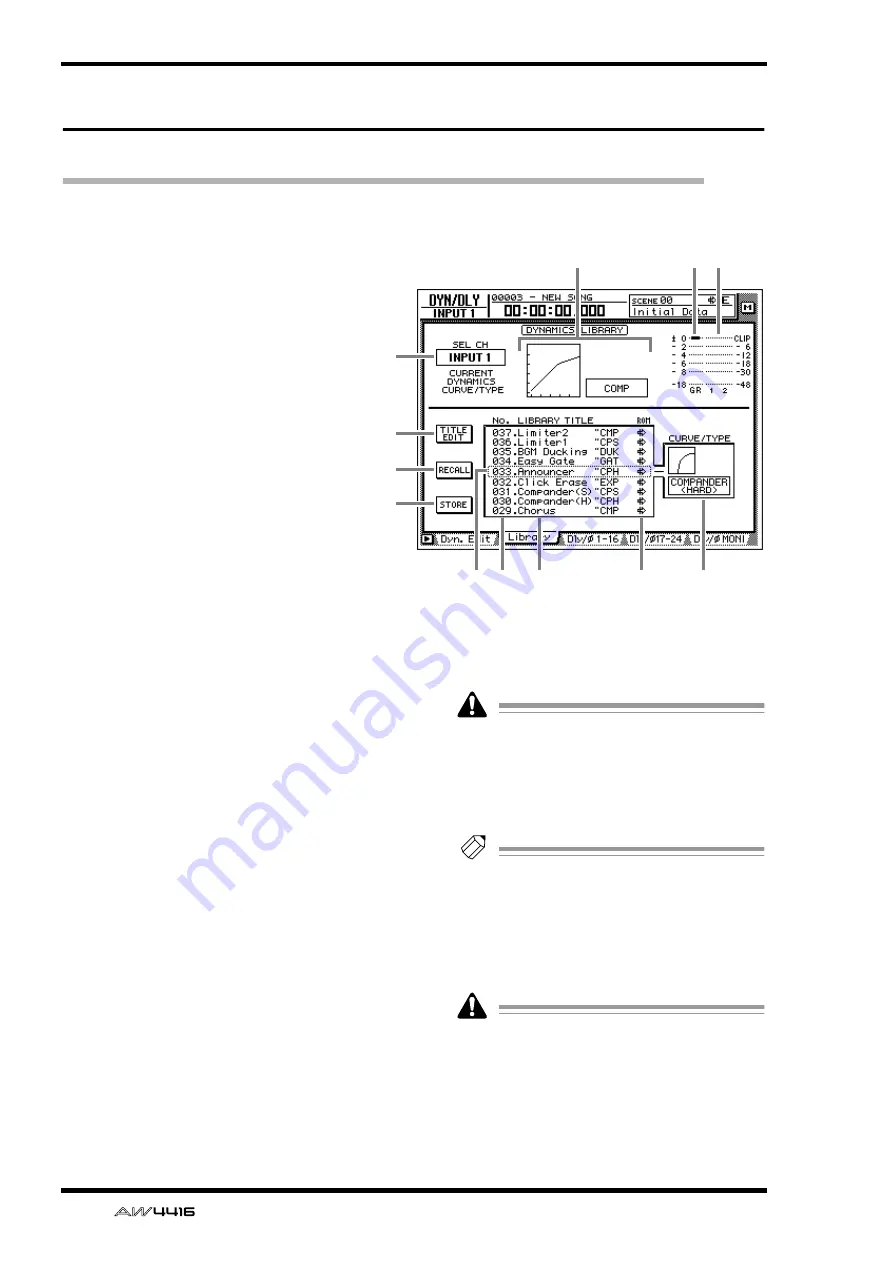
DYN/DLY screen
62
— Reference Guide
Library page
Storing and recalling dynamics processor settings
[Function]
Store dynamics processor settings in the
library, or recall stored programs.
[Key operation]
• [DYN] key
→
[F2] (Library) key
• Repeatedly press the [DYN] key until
the screen shown at the right appears.
[Mouse operation]
M button
→
DYN button
→
Library tab
[Screen functions]
A
SEL CH
This displays the currently selected recall desti-
nation channel.
B
Curve/type
This indicates the approximate dynamics curve
of the currently selected channel, and shows
the name of the dynamics processor type.
C
GR (gain reduction)
This displays the amount of gain reduction pro-
duced by the dynamics processor in dB units.
D
Level meter
This shows the output level of the dynamics
processor in dB units.
E
TITLE EDIT button
Use this when you wish to edit the name
(library title) of the dynamics program saved in
the library. Move the cursor to the TITLE EDIT
button and press the [ENTER] key to access the
TITLE EDIT popup window where you can input
the name. You can input a library name of up to
16 characters.
Library numbers 1–40 are recall-only preset
programs, and their name cannot be
changed. Numbers in which no dynamics
program has been stored are displayed as
“No Data!,” and their title cannot be
changed.
Tip!
For details on the library preset dynamics
programs, refer to appendix “Preset Dynam-
ics Program Parameters”.
F
RECALL button
Recall the currently selected program from the
list.
If you attempt to recall a number in which
nothing has been stored, an error message of
“ERROR NO DATA TO RECALL” will be dis-
played, and the recall will not take place.
K
9
8
J
L
1
5
7
6
2
3 4
















































