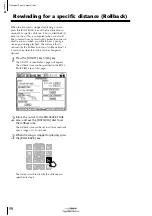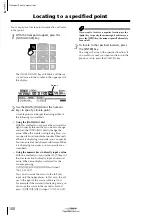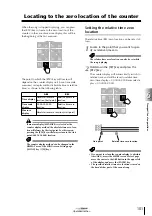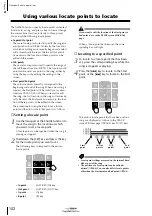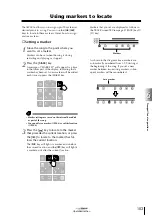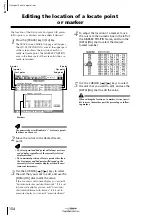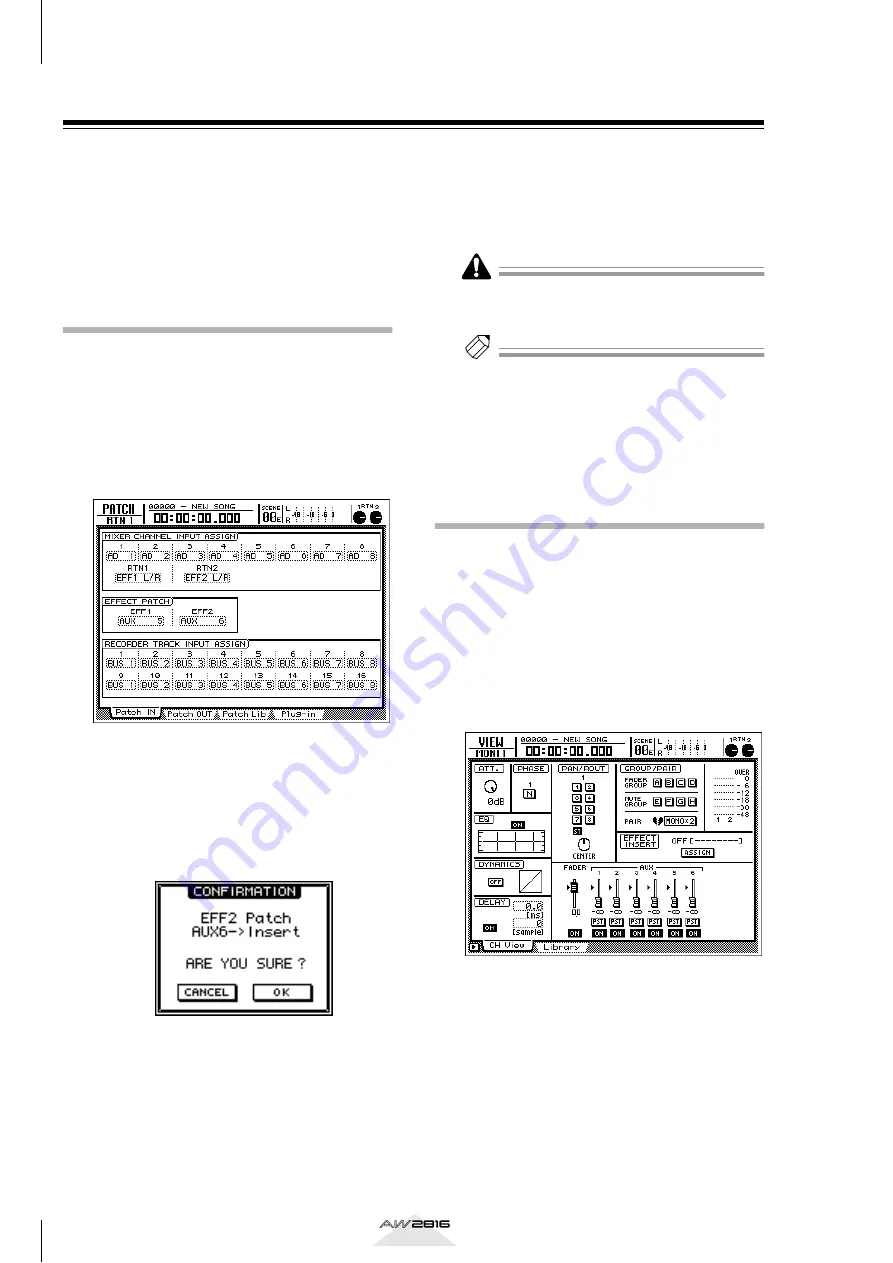
Using the internal effects
88
Chapter
5
Operation section
Inserting an effect into a specific channel
The internal effects of the AW2816 can also be
inserted into a specific channel. This is convenient
when you want to apply an internal effect to an input
source while recording it, or when you want to apply
an effect only to a specific track (monitor channel)
during mixdown. As an example, here’s how to insert
effect 2 into monitor channel 1.
Change the patching
With the default settings of the AW2816, AUX bus 6 is
patched to the input of effect 2, and the output of
effect 2 is patched to return channel 2. In order to
insert effect 2 into a specific channel, you must first
defeat this patching.
1
Press the [PATCH] key
→
[F1] key.
The PATCH screen Patch IN page will appear.
2
Move the cursor to the EFFECT PATCH area
EFF2 parameter, and turn the [DATA/JOG]
dial.
A popup window will appear, asking you
whether you really want to use effect 2 for inser-
tion.
3
Move the cursor to the OK button and
press the [ENTER] key.
In the EFFECT PATCH area, the EFF2 setting will
change to “INSERT.” Now effect 2 can be
inserted into the desired channel.
Effect 2 cannot be used via AUX send/return unless
you change the EFFECT PATCH area EFF2 parameter
from “INSERT” back to “AUX 6.”
Tip!
When you make the above setting, the Patch IN page
RTN 2 area will change to an indication of “––”. This
indicates that the effect 2 output which had been
patched to return channel 2 has been cancelled, and
that no signal is currently assigned.
Inserting the effect into a chan-
nel
Now that we have specified effect 2 for insertion,
here’s how to insert it into monitor channel 1.
1
Press the RECORDER [1-8] key
→
[SEL] key
1.
Monitor channel 1 will be selected.
2
Press the [VIEW] key
→
[F1] key.
The VIEW screen CH View page will appear. This
shows the mix settings of monitor channel 1.