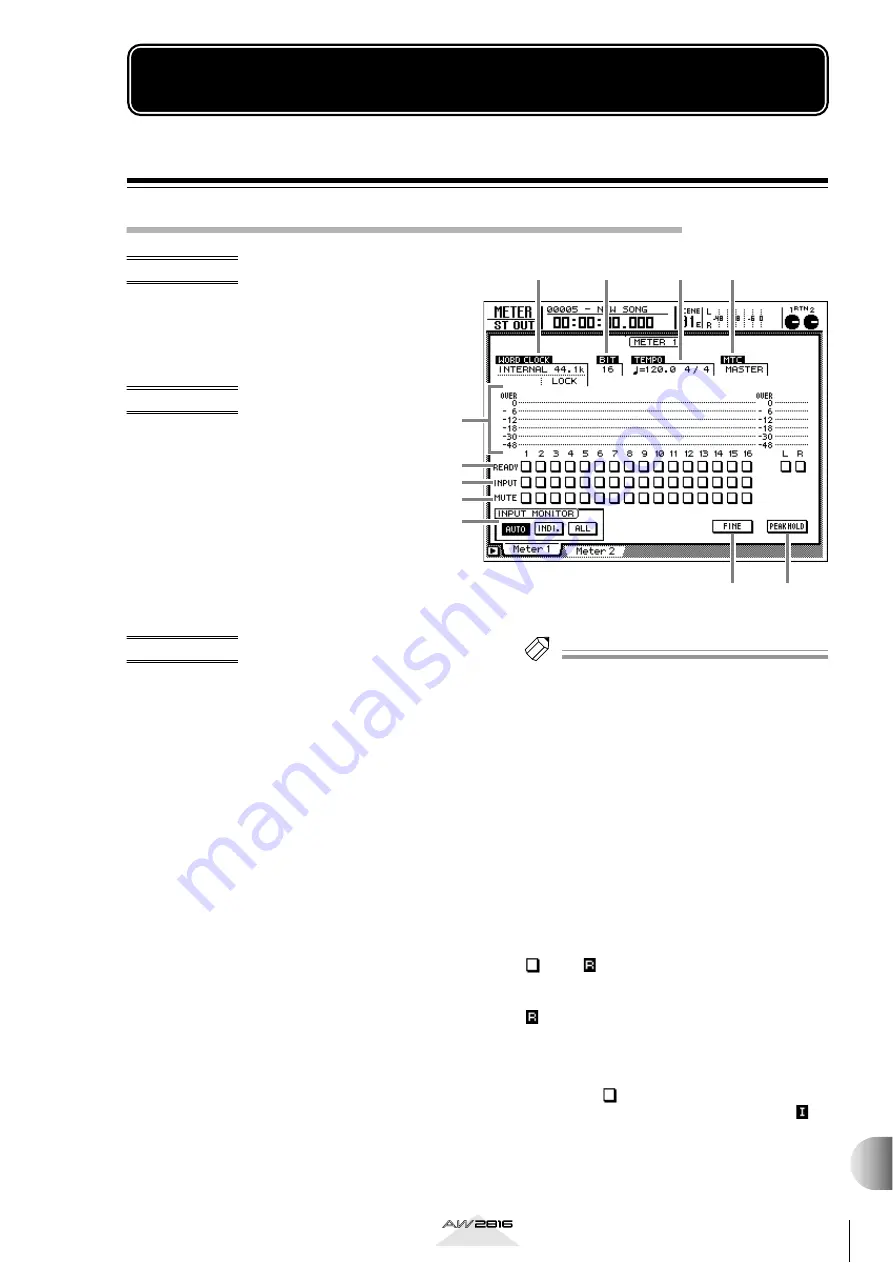
351
Reference section
METER scr
een
METER screen
Meter 1 page
Monitor the input/output levels of tracks 1–16 (1)
Function
Here you can monitor the input/output
levels of tracks 1–16 and the output
level of the stereo output channel. In
this page you can also select recording
tracks and make input monitor settings.
Key operations
• [METER] key
→
[F1] (Meter 1)
• Repeatedly press the [METER] key
until the desired screen appears.
Screen functions
A
WORD CLOCK
This indicates the word clock source (INTERNAL/
EXTERNAL) and sampling frequency (48k/44.1k)
on which the AW2816 is currently operating.
Immediately below this, the display will indicate
“LOCK” if the AW2816 is locked to the word
clock source, and “VARI” if vari-pitch (SETUP
screen/D.in Setup page) is enabled.
B
BIT
This indicates the number of quantization bits (16/
24) of the current song.
C
TEMPO
This displays the current tempo and time signa-
ture. The tempo and time signature (tempo map) of
the song can be specified in the SONG screen/
Tempo Map page.
D
MTC
This indicates whether the AW2816 is currently set
as the MTC master (MASTER) or MTC slave
(SLAVE). The MTC master/slave setting is made in
the MIDI screen/MIDI Setup 1 page.
E
Level meters
This area displays the input/output levels of tracks
1–16, and the output level of the stereo output
channel (L/R).
Tip!
• Whether the track 1–16 level meters will display
input or output levels will depend on the settings of
the INPUT MONITOR area (
9
), the state of the
READY buttons (
6
), and on the current running
mode.
• The stereo output channel level meters will always
display the post-fader output level.
• You can use the FINE button (
J
) to select one of two
ranges for the level meter display: –48 to 0 dB or –18
to 0 dB.
F
READY buttons
These buttons set/cancel record-ready mode for
tracks 1–16, and have the same function as the
TRACK REC SELECT [1]–[16]/[ST] keys.
When the transport is stopped, you can move the
cursor to one of these buttons and press the
[ENTER] key to switch the button display between
“ ” and “ .” This indicates that the correspond-
ing track is in record-ready mode. If you then
begin recording, the button display will change to
“ ”.
G
INPUT buttons
These buttons indicate the type of signal that can
be monitored for tracks 1–16. When the button is
displayed as “ ,” the track playback sound can be
monitored. When the button is displayed as “ ,”
the signal sent to the input of the track (the input
source) can be monitored. Which of these two sig-
nals will be monitored for each track will depend
on the settings of the INPUT MONITOR area (
9
),
1
2
3
4
8
7
6
9
J
K
5






























