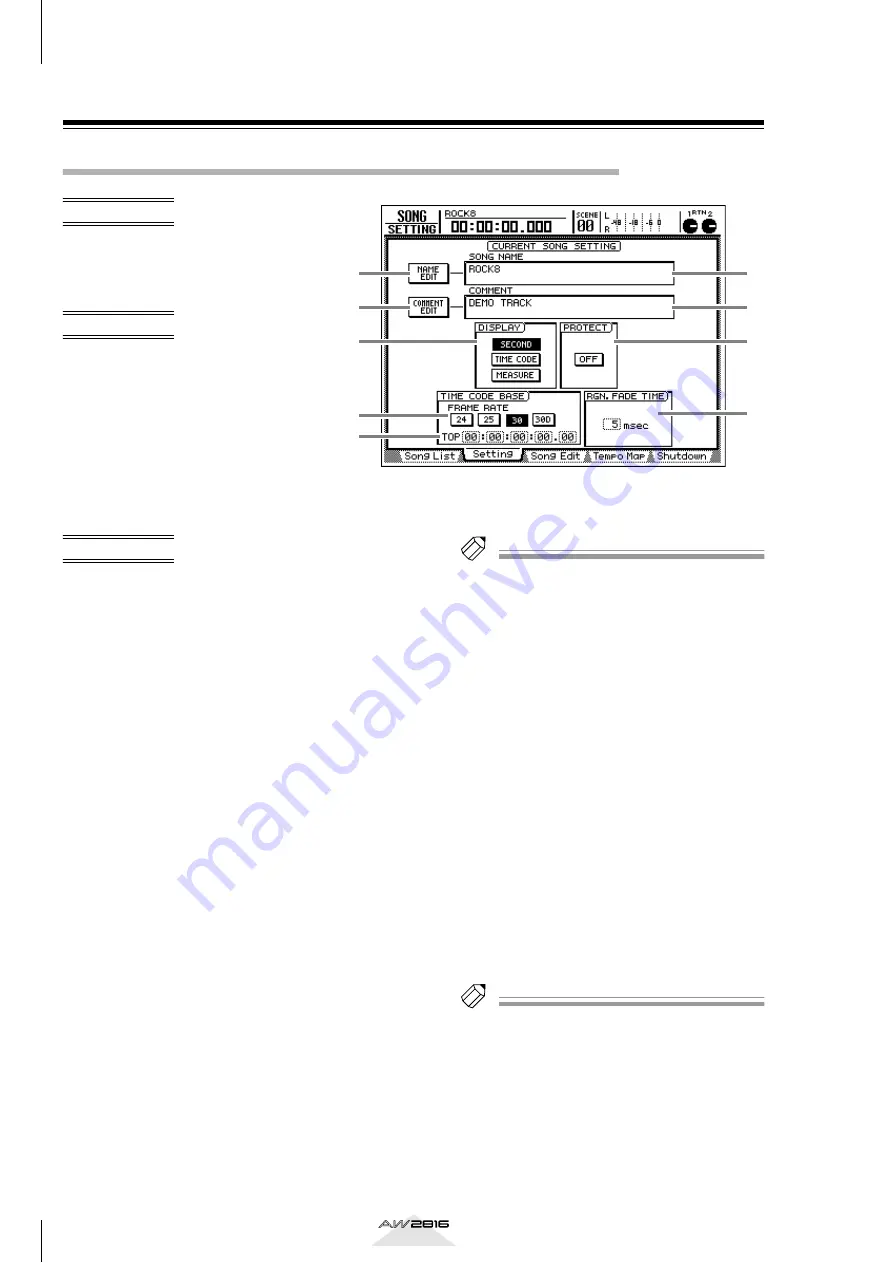
SONG screen
238
Reference section
Setting page
Settings for the current song
Make various settings for the current
song, such as editing a song name,
selecting the counter display method,
and selecting the time code frame rate.
• [SONG] key
→
[F2] (Setting) key
• Repeatedly press the [SONG] key
until the display shown at the right
appears.
A
NAME EDIT button
This button edits the song name of the current
song. Move the cursor to this button and press the
[ENTER] key, and a popup window will appear,
allowing you to input the song name. You can
input a song name of up to 64 characters.
B
SONG NAME
This displays the name of the current song.
C
COMMENT EDIT button
Move the cursor to this button and press the
[ENTER] key, and a popup window will appear,
allowing you to input a comment for the current
song. You can input a comment of up to 64 char-
acters.
D
COMMENT
This displays the comment of the current song.
E
DISPLAY
Use the following three buttons to select the dis-
play method for the counter that is shown at the
top of the LCD display.
• SECOND button
The counter will be displayed as time (hours/min-
utes/seconds/milliseconds).
• TIME CODE button
The counter will be displayed as time code (hours/
minutes/seconds/frames/sub-frames).
• MEASURE button
The counter will be displayed as measures (mea-
sures/beats/ticks).
Tip!
The display method you select here will also affect
how the track editing range is specified (EDIT screen
TR Edit page etc.), and how locate points are displayed
(TRACK screen Mark Adj. page etc.).
F
PROTECT
This switches the protect status on/off for the cur-
rent song. When song protect is “ON,” it is not
possible to perform track recording or editing, or
to change the locate point. This setting is conve-
nient when you have completed a song and want
to keep it being modified.
G
FRAME RATE
Use the following four buttons to select the frame
rate of the time code. The frame rate setting will
affect the counter time code display and the MTC
that is transmitted and received.
• 24 button ............ 24 frames/second
• 25 button ............ 25 frames/second
• 30 button ............ 30 frames/second (30 non-
drop frame)
• 30D button.......... 29.97 frames/second (30
drop frame)
Tip!
If you are using MTC to synchronize the AW2816 and
an external device, you must set the frame rate of both
devices to match.
3
5
7
8
1
2
4
6
9






























