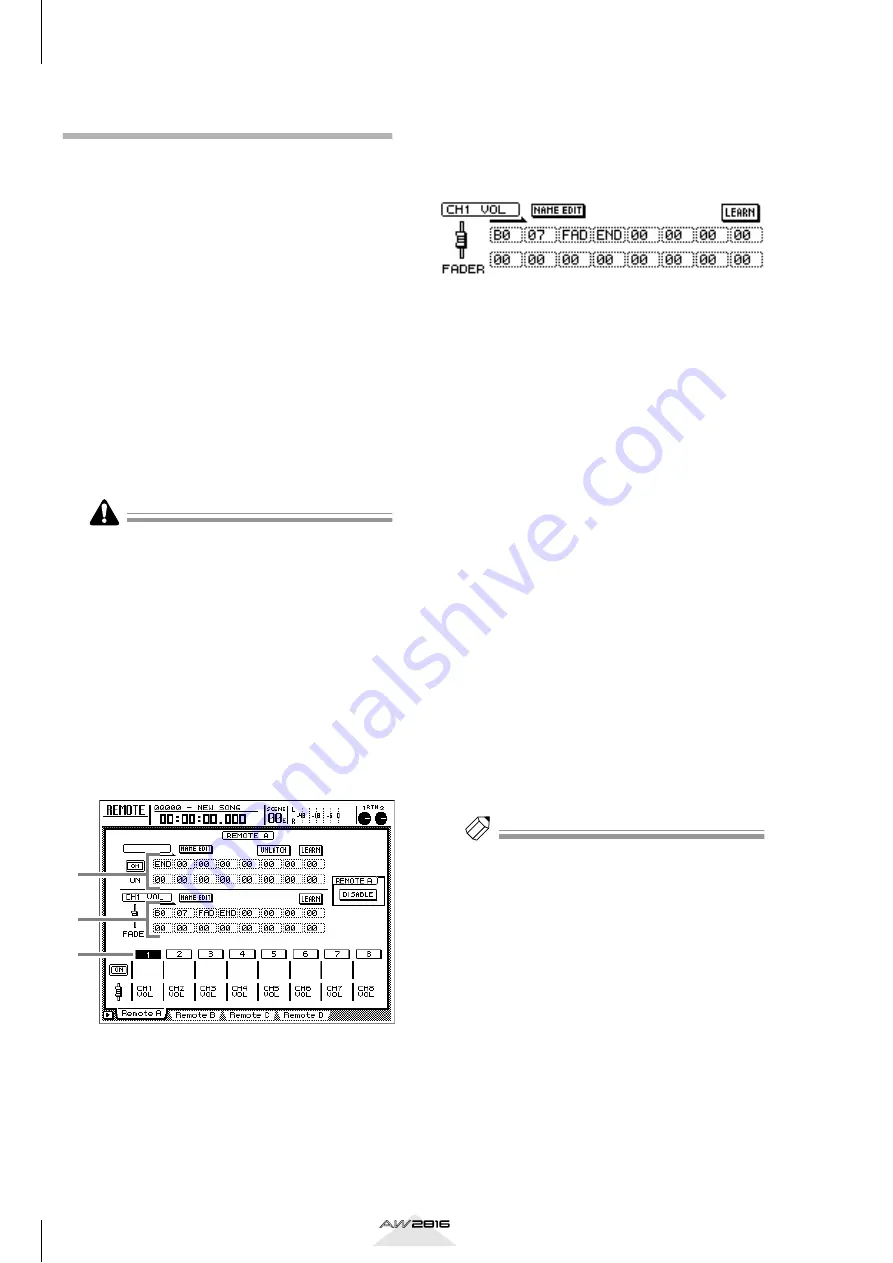
MIDI
208
Chapter
13
Operation section
Assigning MIDI messages to fad-
ers
A MIDI message of up to 16 bytes can be assigned to
each fader/[ON] key used in MIDI Remote. There are
two ways to assign a MIDI message to a controller:
you can assign a MIDI message that was received at
the MIDI IN or TO HOST connector (with or without
modifying the message), or you can input each byte
individually.
Here’s how the control change #10 message received
at the MIDI IN connector can be assigned to Remote
A fader 1, so that operating fader 1 will remotely con-
trol Pan on an external tone generator.
1
Connect the AW2816’s MIDI IN connector
to the MIDI OUT connector of the external
device, and the AW2816’s MIDI OUT/
THRU connector to the MIDI IN connector
of the external device.
For details on connections and settings, refer to
page 189.
• Make sure that the ECHO button is turned off in the
CONTROL CHANGE area of the MIDI screen/MIDI
Setup 1 page. If this button is on, receiving a control
change from an external device will cause the same
message to be re-transmitted back to the external
device, which may cause malfunctions.
• The TX, RX, and OMNI settings in the MIDI screen/
MIDI Setup 1 page do not affect MIDI Remote oper-
ations.
2
Press the [REMOTE] key
→
[F1] key.
The REMOTE screen/Remote A page will appear.
The display will show the MIDI messages (in
hexadecimal form) that are assigned to the [ON]
key and fader of the currently selected channel.
A
MIDI message assigned to the [ON] key
B
MIDI message assigned to the fader
C
Currently selected channel number (high-
lighted)
3
Press [SEL] key 1.
The MIDI message assigned to fader 1 will be
displayed in the lower line of the display. By
default, control change #7 (MIDI Ch=1) will be
assigned.
The values in the MIDI message display area
have the following significance.
• 00–FF (hexadecimal) .... This is the MIDI mes-
sage that is actually
transmitted.
• END ............. This indicates the end of the
MIDI message. When you oper-
ate the fader, the MIDI message
from the beginning to immedi-
ately before END will be trans-
mitted.
• FAD.............. This indicates a value that will
correspond to the current posi-
tion of the fader. When you raise
or lower the fader, the “FAD”
byte will be transmitted as a
value 00–7F (hexadecimal).
4
Move the cursor to the LEARN button in
the lower line of the display, and press the
[ENTER] key.
The LEARN button will be turned on. While this
button is on, channel messages (note-on/off, con-
trol change, program change, etc.) or system
exclusive messages received at the AW2816’s
MIDI IN connector will be captured automati-
cally, and input into the MIDI message display
area.
Tip!
If multiple messages are received while the LEARN
button is on, the last-received MIDI message will be
inputed.
3
1
2






























