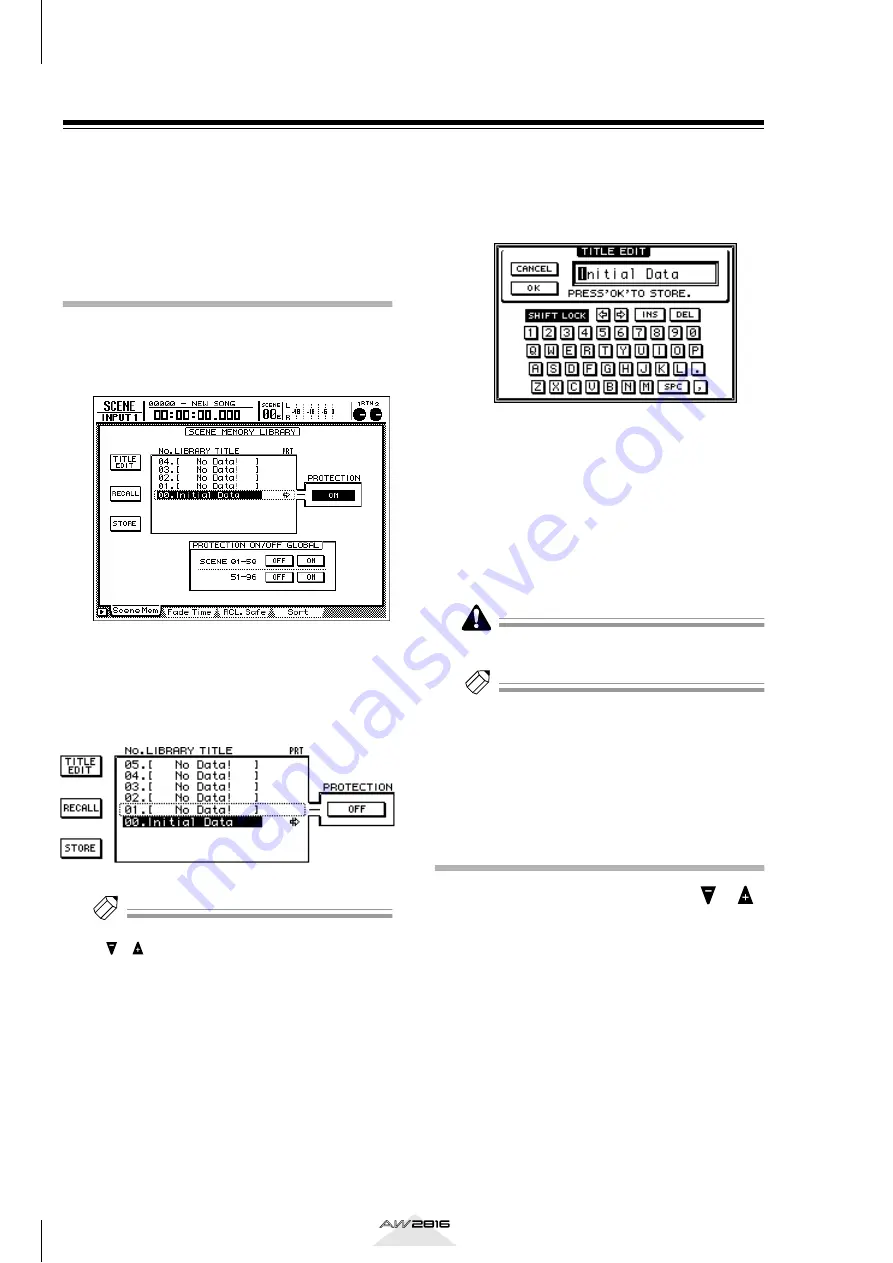
Scene memory operations
128
Chapter
8
Operation section
Storing a scene
You can assign a name to the current settings and
store them in scene memory. A scene can be stored
either by operations in the screen, or by operating the
keys of the top panel.
Storing a scene by operations in
the screen
1
Press the [SCENE] key
→
[F1] key.
The SCENE screen/Scene Mem page will appear,
in which you can manage scene memories.
2
Use the [DATA/JOG] dial to select the store
destination scene number (01–96).
The row enclosed by the dotted line is the cur-
rently selected scene.
Tip!
• The scene number can also be selected by using the
[ ]/[ ] keys of the SCENE MEMORY section.
• Scene number 00 is recall-only. It is not possible to
store to this number.
3
Move the cursor to the STORE button, and
press the [ENTER] key.
The TITLE EDIT popup window will appear,
allowing you to input the scene name.
4
As necessary, use the character palette to
input a scene name.
For details on inputting characters, refer to
page 37.
5
To store the scene, move the cursor to the
OK button and press the [ENTER] key.
To cancel without storing, move the cursor to the
CANCEL button and press the [ENTER] key.
If you store to a number in which a scene has already
been stored, the previous scene will be erased.
Tip!
• It is also possible to store the scene directly, without
inputting the scene name. To do this, access the
UTILITY screen/Prefer.1 page ([UTILITY] key
→
[F2]
key), and turn the STORE CONFIRMATION setting
OFF.
• You can protect a scene number to prevent it from
being accidentally erased (
→
Storing a scene by key operations
1
Use the SCENE MEMORY section [
]/[
]
keys to select the store destination scene
number.
The currently selected scene number will be dis-
played in the SCENE area in the upper part of the
screen.
2
Press the [STORE] key.
The TITLE EDIT popup window will appear,
allowing you to input the scene name.
3
As necessary, use the character palette to
input a scene name.
4
To store the scene, move the cursor to the
OK button and press the [ENTER] key.






























