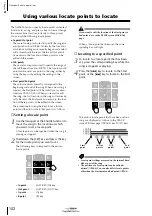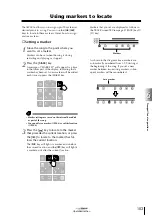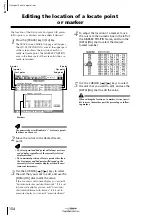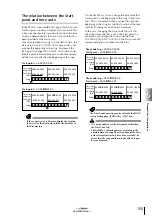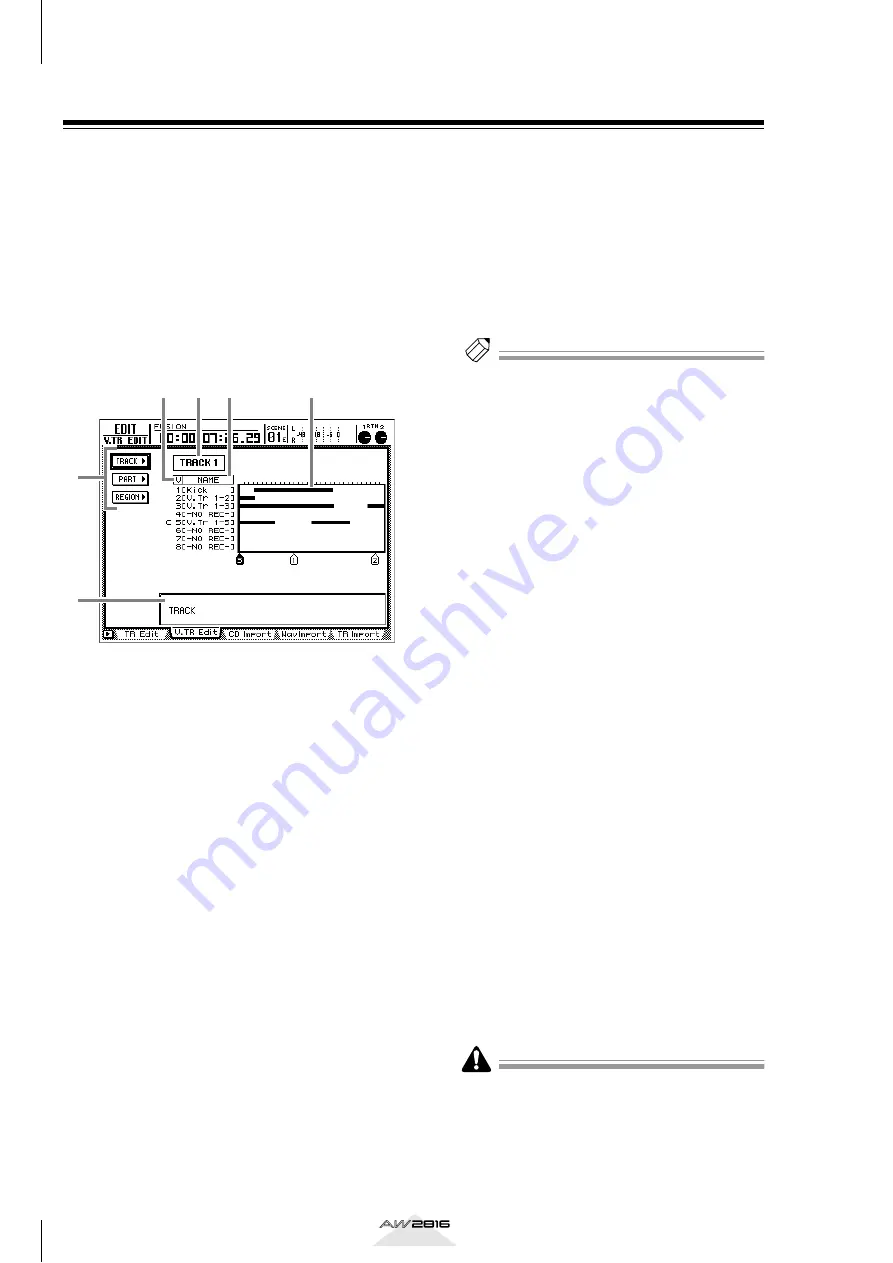
Editing tracks and virtual tracks
116
Chapter
7
Operation section
Editing the audio data of virtual tracks 1–8
This section explains how to use the V.TR Edit page to
edit the audio of virtual tracks 1–8 in units of entire
tracks, or in units of individual parts or regions.
With the exception that a virtual track 1–8 within the
specified track will be the object of operations, the
contents of the menus, editing commands, and
parameter settings are essentially the same as “Editing
the audio data of tracks 1-16,” P.111.
1
Press the [EDIT] key
→
[F2] (V.TR Edit) key.
The EDIT screen V.TR Edit page will appear,
where you can edit virtual tracks.
This page shows the following information.
1
Track number
This is the currently selected track number (1–
16). Your editing operations will affect the virtual
tracks 1–8 included in this track. If virtual tracks
are paired, this will be indicated by a heart sym-
bol.
B
Virtual track numbers
This area lists the virtual track numbers 1–8. The
“C” character displayed at the left indicates the
virtual track that is currently selected for the track
1
.
C
Track names
These are the names assigned to virtual tracks 1–
8.
D
Track view
For each virtual track 1–8, a bar graph indicates
the presence of audio data. Vertical lines within
this area indicate the specified editing area or
editing destination. The symbols displayed below
this area indicate locate points or markers that
have been set at the corresponding locations.
E
TRACK/PART/REGION menus
These menus access the editing commands for
tracks, parts, and regions.
F
Parameter setting area
In this area you can set the parameters necessary
to execute the editing command.
2
Move the cursor to the track number area,
and use the [DATA/JOG] dial to select a
track (1–16).
When you switch tracks, the track names of vir-
tual tracks 1–8 and the track view area will
change accordingly.
Tip!
You can also use the REC TRACK SELECT [1]–[16]
keys to select a track 1–16.
3
According to the smallest unit that you
want to edit (the entire virtual track, part,
or region), move the cursor to either the
TRACK, PART, or REGION menu, and press
the [ENTER] key.
The editing command menu will appear.
4
Move the cursor to the desired editing
command, and press the [ENTER] key.
According to the editing command you selected,
buttons for the parameters of that command will
appear. The parameter area in the lower part of
the display will show the settings of the parame-
ter currently selected by the cursor.
5
To edit the setting of a parameter, move
the cursor to the corresponding button,
and press the [ENTER] key.
The cursor will move to the setting area in the
lower part of the display.
6
Use the [DATA/JOG] dial to edit the value
of the parameter, and press the [ENTER]
key.
The cursor will return to the location of the but-
ton in step 4.
7
Repeat steps 4–6 to make settings for the
other parameters.
8
To execute the editing command, move
the cursor to the EXECUTE button and
press the [ENTER] key.
A popup window will ask you to confirm execu-
tion of the editing command.
As an exception, the NAME commands of the TRACK
menu and REGION menu do not require the EXE-
CUTE button to be used.
6
5
1
2
3
4