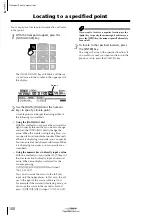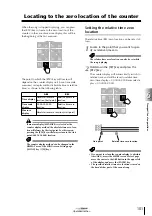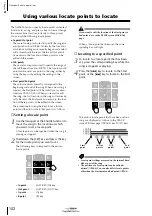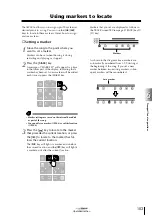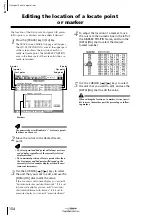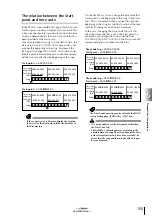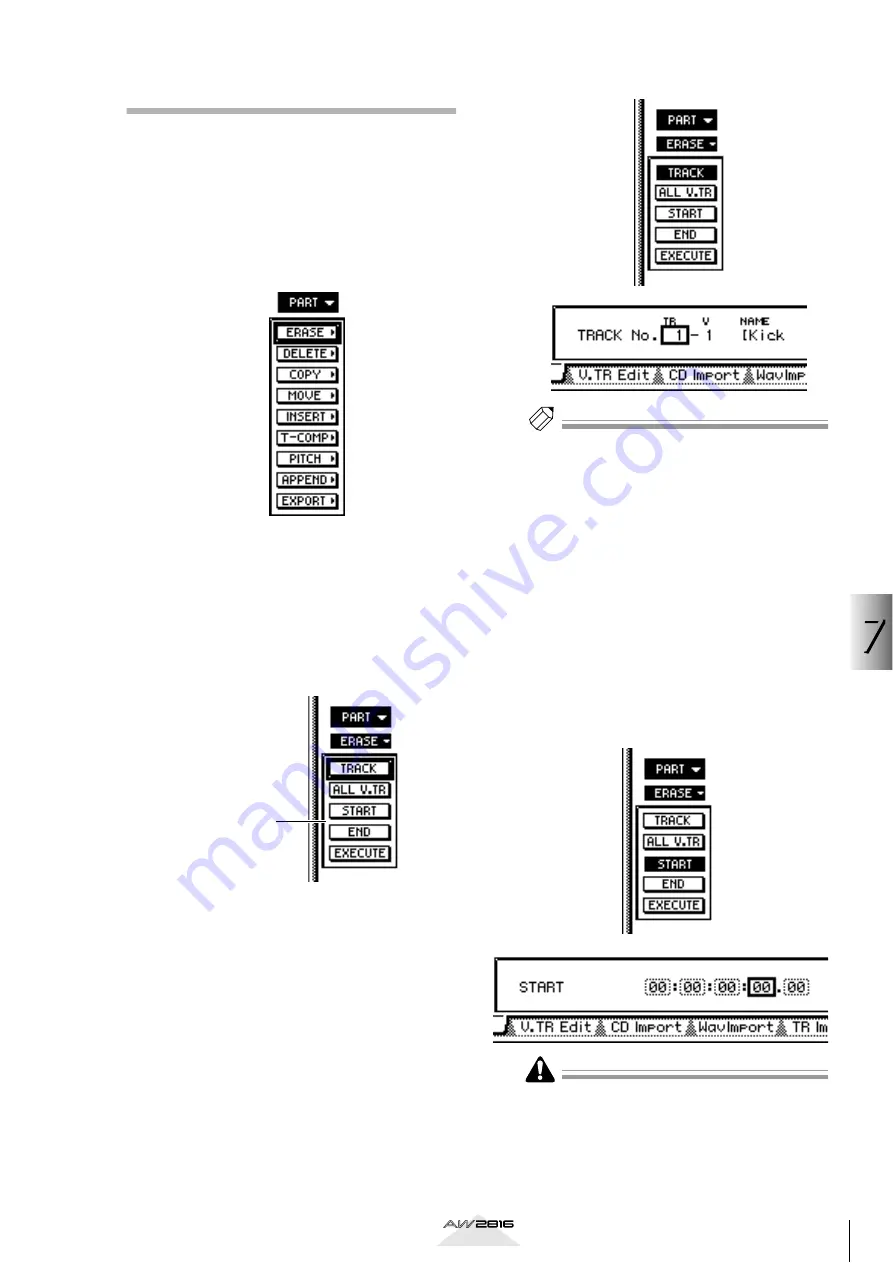
Editing tr
ac
ks and virtual tr
ac
ks
7
113
Operation section
Editing by Part
1
Press the [EDIT] key
→
[F1] (TR Edit) key.
The EDIT screen TR Edit page will appear, where
you can perform track editing operations.
2
Move the cursor to the PART menu, and
press the [ENTER] key.
The editing commands of the PART menu will be
listed.
3
Move the cursor to the desired editing
command, and press the [ENTER] key.
According to the editing command you selected,
buttons to set the execution parameters will be
displayed. The parameter setting area in the
lower part of the screen will show the settings of
the parameter currently selected by the cursor.
4
Move the cursor to the TRACK parameter
button, and press the [ENTER] key.
The TRACK parameter specifies the track (1–16)
that will be the object of the editing operation.
Move the cursor to the button and press the
[ENTER] key, and the cursor will move to the
parameter setting area.
Tip!
For some editing commands, you will set the FR.
TRACK and TO TRACK parameters to specify the edit
source and edit destination tracks.
5
Use the [DATA/JOG] dial to select the track,
and press the [ENTER] key.
The parameter setting will be finalized, and you
will return to step 4 (parameter selection).
6
Move the cursor to the START parameter
button, and press the [ENTER] key.
The START parameter specifies the beginning of
the area (Part) that will be edited, and the END
parameter specifies the end of the area. Move the
cursor to the button, and press the [ENTER] key
to move the cursor to the setting area for that
parameter.
In the case of a parameter that specifies a location
within a song, the units used will depend on the cur-
rently selected counter display method (time/time
code/measures).
Parameter