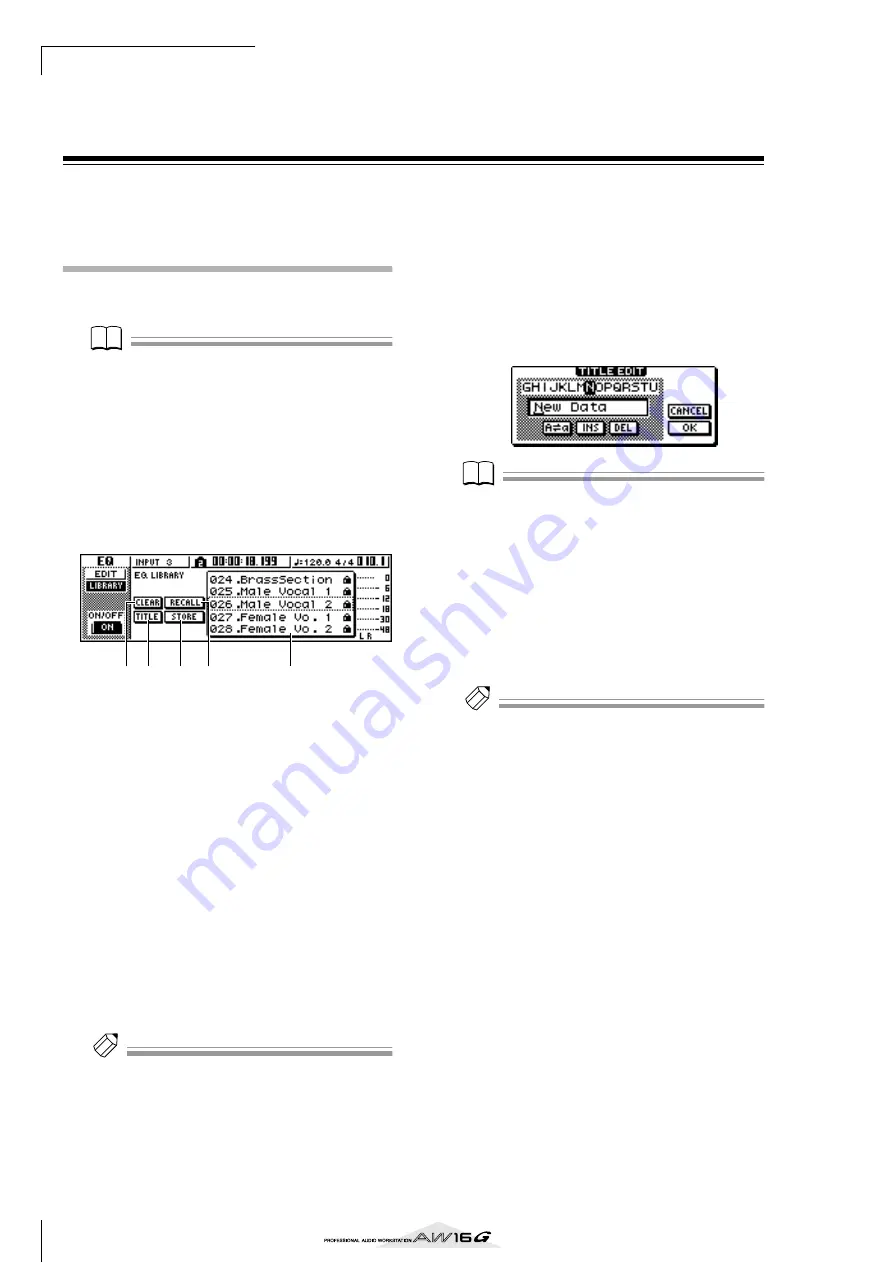
Using libraries and scene memories
74
Basic operation for libraries and scene
memories
Here are the basic procedures for recalling and storing a
library or scene.
Storing library or scene data
Here’s how to store the current settings in a library or
scene memory.
Note
Note
The input library and mastering library, and the EQ,
dynamics, or effect libraries accessed from the INPUT
SETTING popup window are all read-only, and therefore
have no STORE button.
1
Access the desired library page or the scene
memory page.
For details on how to access each library or scene
memory page, refer to the explanations on page 77
and following. The illustration below shows an
example of when you have selected the LIBRARY
page of the EQ screen.
1
List
This area lists the data stored in the library or scene
memory. The line enclosed by the dotted frame
indicates the data that is selected for operations.
Read-only data is indicated by a “lock” icon.
B
RECALL button
Recalls the library data or scene that is selected in
the list.
C
STORE button
Stores the current settings into the location selected
in the list.
D
CLEAR button
Deletes the library or scene that is selected in the
list.
E
TITLE button
Accesses the TITLE EDIT popup window, where you
can edit the name of the library or scene selected in
the list.
Tip!
Tip!
For some libraries or scene memories, buttons other than
those listed here may appear, or some of these buttons
may not appear. For details, refer to the explanations on
page 77 and following.
2
Turn the [DATA/JOG] dial to scroll the list so
that the dotted frame encloses the library or
scene to which you want to store the data.
Regardless of where the cursor is located, turning
the [DATA/JOG] dial will scroll the list.
3
Move the cursor to the STORE button and
press the [ENTER] key.
The TITLE EDIT popup window will appear, allow-
ing you to assign a name to the data.
Note
Note
• If you selected read-only data (indicated by a “lock”
icon) in step 2, a message of “Read Only” will appear,
and it will not be possible to execute the Store opera-
tion.
• Scene number 00 is read-only data used to initialize the
current scene. Scene numbers 01–96 are writable data.
4
Assign a name to the data as desired. Then
move the cursor to the OK button and press
the [ENTER] key. (For details on how to
assign a name
The library or scene will be stored.
Tip!
Tip!
You have the option of making settings so that the TITLE
EDIT popup window does not appear when you perform
the Store operation. For details, refer to “Overall settings
for the AW16G” (
5
3
1
2
4
Содержание AW 16G
Страница 1: ...E Owner s Manual Owner s Manual Owner s Manual Keep This Manual For Future Reference ...
Страница 8: ...Contents 8 ...
Страница 26: ...Introducing the AW16G 26 ...
Страница 32: ...Listening to the demo song 32 ...
Страница 38: ...Recording to a sound clip 38 ...
Страница 54: ...Track recording 54 ...
Страница 136: ...Track editing 136 ...
Страница 218: ...Appendix 218 Block diagram ...






























