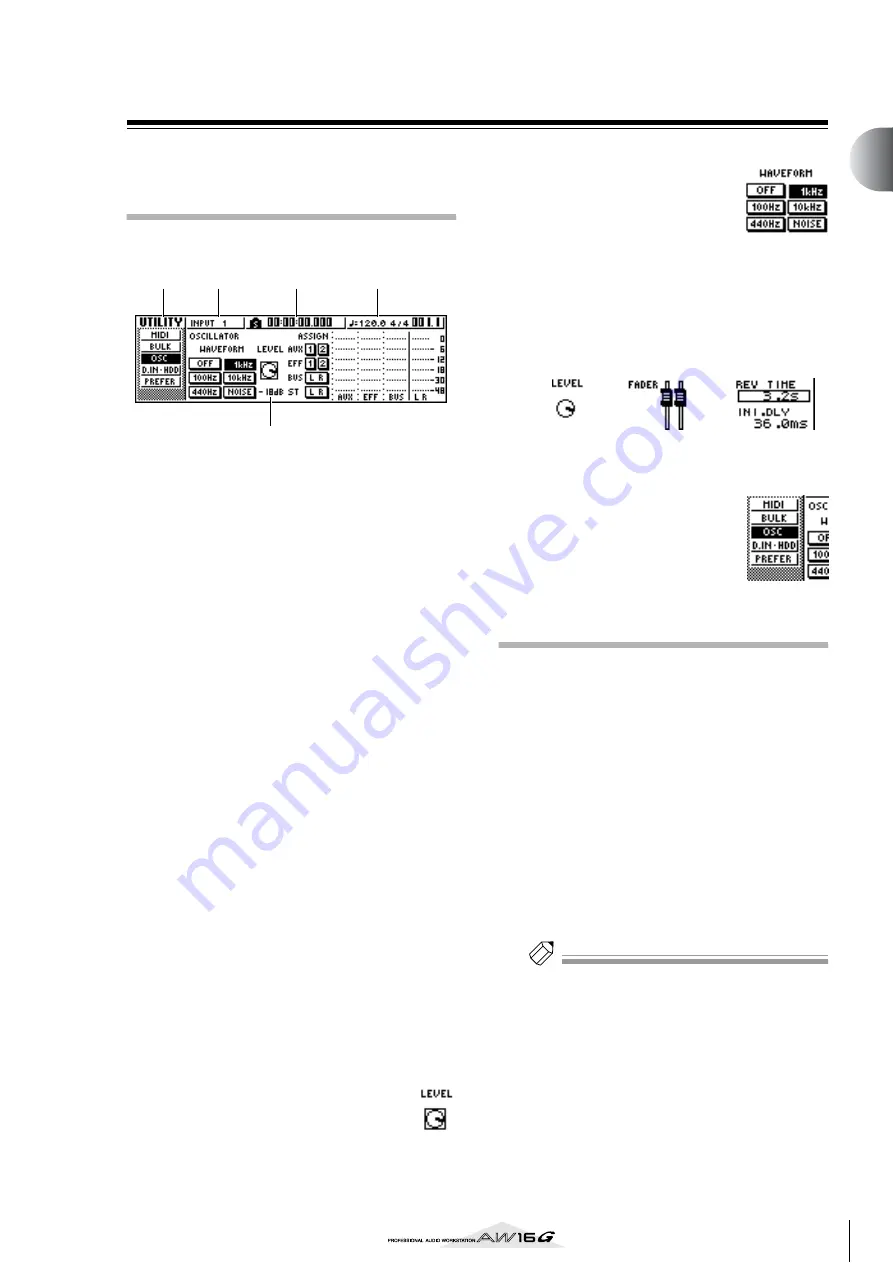
23
Introducing the
A
W16G
2
Basic operation on the AW16G
This section explains basic operations on the AW16G.
Viewing the display
The display of the AW16G shows the following informa-
tion.
1
Screen name
This is the name of the currently selected screen.
B
Selected channel
This indicates the mixer channel that is selected for
operations. The display has the following signifi-
cance.
TRACK 1–8
...........................Track channels 1–8
TRACK 9/10–15/16
...............Track channels 9/10–15/16
INPUT 1–8
............................Input channels 1–8
STEREO
.................................Stereo output channel
PAD 1–4
................................Pad channels 1–4
Operating the knobs or keys of the Selected Chan-
nel section will edit the parameters of the channel
that is selected here.
C
Counter (left side)
This indicates the current location within the song.
When the AW16G is in the default state, this
counter will indicate the absolute time (the time
from where you began recording the song) in units
of hours/minutes/seconds/milliseconds. At the left
of this value is displayed the locate point or marker
that was passed most recently.
D
Counter (right side)
This indicates the current location within the song
in units of measures/beats. The measures/beats are
calculated according to the tempo and time signa-
ture specified in the tempo map for the song. The
current tempo and time signature are displayed at
the left of this value.
E
Main screen
The information displayed in this area will depend
on the key that was last pressed. The following types
of object are displayed in the main screen.
●
Cursor
The blinking frame within the display is
called the “cursor.” When an object in the
screen is enclosed by the cursor, that
object is selected for operations.
●
Buttons
Buttons in the display are used to
switch a parameter on/off, to select
one of multiple choices, or to exe-
cute a specific function. A button
that is currently on will be dis-
played in black with white text. A
button that is currently off will be
displayed in white with black text.
●
Knob/fader/parameter display area
The knob/fader/parameter display area within the
display is used to edit the value of the correspond-
ing parameter.
●
Page display area
Most screens are divided by func-
tion into two or more “pages.” The
page display area lists the pages
that can be selected within that
screen. The name of the currently
selected page is highlighted.
Accessing a screen/page/channel
When you want to edit an internal setting of the AW16G,
or to edit a parameter that cannot be operated by a fader
or knob shown in the display, you will need to access the
desired screen and page.
1
Press the key or knob for the desired screen.
The keys and knobs of various sections listed below
have their own screens, and the corresponding
screen will be displayed when you press a key or
knob.
• All keys in the Work Navigate section
• All keys in the Quick Navigate section
• The [VIEW] key of the Selected Channel section
• All knobs of the Selected Channel section
• The [SAMPLE EDIT] key of the Quick Loop Sam-
pler section
Tip!
Tip!
When you switch screens, the page that was last used in
that screen will be displayed.
1
2
3
5
4
Knob
fader
parameter display
area
Содержание AW 16G
Страница 1: ...E Owner s Manual Owner s Manual Owner s Manual Keep This Manual For Future Reference ...
Страница 8: ...Contents 8 ...
Страница 26: ...Introducing the AW16G 26 ...
Страница 32: ...Listening to the demo song 32 ...
Страница 38: ...Recording to a sound clip 38 ...
Страница 54: ...Track recording 54 ...
Страница 136: ...Track editing 136 ...
Страница 218: ...Appendix 218 Block diagram ...






























