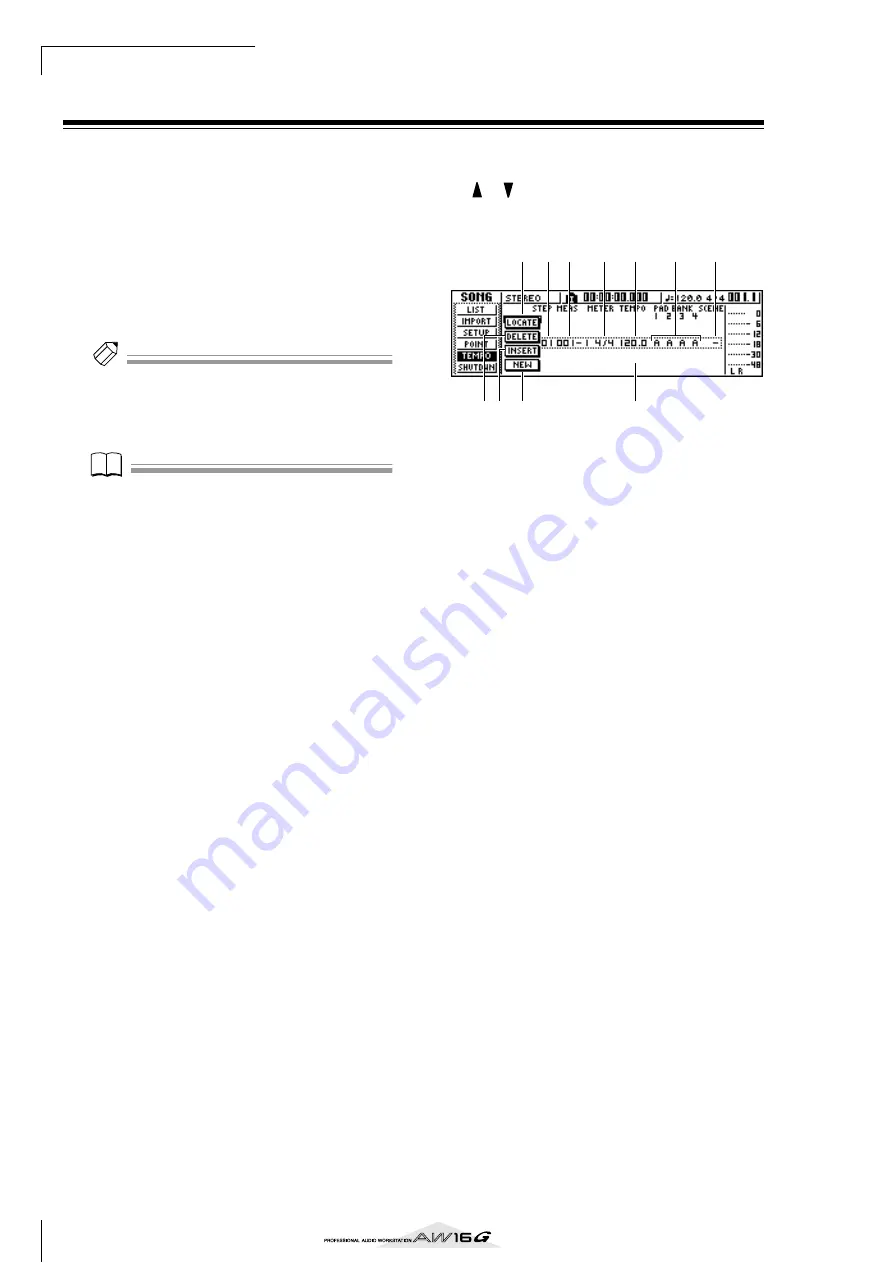
Song management
142
Creating a tempo map
The “tempo map” contains data to change the tempo or
time signature at the beginning of the song or at any
measure or beat within the song. The measure/beat dis-
play counter, the Quick Loop Sampler, the internal met-
ronome, and the MIDI clock data generated within the
AW16G are all based on this tempo map.
The AW16G’s tempo map can also record data to switch
scenes (
p. 73) or Pad sample banks (
p. 107). You
can use this to switch scenes as the song progresses, or to
switch the sounds that are played by the Quick Loop
Sampler.
Tip!
Tip!
• The Start point of the song corresponds to the starting
location of the tempo map.
• The data (“tempo map events”) recorded in the tempo
map will continue to apply until the location at which
the next event of the same type has been input.
Note
Note
If you modify the tempo map after recording on an audio
track, the measure/beat counter display values will be
affected. For this reason if you want to use MIDI clock to
synchronize with an external MIDI device, or if you want
to control the song in measure units, you should create
the tempo map before you record. If you modify the
tempo map after a track has already been recorded, a
popup window will ask you for confirmation.
■
Editing a tempo map event
When you create a new song, the following tempo map
event will be input at the beginning of the tempo map
(the first beat of the first measure).
• Time signature: 4/4
• Tempo: 120.0
• Pad sample bank: Pad 1=A, Pad 2=A,
Pad 3=A, Pad 4=A
• Scene number: not assigned
Here’s how to edit the values of this tempo map event.
1
In the Work Navigate section, press the
[SONG] key.
The SONG screen will appear.
2
Repeatedly press the [SONG] key or hold
down the [SONG] key and use the CURSOR
[
]/[
] keys to access the TEMPO page.
In this page you can input or edit tempo map events
for the current song.
This page contains the following items.
1
List
This area lists the tempo map events that have been
input for the current song. The line enclosed by a
dotted frame is the currently selected tempo map
event.
B
LOCATE button
By moving the cursor to this button and pressing the
[ENTER] key, you can move the song to the location
of the tempo map event currently selected in the
list.
C
DELETE button
To delete the tempo map event currently selected in
the list, move the cursor to this button and press the
[ENTER] key.
D
INSERT button
To insert a blank event at the step preceding the
tempo map event currently selected in the list,
move the cursor to this button and press the
[ENTER] key.
E
NEW button
To create an event at the beginning of the measure
following the last step, move the cursor to this but-
ton and press the [ENTER] key.
F
STEP
Indicates the step number of the tempo map event.
G
MEAS
Indicates the location (measure/beat) at which the
tempo map event is input.
H
METER
I
TEMPO
J
PAD BANK 1–4
K
SCENE
These fields show the time signature, tempo, pad
sample bank, and scene number of each tempo
map event.
5
1
2 6 7
8
9
K
4
3
J
Содержание AW 16G
Страница 1: ...E Owner s Manual Owner s Manual Owner s Manual Keep This Manual For Future Reference ...
Страница 8: ...Contents 8 ...
Страница 26: ...Introducing the AW16G 26 ...
Страница 32: ...Listening to the demo song 32 ...
Страница 38: ...Recording to a sound clip 38 ...
Страница 54: ...Track recording 54 ...
Страница 136: ...Track editing 136 ...
Страница 218: ...Appendix 218 Block diagram ...






























