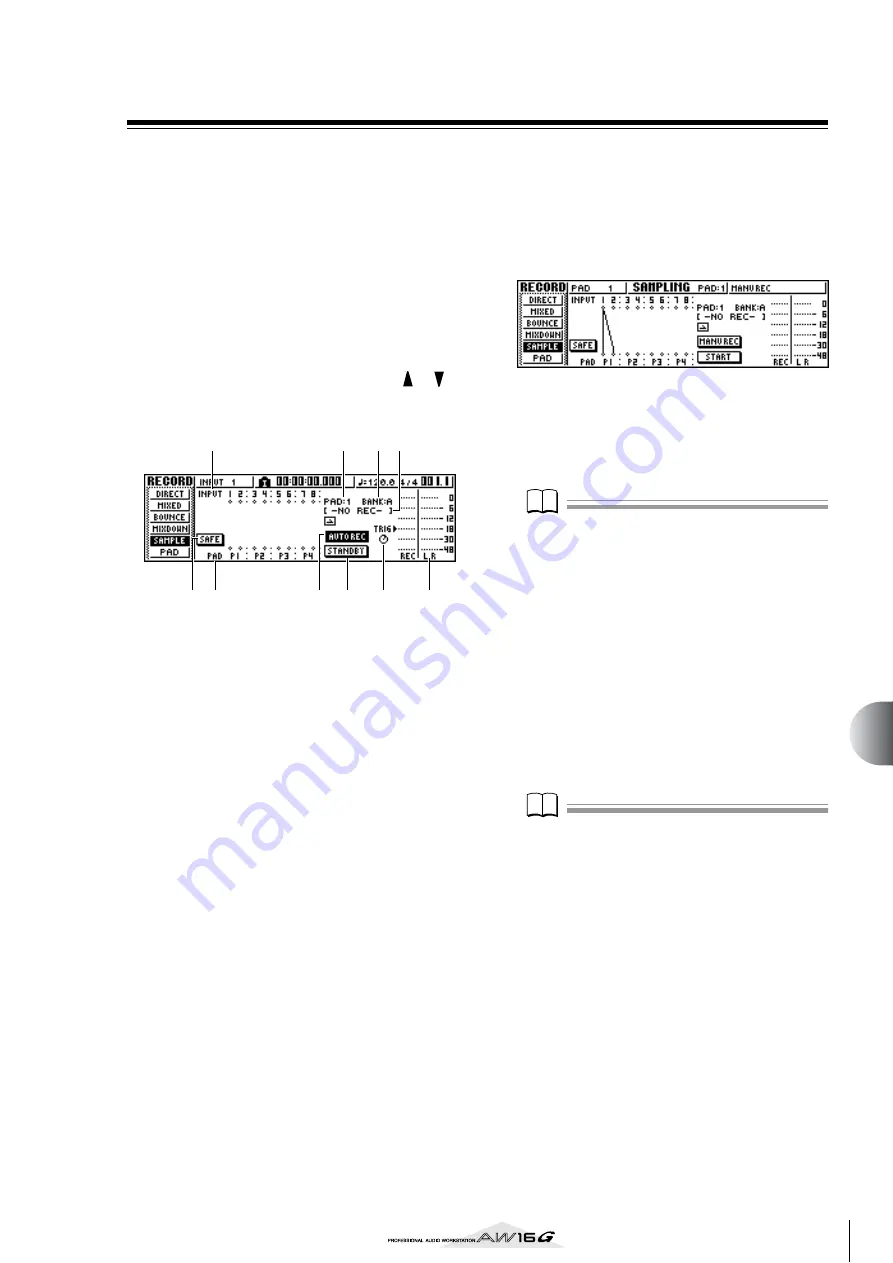
115
Quic
k loop sampler
11
Sampling an external input signal
You can directly sample (record) an input signal from the
MIC/LINE INPUT jacks and assign it to a pad. There are
two ways to do this; “manual record” in which you start
and stop recording manually, and “auto record” in which
recording will begin automatically when the signal
reaches a specified level.
■
Prepare for sampling
1
Connect the instrument/mic that you want
to sample to a MIC/LINE INPUT jack.
2
In the Quick Navigate section, repeatedly
press the [RECORD] key or hold down the
[RECORD] key and use the CURSOR [
]/[
]
keys to access the SAMPLE page of the
RECORD screen.
This page contains the following items.
1
INPUT
Indicates the connection status of input channels 1–
8.
B
SAFE button
When you move the cursor to this button and press
the [ENTER] key, all connections will be cancelled.
C
P1–P4
Indicates the connection status of pads 1–4.
D
PAD
Indicates the record-destination pad (1–4).
E
BANK
Indicates the record-destination sample bank (A–D).
F
Sample name
Indicates the sample that is currently assigned to the
sample bank selected in the PAD/BANK fields.
G
MANU REC/AUTO REC button
This buttons selects either MANU REC (manual
record) or AUTO REC (auto record) as the recording
method.
H
TRIG knob
Adjusts the trigger level when using auto record.
I
START/STANDBY/STOP button
This button starts or stops sampling.
J
Meter
Indicates the input level of the signal that will be
recorded.
3
Press the [INPUT SEL] key of the input chan-
nel to which you connected the instrument
or mic, and then press the pad that you want
to specify as the record-destination.
The input channel will be connected directly to the
pad you specify. The PAD and NAME fields will
change accordingly.
Normally, one input channel will be connected to
channels L and R of the pad, as shown in the above
diagram. However if the input channels are paired,
the odd-numbered channel will be connected to
channel L of the pad, and the even-numbered chan-
nel will be connected to channel R of the pad.
Note
Note
When you connect an input channel and a pad, the
counter display will change. In this state it will no longer
be possible to sound the pad, nor to operate the keys of
the transport section or the locate section.
When you move the cursor to the SAFE button and press
the [ENTER] key to cancel the connection, operation will
return to the normal state.
4
Adjust the input level of the instrument or
mic.
For details on how to adjust the level, refer to page
34.
5
As necessary, load an input library to create
the desired sound.
For details on using an input library to modify the
sound, refer to page 50.
Note
Note
The sample bank will be the one that is selected in the
SETUP page of the SAMPLE screen. If you record into a
sample bank to which samples have already been
assigned, the previous samples will be overwritten by the
new samples.
The procedure from this point will depend on
whether you are using Manual Record or Auto
Record.
3
9
J
8
2
7
6
4
5
1
Содержание AW 16G
Страница 1: ...E Owner s Manual Owner s Manual Owner s Manual Keep This Manual For Future Reference ...
Страница 8: ...Contents 8 ...
Страница 26: ...Introducing the AW16G 26 ...
Страница 32: ...Listening to the demo song 32 ...
Страница 38: ...Recording to a sound clip 38 ...
Страница 54: ...Track recording 54 ...
Страница 136: ...Track editing 136 ...
Страница 218: ...Appendix 218 Block diagram ...






























