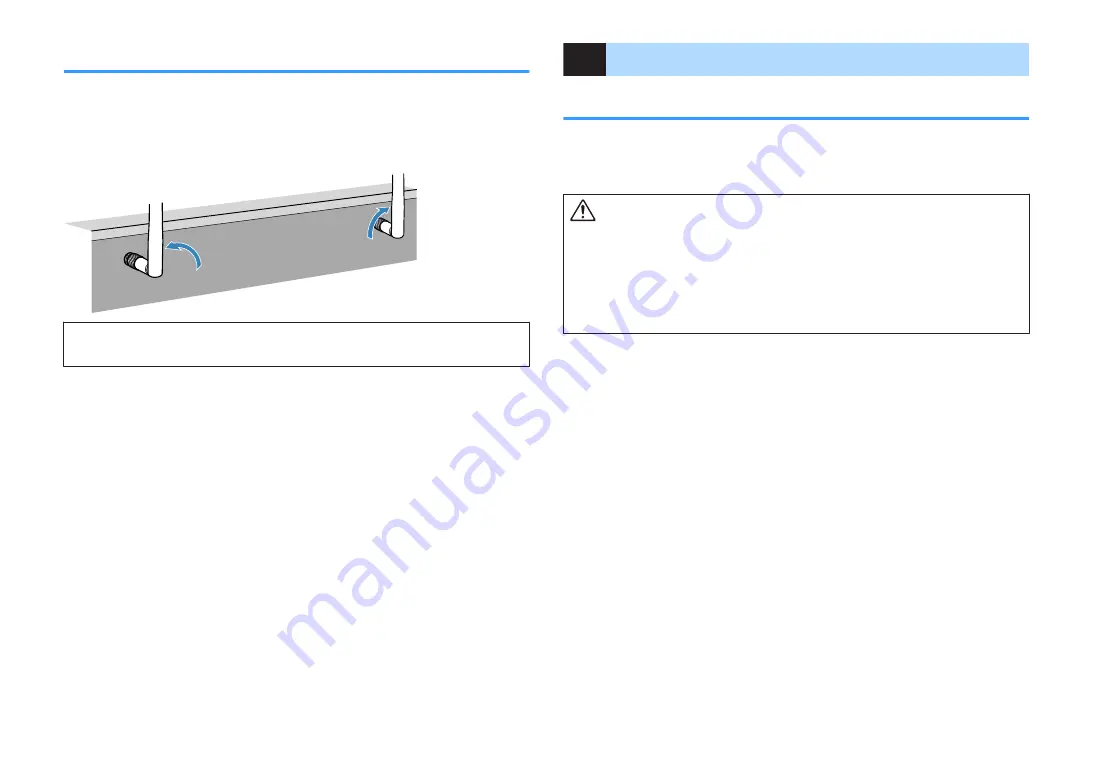
Preparing wireless antennas (wireless connection)
Stand the wireless antennas upright for connecting to the wireless network or a
Bluetooth device wirelessly.
For information on how to connect the unit to a wireless network, see the following:
• “Preparing for connecting to a network” (p.36)
NOTICE
▪ Do not apply excessive force on the wireless antenna. Doing so may damage the antenna.
6
Connecting other devices
Connecting an external power amplifier
When connecting an external power amplifier (pre-main amplifier) to enhance speaker
output, connect the input jacks of the power amplifier to the PRE OUT jacks of the unit.
The same channel signals are output from the PRE OUT jacks as from their
corresponding SPEAKERS terminals.
CAUTION
▪ To prevent the generation of loud noises or abnormal sounds, make sure the followings before making
connections.
– Unplug the power cable of the unit and turn off the external power amplifier before connecting them.
– When using the PRE OUT jacks, do not connect speakers to the corresponding SPEAKERS
terminals.
– When using an external amplifier that does not have the volume control bypass, do not connect other
devices (except the unit) to the amplifier.
En
37






























