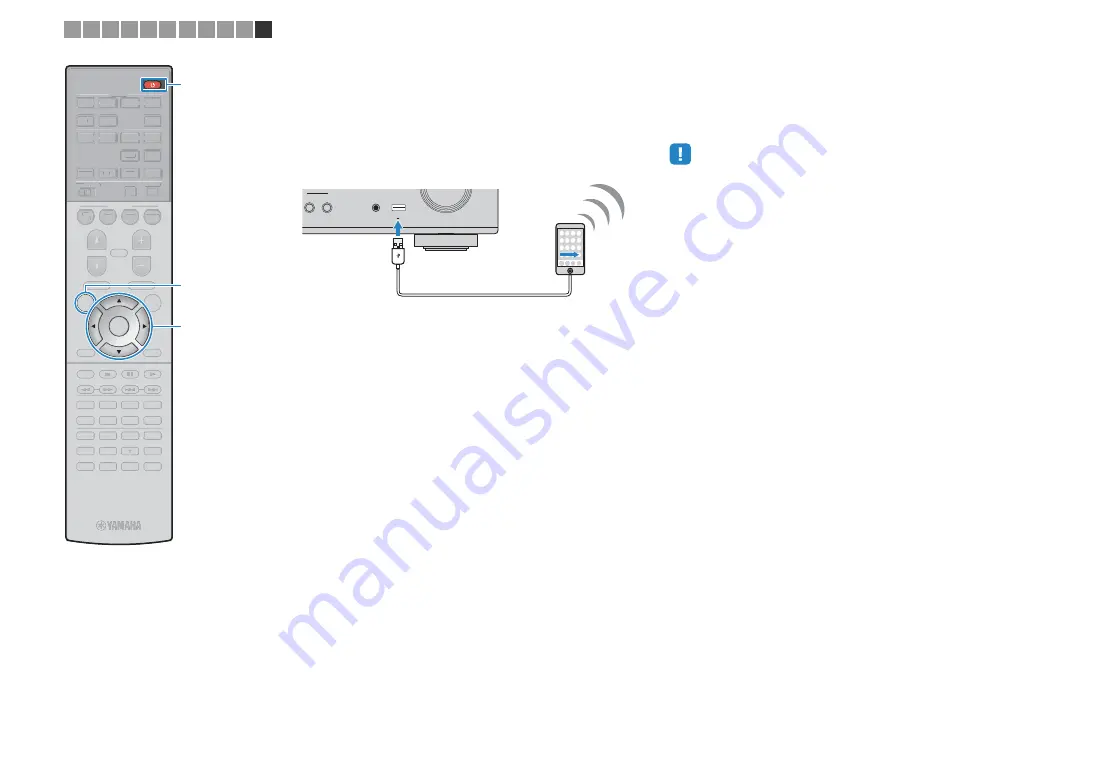
En
40
❑
Sharing the iOS device setting using a USB cable
If you select “USB Cable” as the connection method, follow the
procedure below to share the iOS device setting with the unit.
1
Connect the iOS device to the USB jack, and disable
the screen lock on the iOS device.
2
Use the cursor keys (
e
/
r
) to select “NEXT” and
press ENTER.
3
Tap “Allow” in the message appeared on the iOS
device.
When the connection process finishes, “Completed”
appears on the TV screen.
4
To exit from the menu, press ON SCREEN.
■
B: Using the WPS push button
configuration
You can easily set up a wireless connection with one push of the
WPS button.
• This configuration does not work if the security method of your wireless router
(access point) is WEP. In this case, use other connection method.
1
Press
z
(receiver power) to turn on the unit.
2
Hold down INFO (WPS) on the front panel for 3
seconds.
“Press WPS button on Access Point” appears on the front
display.
3
Push the WPS button on the wireless router (access
point).
When the connection process finishes, “Completed”
appears on the front display.
If “Not connected” appears, repeat from Step 1 or try
another connection method.
NET
RADIO
AUX
NE
AUDIO
5V
2.1A
The unit (front)
1 2 3 4 5 6 7 8 9 10 11
9
0
ENT
MEMORY
5
6
8
7
1
2
3
4
MOVIE
ENHANCER
TUNING
PRESET
BAND
DISPLAY
RETURN
ENTER
ON
SCREEN
OPTION
TOP MENU
MUTE
PROGRAM
VOLUME
POP-UP/MENU
PURE DIRECT
STRAIGHT
INFO
SLEEP
MUSIC
NET
PHONO
PARTY
HDMI OUT
BLUETOOTH
MAIN
ZONE 2
USB
MODE
SCENE
BD
DVD
TV
NET
RADIO
HDMI
AV
5
6
AUX
1
2
3
4
1
2
AUDIO
TUNER
3
4
SUR. DECODE
9
0
ENT
MEMORY
5
6
8
1
2
3
4
MOVIE
ENHANCER
TUNING
PRESET
BAND
DISPLAY
RETURN
OPTION
TOP MENU
MUTE
PROGRAM
VOLUME
POP-UP/MENU
PURE DIRECT
STRAIGHT
INFO
SLEEP
MUSIC
NET
PHONO
PARTY
HDMI OUT
BLUETOOTH
MAIN
ZONE 2
USB
MODE
SCENE
BD
DVD
TV
NET
RADIO
HDMI
AV
5
6
AUX
1
2
3
4
1
2
AUDIO
TUNER
3
4
SUR. DECODE
ON SCREEN
ENTER
z
Cursor keys






























