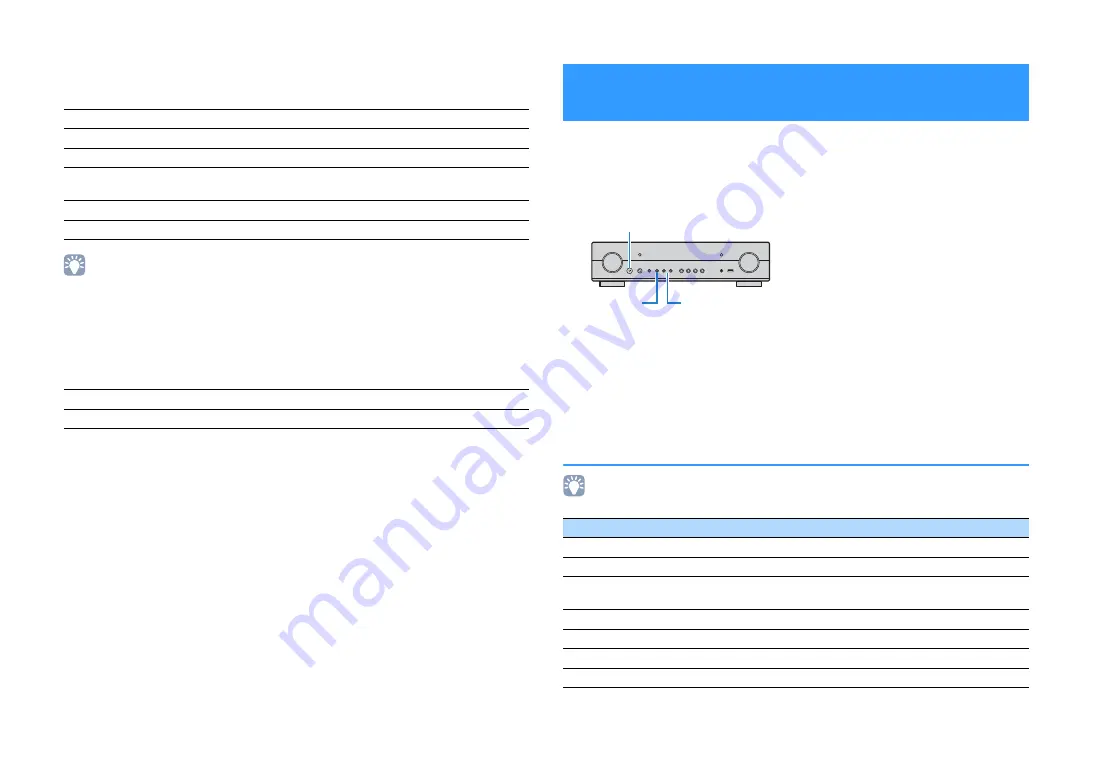
En
120
■
System
Displays the system information on the unit.
• If the unit detects a newer firmware over the network, “!” (exclamation mark) appears at the upper right of
the “Information” and “System” icons, and the corresponding message will be displayed in this screen. You
can update the unit’s firmware by pressing ENTER in this screen and following the procedure in “Updating
the unit’s firmware via the network” (p.124).
■
Multi Zone
Displays information about Zone2.
Configure the system settings of the unit while viewing the front display.
1
Set the unit to standby mode.
2
While holding down STRAIGHT on the front panel, press
z
(power).
3
Press PROGRAM to select an item.
4
Press STRAIGHT to select a setting.
5
Press
z
(power) to set the unit to standby mode and turn it on again.
The new settings take effect.
ADVANCED SETUP menu items
• Default settings are underlined.
Remote ID
The unit’s remote control ID setting (p.121)
TV Format
The unit’s video signal type (p.121)
Speaker Impedance
The speaker impedance setting of the unit (p.121)
Tuner Freq. Step
(Asia and General models only)
The FM/AM tuning frequency setting of the unit (p.121)
System ID
System ID number
Firmware Version
The version of firmware installed on the unit
Input
The input source selected for Zone2
Volume
The volume setting for Zone2
Configuring the system settings
(ADVANCED SETUP menu)
Item
Function
Page
SP IMP.
Changes the speaker impedance setting.
REMOTE ID
Selects the unit’s remote control ID.
TU
(Asia and General models only)
Changes the FM/AM tuning frequency setting.
TV FORMAT
Switches the video signal type.
MON.CHK
Removes the limitation on HDMI video output.
4K MODE
Selects the HDMI 4K signal format.
INIT
Restores the default settings.
z
(power)
PROGRAM
STRAIGHT






























