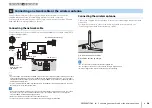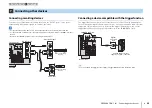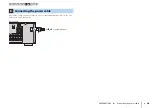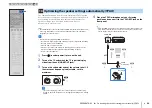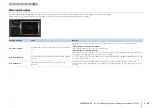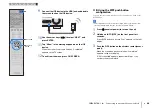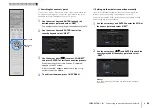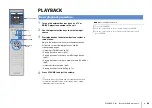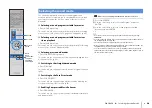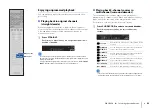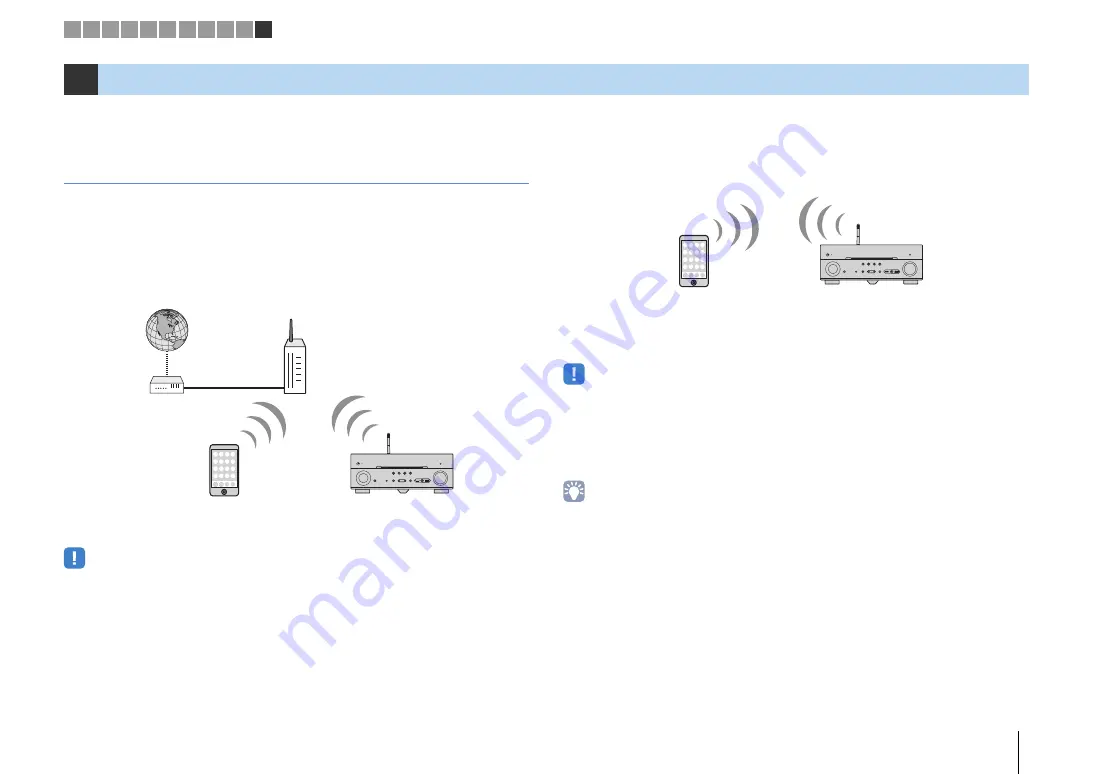
PREPARATIONS
➤
Connecting to a network device wirelessly
En
38
Connect the unit to a wireless router (access point) or a mobile device by establishing a
wireless connection.
Selecting the connection method
Select a connection method according to your network environment.
■
Connecting with a wireless router (access point)
Connect the unit to a wireless router (access point).
You can enjoy Internet radio, AirPlay, or music files stored on media servers (PC/NAS)
on the unit.
For details on connection, see “Connecting the unit to a wireless network” (p.39).
• You cannot use the wireless network connection simultaneously with the wired (network cable) connection
(p.28) or Wireless Direct (p.44).
• If the unit and the wireless router (access point) are too far apart, the unit may not connect to a wireless
router (access point). In such case, place them close to each other.
■
Connecting without a wireless router (access point)
Connect a mobile device to the unit directly.
You can use the application for smartphone / tablet “AV CONTROLLER” to control the
unit from mobiles devices or enjoy music files stored on mobiles devices on the unit.
For details on connection, see “Connecting a mobile device to the unit directly
(Wireless Direct)” (p.44).
• You cannot use Wireless Direct simultaneously with the wired (network cable) connection (p.28) or the
wireless network connection (p.39).
• When Wireless Direct is enabled, the following functions are not available.
– Internet radio
– Network services
– Playback of music stored on media servers (PC/NAS)
• For details on “AV CONTROLLER”, visit the Yamaha website.
11
Connecting to a network device wirelessly
The unit
Wireless router
Mobile device
(such as iPhone)
Internet
Modem
The unit
Mobile device
(such as iPhone)
1 2 3 4 5 6 7 8 9 10 11