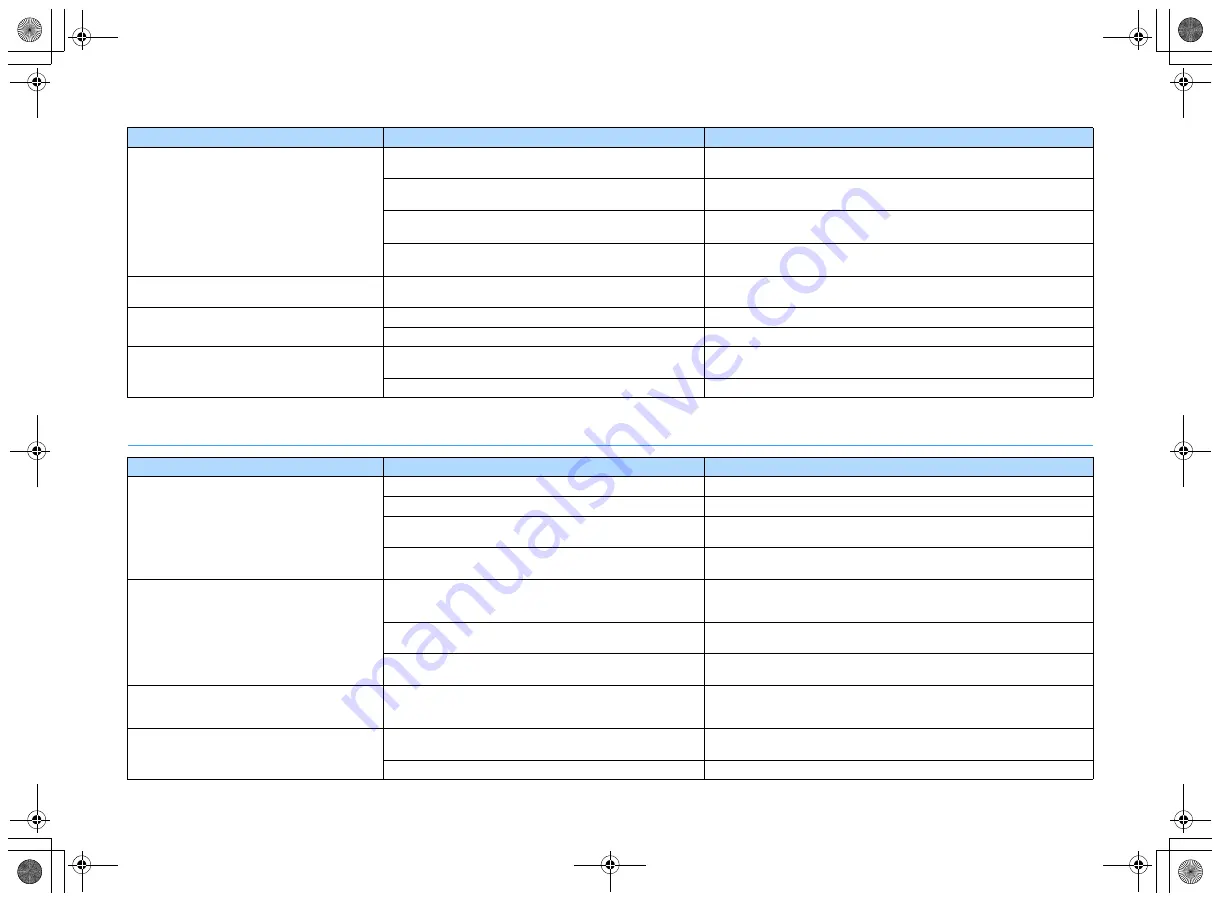
En
98
Video
No sound from the TV (when HDMI Control is
used).
The TV is set to output audio from the TV speakers.
Change the audio output setting on your TV so that the TV audio is output from the
speakers connected to the unit.
A TV that does not support ARC is connected to the unit only with
an HDMI cable.
Use a digital optical cable to make an audio connection (p.18).
(If the TV is connected to the unit with an audio cable)
The TV audio input setting does not match the actual connection.
Use “TV Audio Input” in the “Setup” menu to select the correct audio input jack
(p.78).
(If you are trying to use ARC)
ARC is disabled on the unit or TV.
Set “ARC” in the “Setup” menu to “On” (p.79). Also, enable ARC on the TV.
Only the front speakers work on multichannel
audio.
The playback device is set to output 2-channel audio (such as
PCM) only.
To check it, use “Signal Info” in the “Option” menu (p.71). If necessary, change
the digital audio output setting on the playback device.
Noise/hum is heard.
The unit is too close to another digital or radio frequency device.
Move the unit further away from the device.
The cable connecting the unit and playback device is defective.
If there is no problem with the connection, replace with another cable.
The sound is distorted.
The volume of the unit is too high.
Turn down the volume. If “ECO Mode” in the “Setup” menu is set to “On”, set it to
“Off” (p.82).
A device connected to the unit’s output jacks is not turned on.
Turn on all devices connected to the unit’s output jacks.
Problem
Cause
Remedy
No video.
Another input source is selected on the unit.
Select an appropriate input source with the input selection keys.
Another input source is selected on the TV.
Switch the TV input to display the video from the unit.
The video signal output from the unit is not supported by the TV.
Check the video output setting of the playback device. For information about
video signals supported by the TV, refer to the instruction manuals for the TV.
The cable connecting the unit and TV (or playback device) is
defective.
If there is no problem with the connection, replace with another cable.
No video from the playback device (connected to
the unit with HDMI).
The input video signal (resolution) is not supported by the unit.
To check the information about the current video signal (resolution), use “Signal
Info” in the “Option” menu (p.71). For information about video signals supported
by the unit, see “HDMI signal compatibility” (p.109).
The TV does not support HDCP (High-bandwidth Digital Content
Protection).
Refer to the instruction manuals for the TV and check the TV’s specifications.
The number of devices connected to the HDMI OUT jack is over
the limit.
Disconnect some of the HDMI devices.
No image (contents required the HDCP 2.2
-compatible HDMI device) from the playback
device connected to the unit with HDMI.
The TV (HDMI input jack) does not support HDCP 2.2, or the
playback device is connected to other than the HDMI 6 jack. (The
Warning message can be displayed on the TV screen.)
Connect the unit to the TV (HDMI input jack) that supports HDCP 2.2. Use the
HDMI 6 jack to connect the playback device.
The menu of the unit is not displayed on the TV.
The TV is not connected to the unit via HDMI.
You can display the menu of the unit on the TV only when they are connected with
an HDMI cable. If necessary, use an HDMI cable to connect them (p.18 to 20).
Another input source is selected on the TV.
Switch the TV input to display the video from the unit (HDMI OUT jack).
Problem
Cause
Remedy
00_RX-A550_om_U.book Page 98 Thursday, March 26, 2015 5:44 PM
















































