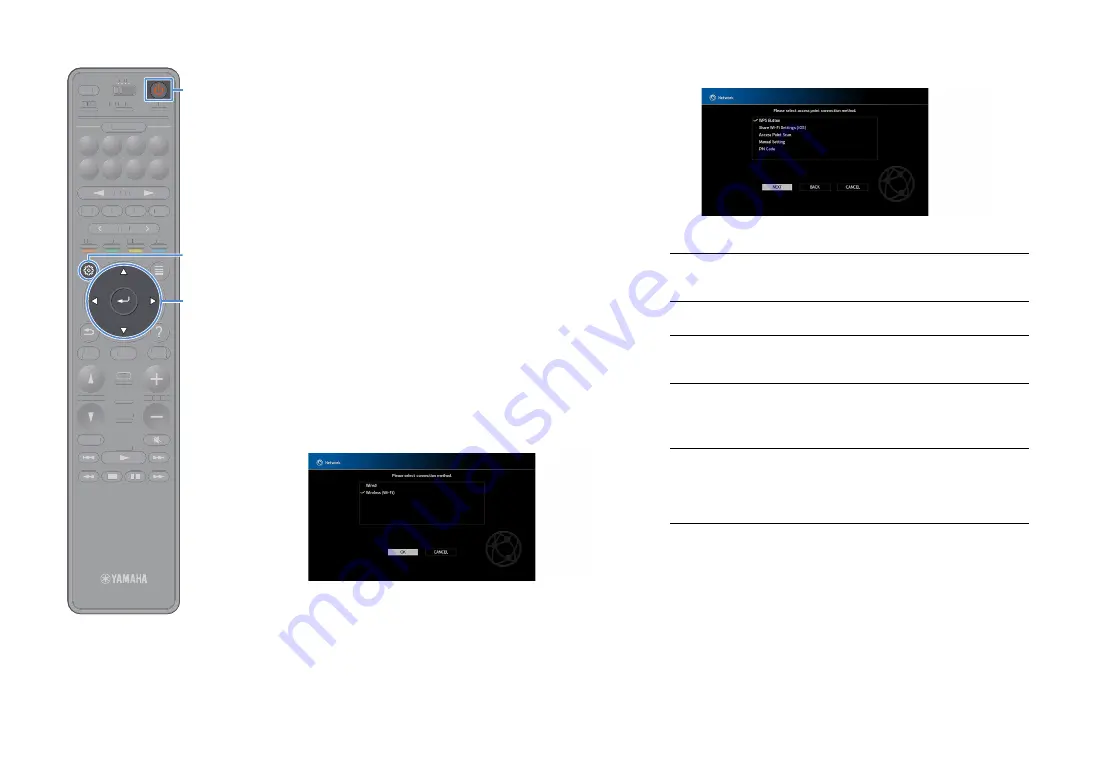
En
70
■
Using other connection methods
If your wireless router (access point) does not support WPS push button
configuration method, follow the procedure below to configure the
wireless network settings.
1
Press
z
(receiver power) to turn on the unit.
2
Turn on the TV and switch the TV input to display video
from the unit (HDMI OUT jack).
Y
Operations with TV screen are available only when your TV is connected to the
unit via HDMI.
3
Press SETUP.
4
Use the cursor keys to select “Network” and press ENTER.
5
Use the cursor keys to select “Network Connection” and
press ENTER.
6
Use the cursor keys and ENTER to check “Wireless (Wi-Fi)”
and select “OK”.
X
The checkmark indicates the current setting.
7
Use the cursor keys and ENTER to select the desired
connection method and select “NEXT”.
The following connection methods are available.
WPS Button
You can set up a wireless connection with the WPS button
while viewing the TV screen. Follow the instructions
displayed on the TV screen.
Share Wi-Fi
Settings (iOS)
See “Sharing the iOS device setting” (p.68).
Access Point Scan
You can set up a wireless connection by searching for an
access point. For details on settings, see “Searching for an
access point” (p.71).
Manual Setting
You can set up a wireless connection by entering the
required information (such as SSID) manually.
For details on settings, see “Setting up the wireless
connection manually” (p.71).
PIN Code
You can set up a wireless connection by entering the unit’s
PIN code into the wireless router (access point). The
method is available if the wireless router (access point)
supports the WPS PIN code method. For details on settings,
see “Using the PIN code” (p.72).
TUNING
BAND
TUNING
MEMORY
STRAIGHT
VOLUME
ENHANCER
SUR. DECODE
AI
PROGRAM
POP-UP
/MENU
HOME
TOP
MENU
BLUE
YELLOW
GREEN
RED
PRESET
BLUETOOTH
NET
USB
TUNER
INPUT
8
7
6
5
4
3
2
1
SCENE
HDMI OUT
PURE DIRECT
PARTY
MAIN 2 3 4
ZONE
SLEEP
TUNING
BAND
TUNING
MEMORY
STRAIGHT
VOLUME
ENHANCER
SUR. DECODE
AI
PROGRAM
POP-UP
/
/MENU
HOME
TOP
MENU
BLUE
YELLOW
GREEN
RED
PRESET
BLUETOOTH
NET
USB
TUNER
INPUT
8
7
6
5
4
3
2
1
SCENE
HDMI OUT
PURE DIRECT
PARTY
TT
MAIN 2 3 4
ZONE
SLEEP
SETUP
ENTER
z
Cursor keys
















































