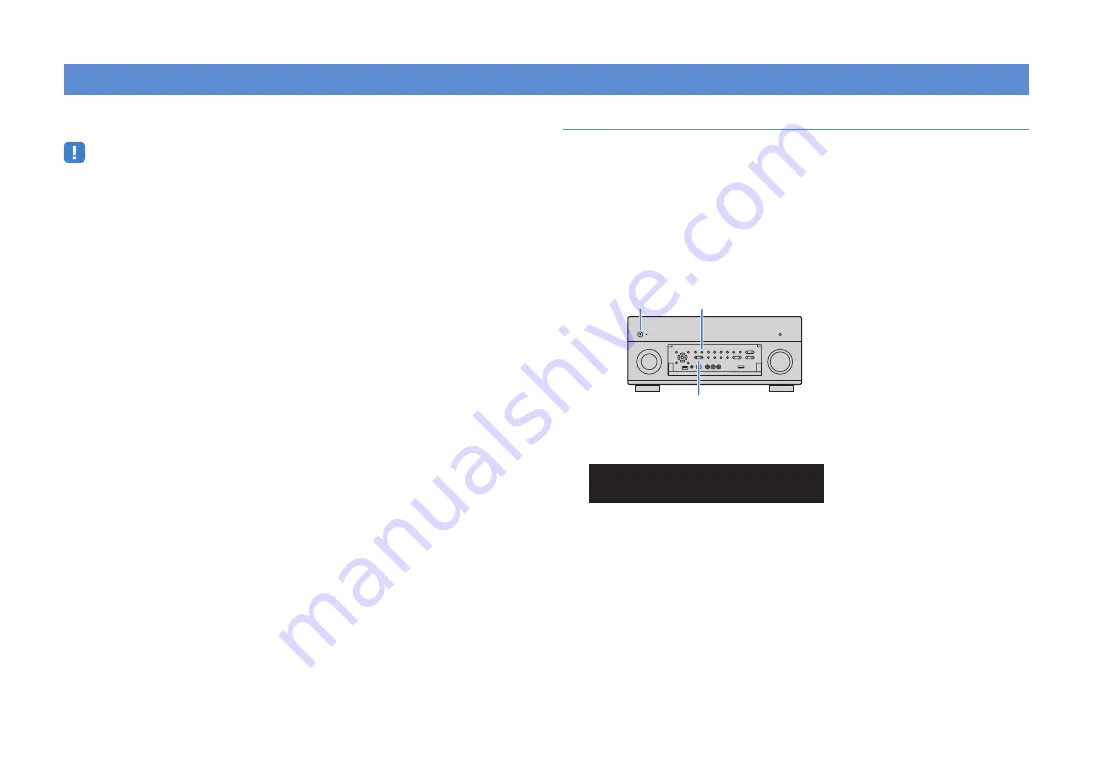
En
81
You can tune into a radio station by specifying its frequency or selecting from registered
radio stations.
• The radio frequencies differ depending on the country or region where the unit is being used. The
explanation of this section uses a display with frequencies used in U.K. and Europe models.
• If you cannot obtain good reception on the radio, adjust the direction of the FM/AM antennas.
Setting the frequency steps
(Asia and General models only)
At the factory, the frequency step setting is set to 50 kHz for FM and 9 kHz for AM.
Depending on your country or region, set the frequency steps to 100 kHz for FM and 10
kHz for AM.
1
Set the unit to standby mode.
2
When holding down STRAIGHT on the front panel,
press MAIN ZONE
z
.
3
Press PROGRAM repeatedly to select “TUNER FRQ STEP”.
4
Press STRAIGHT to select “FM100/AM10”.
5
Press MAIN ZONE
z
to set the unit to standby mode and turn it on
again.
Listening to FM/AM radio
MAIN ZONE
z
STRAIGHT
PROGRAM
OUT 1
IN
OUT 2
3
ZONE
2
S
TEREO
S
LEEP
HD
TUNED PRE AMP PARTY
ZONE
3
ZONE
4
HD
TAG
DOCK
FM50/AM9
TUNERFRQSTEP
















































