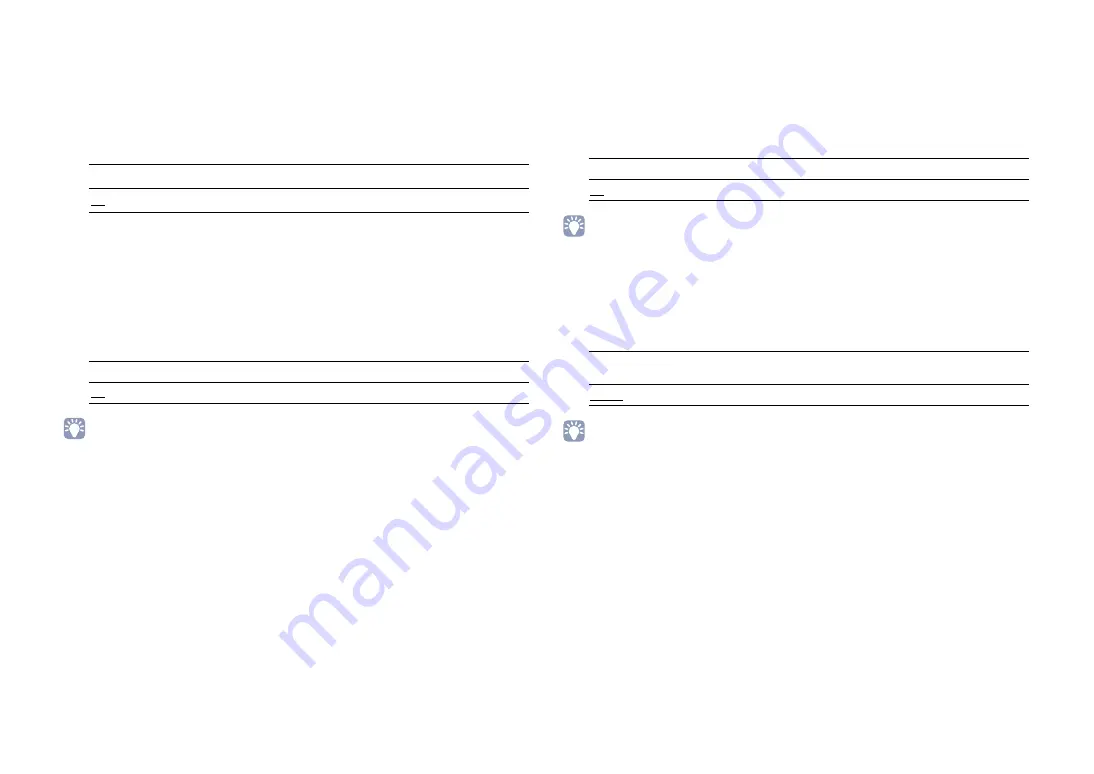
En
140
■
CINEMA DSP 3D Mode
Enables/disables CINEMA DSP HD
3
(RX-A3050) or CINEMA DSP 3D (RX-A2050)
(p.76). If this function is set to “On”, CINEMA DSP HD
3
/CINEMA DSP 3D functions with
the selected sound programs (except 2ch Stereo and 9ch Stereo).
Settings
■
Virtual Presence Speaker
(RX-A3050 only)
Selects whether to create Virtual Presence Speaker (VPS) using the front, center, and
surround speakers. When VPS is enabled, the unit creates front VPS when no front
presence speakers are connected, and creates rear VPS when front presence
speakers are connected but no rear presence speakers (p.76).
Settings
• Depending on the installation height of the surround speakers, VPS may not be effective. In this case, set
“Virtual Presence Speaker” to “Off”.
■
Virtual Surround Back Speaker
Selects whether to create Virtual Surround Back Speaker (VSBS) using the surround
speakers. When VSBS is enabled, the unit creates VSBS when no surround back
speakers are connected.
Settings
• VSBS is effective only when 6.1- or 7.1-channel content is played back.
■
Object Decode Mode
Enables/disables playback of object-based audio signals such as Dolby Atmos
contents.
Settings
• Regardless of this setting, object-based audio signals are played in normal 5.1-/7.1-channel audio if any of
CINEMA DSP programs is selected.
Off
Disables CINEMA DSP HD
3
/CINEMA DSP 3D.
On
Enables CINEMA DSP HD
3
/CINEMA DSP 3D.
Off
Disables Virtual Presence Speaker (VPS).
On
Enables Virtual Presence Speaker (VPS).
Off
Disables Virtual Surround Back Speaker (VSBS).
On
Enables Virtual Surround Back Speaker (VSBS).
Disable
Disables playback of object-based audio signals. Those signals will be
played in normal 5.1-/7.1-channel audio.
Enable
Enables playback of object-based audio signals.
















































