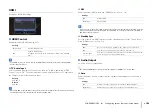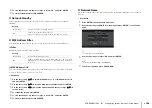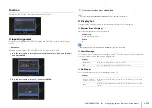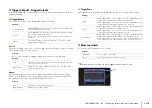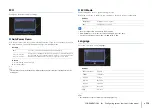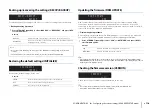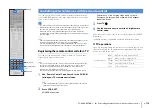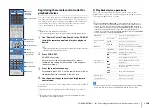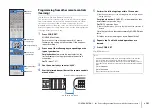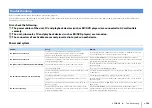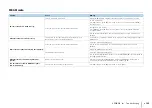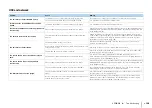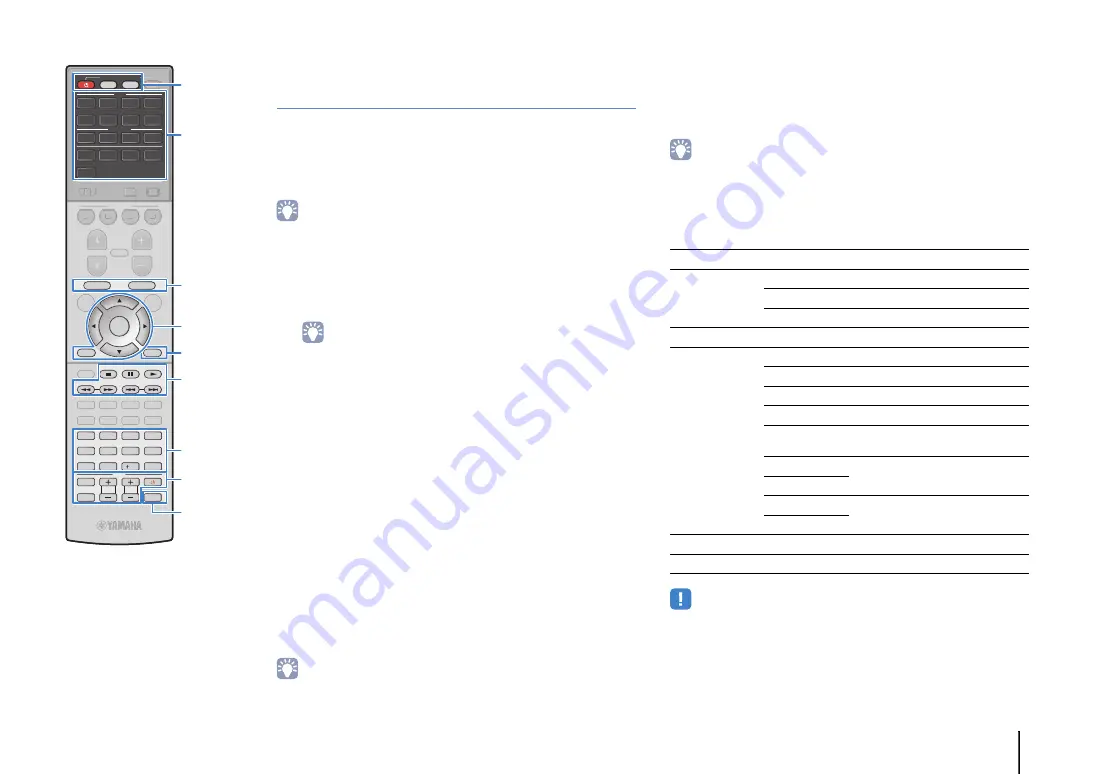
CONFIGURATIONS
➤
Controlling external devices with the remote control
En
120
Registering the remote control codes for
playback devices
You can use the unit’s remote control to operate playback devices if
you have registered their remote control codes. You can also use
the input selection keys to change the playback devices that are
controlled by the remote control, because their remote control
codes are assigned to the input selection keys.
• (China, Korea, U.K. and Europe models only)
You can also assign a function to each key using the learning function (p.121).
1
Use “Remote Control Code Search” in the CD-ROM
to find the remote control code for your playback
device.
• If there are multiple remote control codes, register the first code in the list. If
that does not work, try the other codes.
2
Press CODE SET.
SOURCE blinks twice.
Perform each of the following steps within 1 minute.
Otherwise, the setting will be canceled. If this happens,
repeat from Step 2.
3
Press the input selection key.
For example, press AV 1 to set the remote control code for
the playback device connected to the AV 1 jack.
4
Use the numeric keys to enter the 4-digit remote
control code.
Once the remote control code is registered successfully, SOURCE
blinks twice.
If it blinks six times, registration has failed. Repeat from Step 2.
• For details on how to register a remote control code to a SCENE key, refer to
“Configuring scene assignments” (p.50).
■
Playback device operations
Once you have registered the remote control code for your
playback device, you can control it using the following keys after
selecting the input source or scene.
• By pressing SOURCE or RECEIVER, you can switch the devices (the unit or
external device) that are operated by the menu operation keys, DISPLAY and
numeric keys. You can operate the unit after pressing RECEIVER (lights up in
orange), and an external device after pressing SOURCE (lights up in green). For
example, if you register the remote control code of your external device on
TUNER, you can operate the unit’s built-in FM/AM radio after pressing RECEIVER
and the external device after pressing SOURCE.
• These keys work only if the corresponding function is available on your playback
device and if the device can be operated with an infrared remote control.
SOURCE
z
Turns on/off the playback device.
Menu operation
keys
Cursor keys
Select an item.
ENTER
Confirms a selected item.
RETURN
Returns to the previous screen.
DISPLAY
Switches information on the display.
External device
operation keys
TOP MENU
Displays the top menu.
POP-UP/MENU
Displays the pop-up menu.
s
Stops playback.
d
Stops playback temporarily.
a
Starts playback of the selected
song/video.
h
Searches forward/backward (by
holding down).
j
f
Skips forward/backward.
g
Numeric keys
Enter numerical values.
TV operation keys
Control the TV (p.119).
TV VOL
TV CH
TV
INPUT
MUTE
CODE SET
9
0
10
ENT
MEMORY
5
6
8
7
1
2
3
4
MOVIE
ENHANCER
TUNING
PRESET
BAND
DISPLAY
RETURN
ENTER
ON
SCREEN
OPTION
TOP MENU
MUTE
PROGRAM
VOLUME
POP-UP/MENU
PURE DIRECT
STRAIGHT
INFO
SLEEP
MUSIC
PARTY
HDMI OUT
TUNER
PHONO
MULTI
MAIN
ZONE 2
MODE
SCENE
4
3
2
1
TV
BD/DVD
NET
RADIO
SOURCE
RECEIVER
AV
AUDIO
5
6
7
V-AUX
1
2
3
4
1
2
3
4
SUR. DECODE
USB
NET
MOVIE
ENHANCER
ON
SCREEN
OPTION
MUTE
PROGRAM
VOLUME
PURE DIRECT
STRAIGHT
INFO
SLEEP
MUSIC
PARTY
HDMI OUT
MAIN
ZONE 2
MODE
SCENE
4
3
2
1
TV
BD/DVD
NET
RADIO
SUR. DECODE
CODE SET
DISPLAY
SOURCE
z
SOURCE
RECEIVER
Numeric keys
TV operation keys
Menu operation keys
External device
operation keys
Input selection keys
External device
operation keys