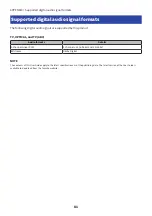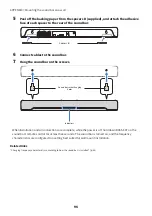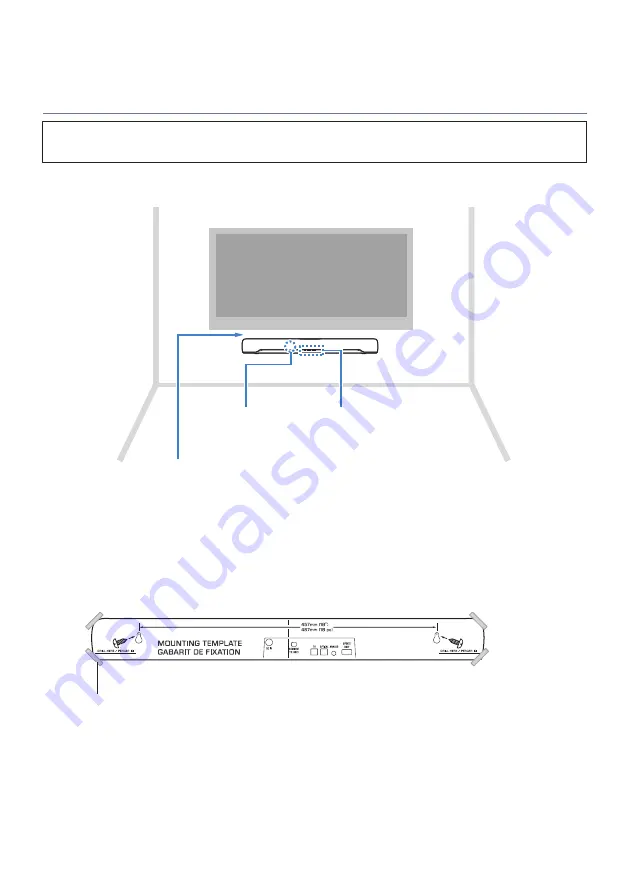
Mounting the sound bar on a wall (for qualified service
personnel)
• Before mounting the sound bar on a wall, be sure to read the following precautions.
– “Precautions for mounting the sound bar on a wall” (p.93)
Use the screw-hanging holes on the sound bar to mount the sound bar on a wall.
[Search tag]#Q01 Wall mounting
Remote control sensor
Indicators
3 cm or more apart
NOTE
To bring out the best performance of the sound bar, install the sound bar 3 cm or more apart from the TV.
1
Attach the mounting template (supplied) on a wall.
Tape or thumbtacks
Mounting template (supplied)
94
APPENDIX > Mounting the sound bar on a wall