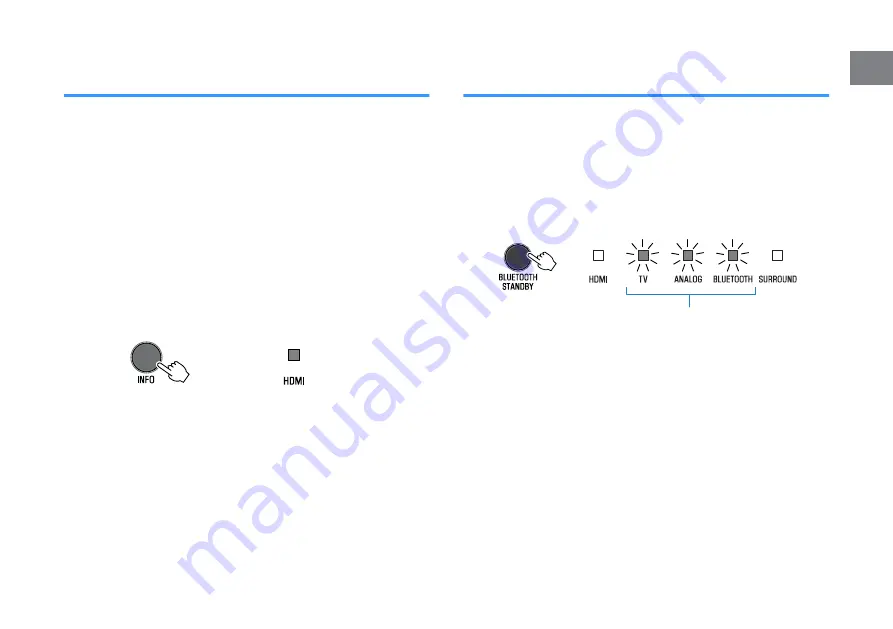
Configuring HDMI audio output
Select the device from which audio input via the unit’s HDMI IN jack
will be played when the HDMI control function is disabled. HDMI
audio is output from this unit by default.
Settings
The unit (default)
Play HDMI audio input signal from the unit.
TV Play
HDMI audio input signal from the TV.
1
Turn off the unit.
2
Press and hold SURROUND at least three
seconds.
HDMI audio output switches between the unit and the
TV, and the unit turns on. The indicator shows HDMI
audio output status for several seconds immediately
after the unit is turned on.
Glows (audio is played from the unit;
default)
Off (audio is played from the TV)
NOTE
▪ When playing back HDMI audio input signal from the TV, the unit cannot be used
to adjust volume. Use TV controls to adjust volume.
▪ For details on the HDMI control function, see the following:
– “Configuring the HDMI control function” (p.35)
▪ To configure HDMI audio output with the HDMI control function enabled, select the
audio output device configured for the TV connected to the unit.
▪ HDMI video signals input to the HDMI IN jack of this unit are always output from
the HDMI OUT (ARC) jack of the unit.
Setting the auto power standby function
Enabling the auto power standby function prevents the unit from
remaining on when not in use. When the auto power standby
function is enabled, the unit automatically turns off in any of the
following situations.
• No operations for 8 hours
• No audio input and no operations for 20 minutes when Bluetooth
or HDMI is selected as the input source.
1
Turn off the unit.
2
Touch and hold
y
and touch
z
on the unit to
turn on the unit.
The auto power standby function is enabled or disabled.
The indicator shows auto power standby function status
for several seconds immediately after the unit is turned
on.
Glows (disabled)
Off (enabled)
NOTE
The default setting for the auto power standby function varies by country or region.
▪ U.K., Europe, and Korea models: enabled
▪ Other models: disabled
En
36
Enabling/disabling touch panel control
(child lock function)
Disable touch panel control to prevent children from accidentally
operating the unit. When touch panel control is disabled, operations
can be performed only via the remote control or dedicated free
“HOME THEATER CONTROLLER” app.
This function is enabled by default.
1
Turn off the unit.
2
Press and hold the INFO key at least three
seconds.
The touch panel control is enabled or disabled, and the
unit is turned on. The indicator shows touch panel
control status for several seconds immediately after the
unit is turned on.
Glows (enabled; default)
Off (disabled)
Configuring the Bluetooth standby
function
If the Bluetooth standby function is enabled, the unit will be turned
on and will be ready to play sound from the Bluetooth device when
Bluetooth connection is made on a Bluetooth device. This function
is enabled by default.
Press and hold BLUETOOTH STANDBY at least three seconds to
switch function status between enabled and disabled.
The indicators on the unit show Bluetooth standby function status
for several seconds immediately after switching function status.
Flash 3 times (enabled; default)
Flash once (disabled)
En
37






























