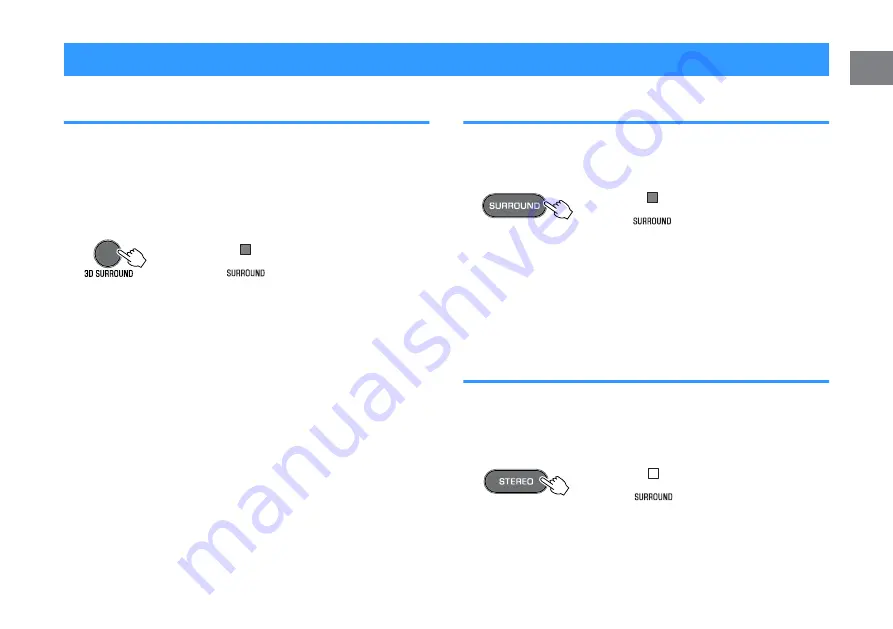
5
Press VOLUME (+/-) to adjust the volume.
Volume down (-)
Volume up (+)
When audio is output from both TV speaker and the unit,
mute the TV sound.
6
Adjust sound settings to suit individual
preferences.
NOTE
▪ For details on adjusting sound settings, see the following:
– “Playback with 3D surround sound” (p.27)
– “Playback with surround sound” (p.27)
– “Playback with 2-channel stereo sound” (p.27)
– “Playback of human voices clearly (clear voice)” (p.28)
– “Enjoying enhanced bass sound (bass extension)” (p.28)
▪ For details on playback music files stored on a Bluetooth device, see the following:
– “Listening to music stored on a Bluetooth
®
device” (p.29)
▪ To mute the sound, press MUTE. Press MUTE again to unmute.
Flash (on mute)
▪ When sound input to the HDMI IN jack is output from the TV, the volume level does
not change even if you press VOLUME (+/-) or MUTE.
▪ To adjust the subwoofer volume, press SUBWOOFER (+/-). The subwoofer
volume can be adjusted separately from the whole volume.
Volume down (-)
Volume up (+)
▪ When playing audio/video from a device connected to the TV, select TV as the
unit’s input source, and select the playback device with the input selector on the
TV.
En
26
Enjoying your favorite sound
Playback with 3D surround sound
Press 3D SURROUND to switch to 3D surround playback according
to the input source or your individual preference.
When 3D surround playback is selected, DTS Virtual:X makes it
possible to hear sound not only from horizontal directions, but also
from varying heights.
The SURROUND indicator glows blue.
Glows (blue)
NOTE
The TV Program, Movie, Music, Sports, or Game surround mode can be selected
using the HOME THEATER CONTROLLER app installed on a smartphone that
supports the Bluetooth function. For details, see the following:
▪ “Operating the unit with the HOME THEATER CONTROLLER app” (p.34)
Playback with surround sound
Press SURROUND to switch to surround playback according to the
input source or your individual preference.
The SURROUND indicator glows white.
Glows (white)
NOTE
The TV Program, Movie, Music, Sports, or Game surround mode can be selected
using the HOME THEATER CONTROLLER app installed on a smartphone that
supports the Bluetooth function. For details, see the following:
▪ “Operating the unit with the HOME THEATER CONTROLLER app” (p.34)
Playback with 2-channel stereo sound
Press STEREO to switch to 2-channel stereo playback. You can
enjoy playback sources with your favorite sound mode.
When stereo playback is enabled, the SURROUND indicator goes
out.
Off
En
27
















































