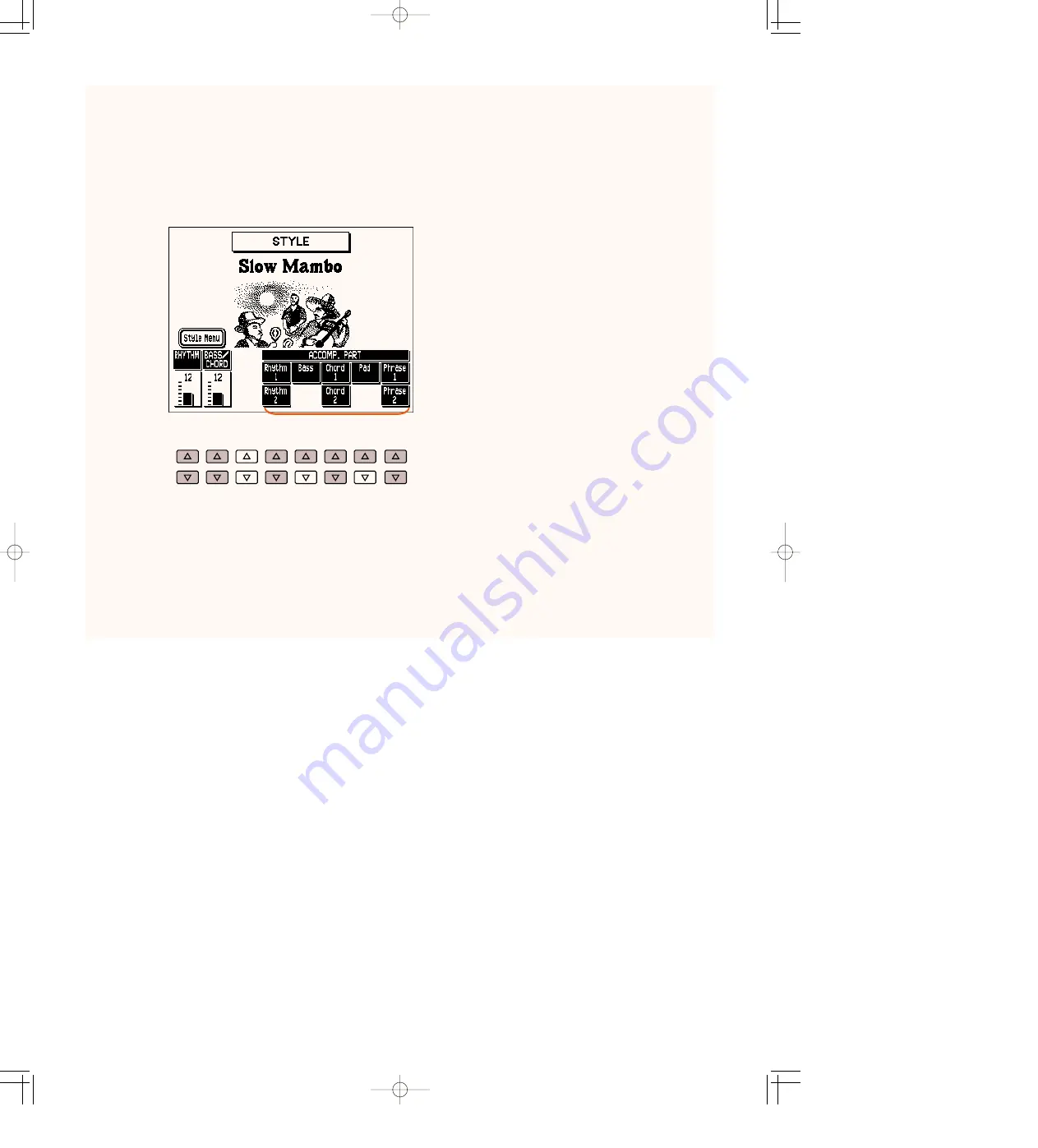
51
Style Condition Page
The Style Condition page provides fine controls over Rhythm volume and Bass/Chord volume
and allows you to turn each accompaniment part on or off.
To call up the page, press the selected Style button (or appropriate Data Control button) again,
or select CONDITION from the display with the appropriate Menu button (from the Style
Menu page). Adjust the settings with the appropriate Data Control buttons.
1
RHYTHM
Fine control of the drum/percussion volume. Range: 0 – 24
2
BASS/CHORD
Fine control of the bass and chord accompaniment volume. Range: 0 – 24
3
ACCOMP. (Accompaniment) PART
For turning on/off specific parts of the accompaniment: Rhythm 1 & 2, Bass, Chord 1 & 2,
Pad, Phrase 1 & 2.
DATA CONTROL
1
2
3
AR-80E-5/STYLE* 8/21/97 10:08 PM ページ 51
Содержание Artiste AR-80 Electone
Страница 1: ...AR 80 ...
















































