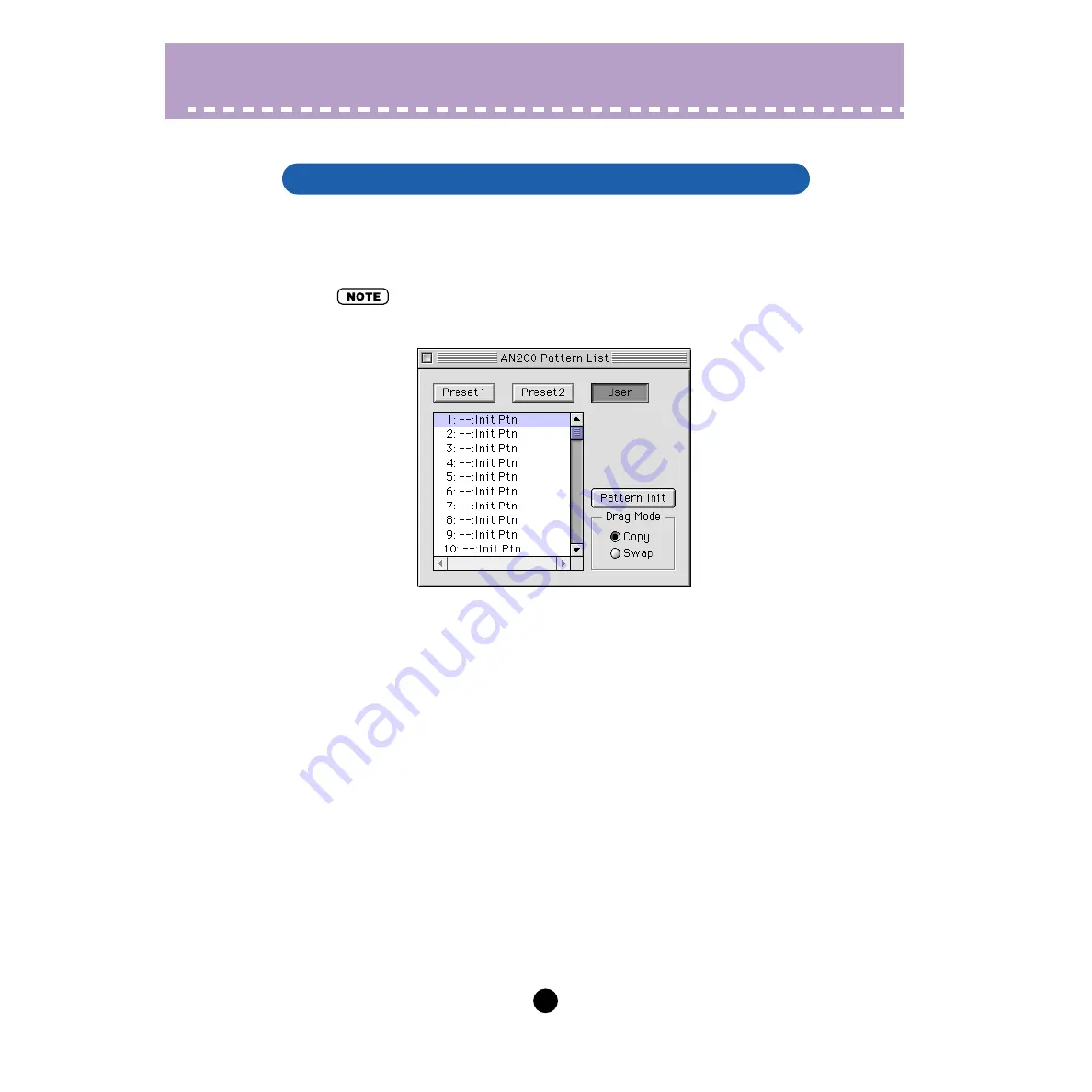
64
Edit Menus /
AN200 Pattern List
In the AN200 Pattern List dialog box you can:
• Select a pattern from the Preset 1, Preset 2, User pattern banks for editing.
• Initialize a User pattern to the default settings.
• Copy or swap patterns in the User pattern banks.
• "AN200 Pattern List" can also be selected from the
by clicking on any inactive
part of the window pressing control key, or by clicking on the
• Preset 1, Preset 2, User Buttons
Click on one of these to select the desired pattern bank: Preset 1, Preset 2, or User.
• Pattern List Combo Box
Select a pattern by clicking on the desired pattern name in the list.
Copying a pattern to another pattern location
1) Set Drag Mode to "Copy."
2) Click the desired pattern and drag it to the desired location. Keep in mind that this
replaces (and erases) the pattern at the location.
Swapping the location of two patterns
1) Set Drag Mode to "Swap."
2) Click the desired pattern and drag it to the pattern you wish to swap it with. This sim-
ply moves the pattern to the selected location; it does not affect the actual data.
Copy and Swap operations can also be executed from the
• Pattern Init
Click this to initialize the selected pattern to its
. This gives you
a "blank slate" from which to create a new pattern.
AN200 Pattern List























